Manage KeyAdmin API Keys
The Umbrella KeyAdmin API enables you to programmatically create and manage Umbrella API keys. With your KeyAdmin API key credentials, you can generate an Umbrella API access token, and then use your token to create and manage your Umbrella API keys.
For more information, see Umbrella API Authentication.
You can create any number of KeyAdmin API keys. When you create an API key, choose the permissions for each key and optionally select an expiration date. If you do not set an expiration date for your key, your KeyAdmin API key is set to never expire.
Table of Contents
- Prerequisites
- Add KeyAdmin API Key
- Refresh KeyAdmin API Key
- Update KeyAdmin API Key
- Delete KeyAdmin API Key
Prerequisites
- You must have Full Admin access to create and manage KeyAdmin API keys.
Add KeyAdmin API Key
- Navigate to Admin > API Keys.
- Click KeyAdmin Keys and then click Add.
The number of expired API keys appears next to the red triangle. The number of API keys that expire within 30 days appears next to the yellow triangle.
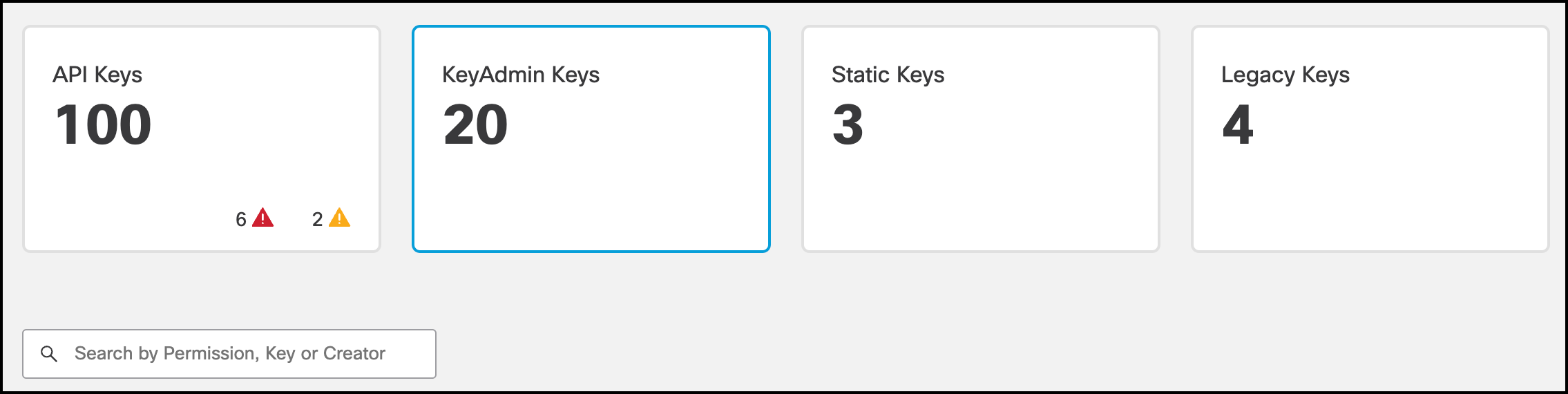
- Enter a name for the key and optional Description. A name must contain less than 256 characters.

- Select the permissions for the key.
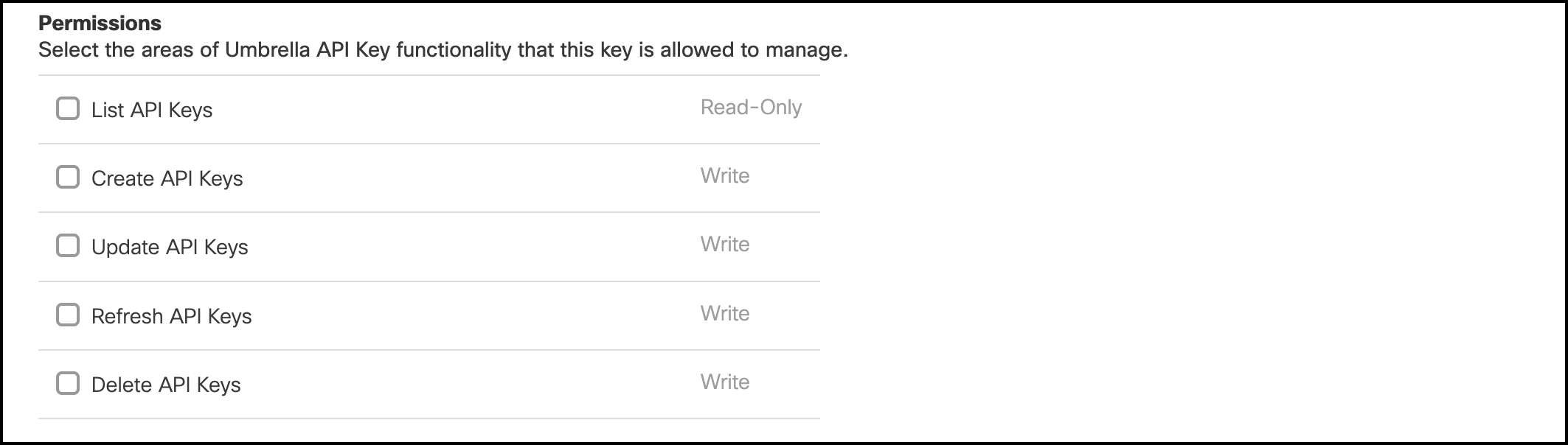
- For Expiry Date, choose the expiration date for the key, or choose Never expire.
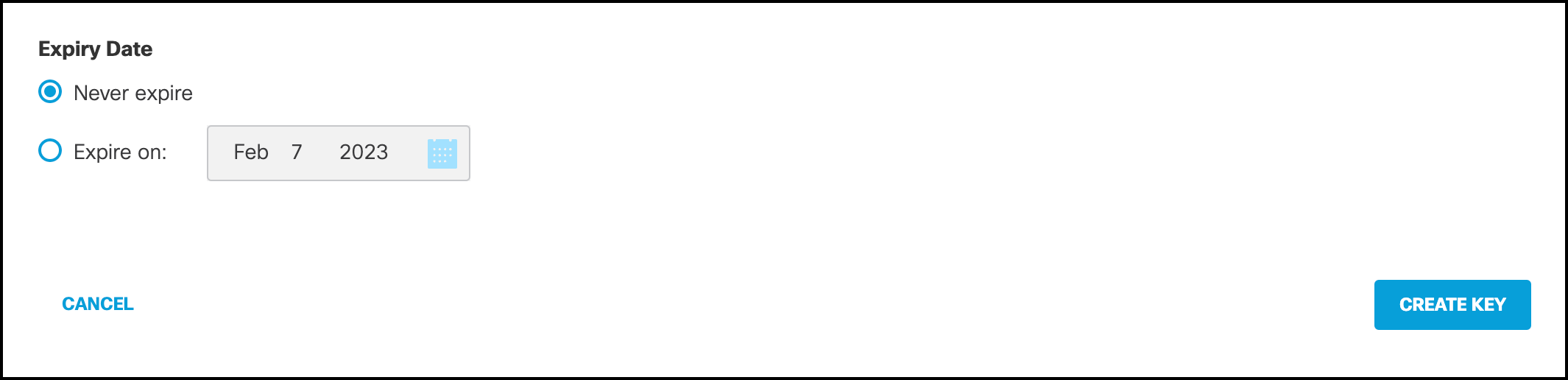
-
(Optional) For Network Restrictions, enter a comma-separated list of public IP addresses or CIDRs, then click Add.
Note: You can add up to ten networks to your API key. You can only use your API key to authenticate requests for clients on the selected networks. Click on the X to remove a network address.
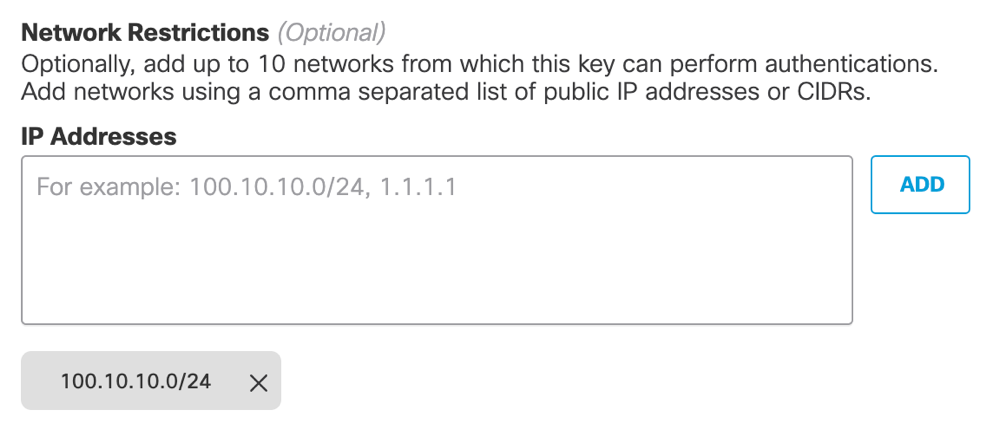
-
Click Create Key.
-
Copy and save your KeyAdmin Key and Key Secret.
-
Click Accept and Close.

Refresh KeyAdmin API Key
- Navigate to Admin > API Keys.
- Click KeyAdmin Keys, and then expand an API key.
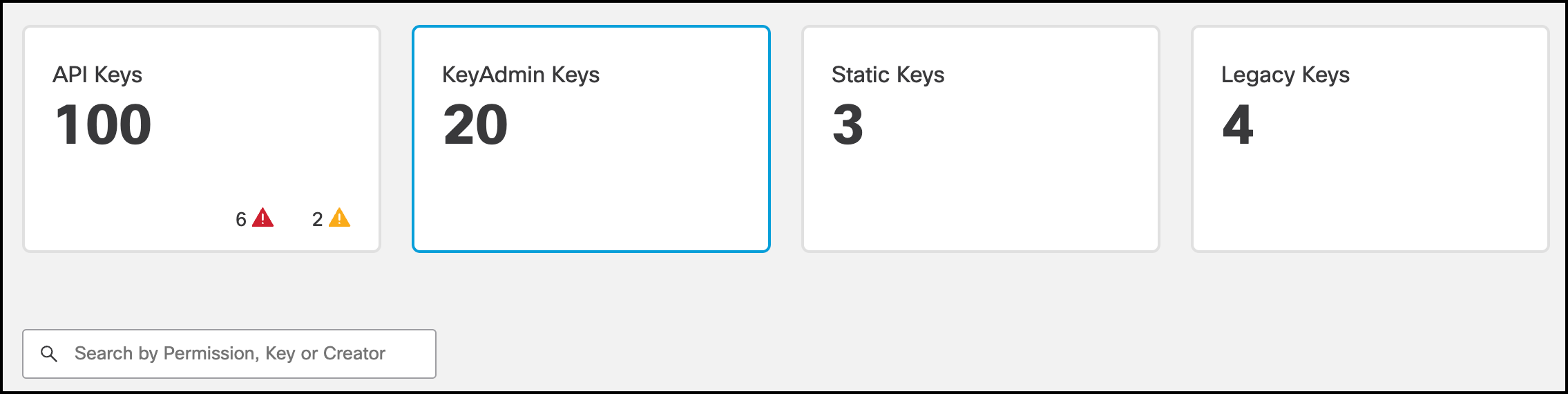
- Click Refresh Key.

- Copy and save your KeyAdmin Key and Key Secret.
- Click Accept and Close.

Update KeyAdmin API Key
- Navigate to Admin > API Keys.
- Click KeyAdmin Keys, and then expand an API key. You can modify the KeyAdmin Key Name, Description, Permissions, and Expiry Date.
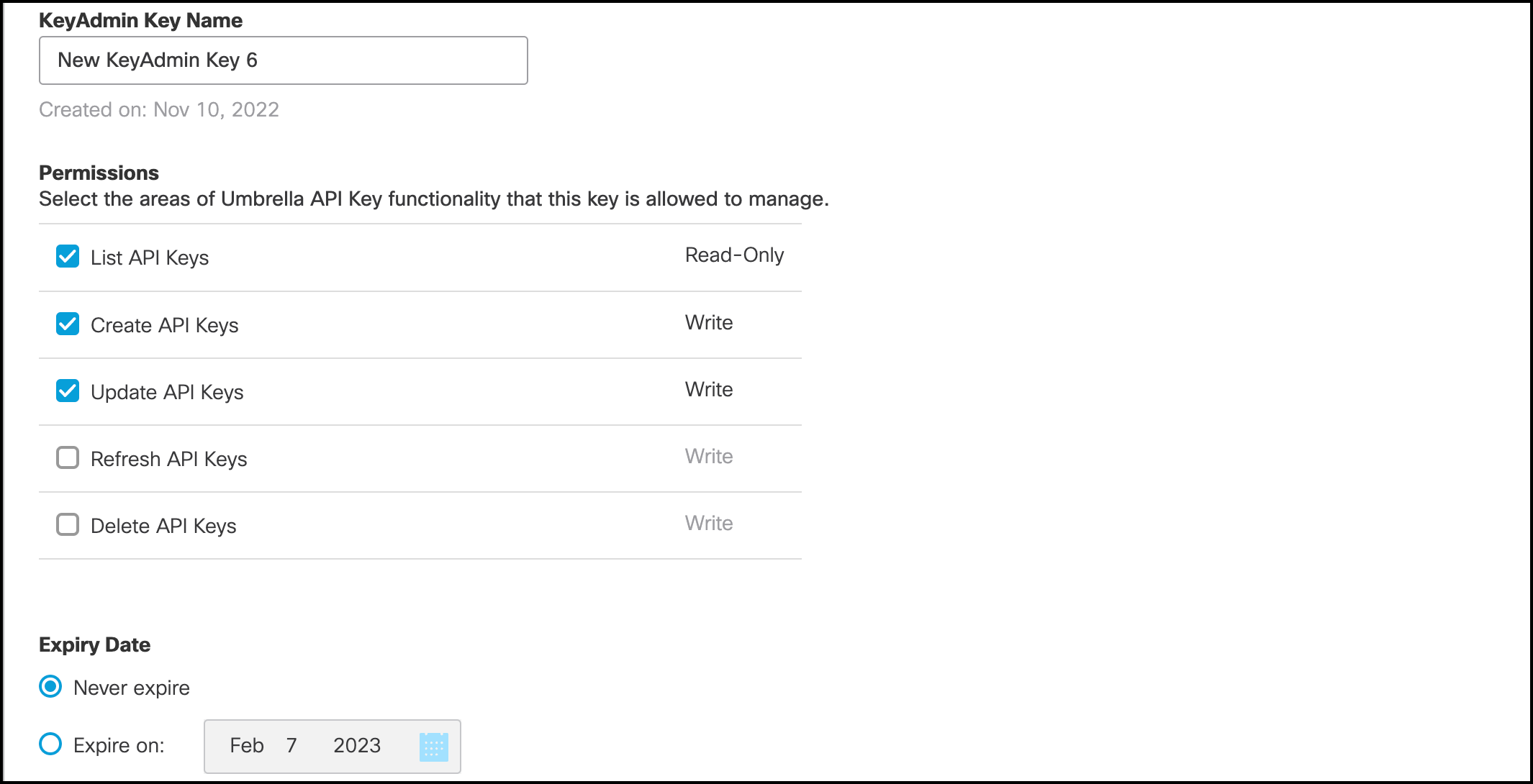
-
For Network Restrictions, update the list of IP addresses and CIDRs. Click on the X to remove a network address.
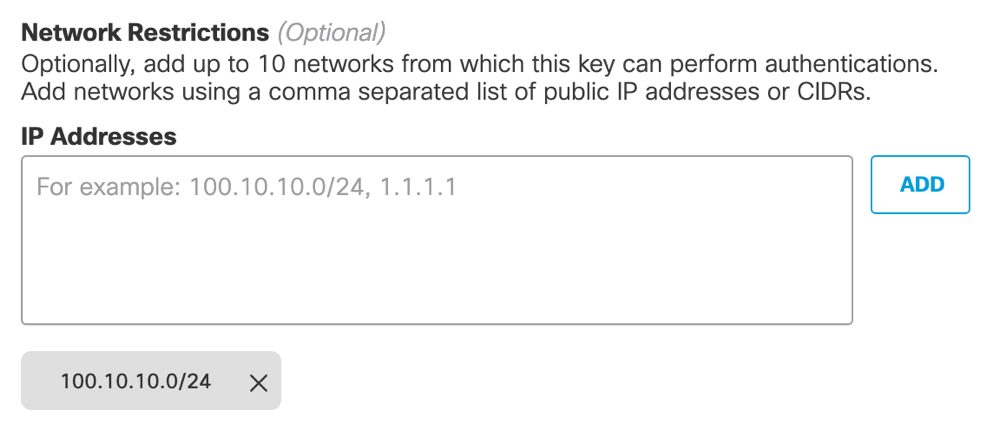
-
Click Save.
Delete KeyAdmin API Key
- Navigate to Admin > API Keys.
- Click KeyAdmin Keys, and then expand an API key.
- Click Delete. In the dialog window, click Delete or Cancel.
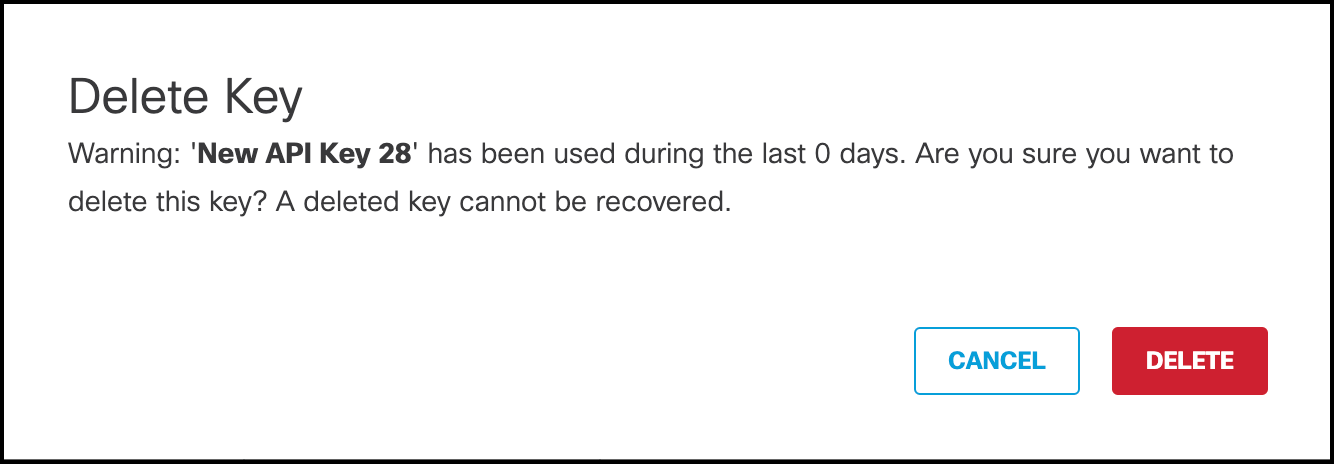
Manage Static API Keys < Manage KeyAdmin API Keys > Manage Your Logs
Updated 7 months ago
