Export Device Data to CSV
The Export feature allows users to export device information to a CSV file, offering flexibility to export all devices, a specified number of devices, or devices that meet specific search criteria. Once the export process is complete, the CSV file is downloaded to your Downloads folder.
Procedure
- Navigate to Deployments > Core Identities > Mobile Devices.
- Check the Device check box or any one of the check boxes, to view the Export option at the top of the table.
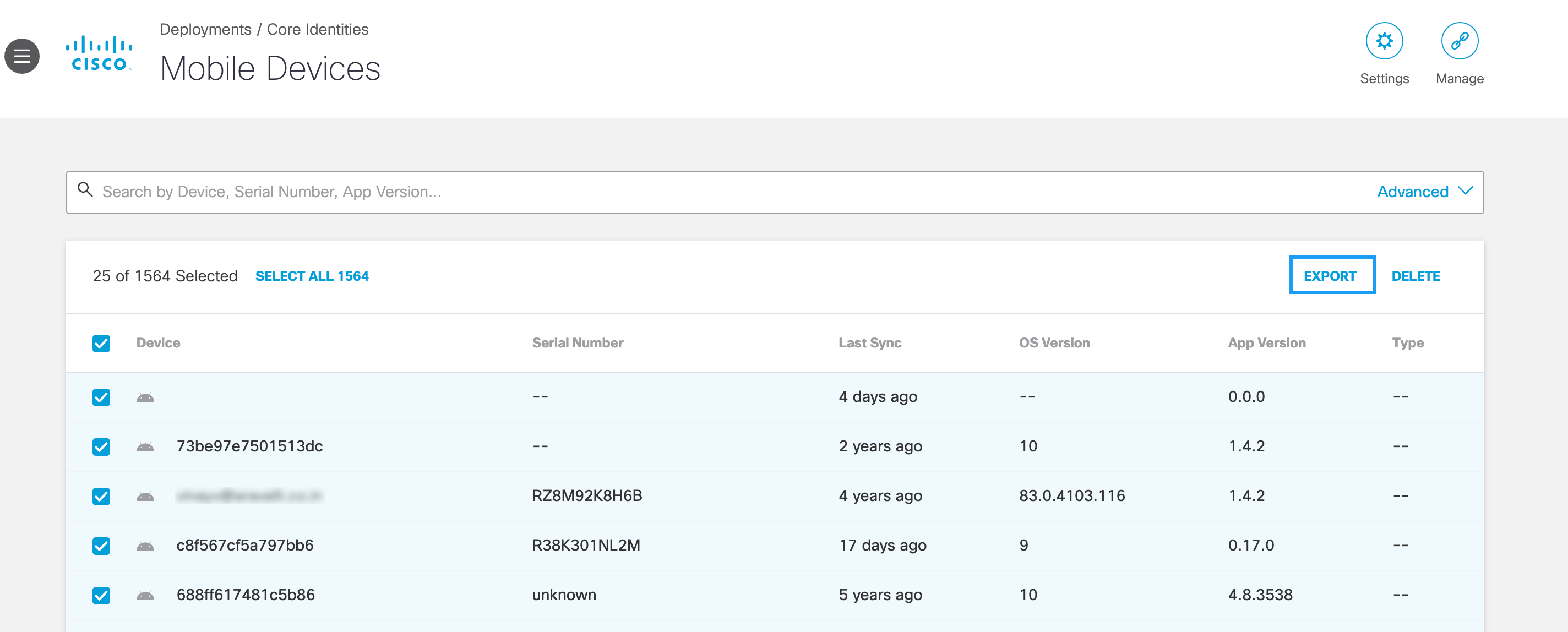
- Choose one of the following export option as per your requirement:
-
Export All Devices
- Click SELECT ALL at the top and click Export to export all devices.
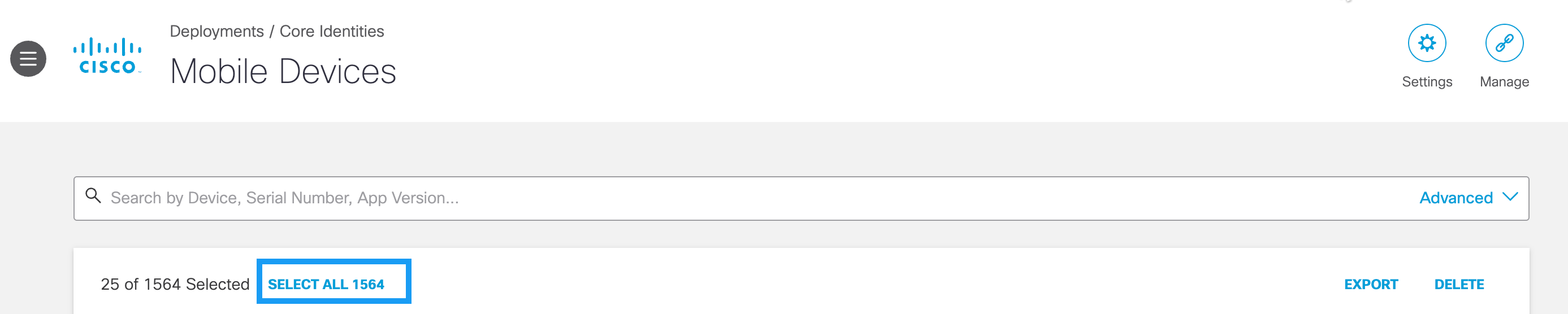
- Export Selected Devices
- Check the checkboxes of the devices you want to export and click Export.
- Export Devices Based on Search Criteria
- Click Advanced and specify a search criteria to filter the devices as per search criteria.
- Click SELECT ALL at the top or check the checkboxes of specific devices, and click Export to export all or a specific number of devices that meet the search criteria.
Once the export process is complete, the CSV file is downloaded to your Downloads folder.
Anonymize Devices < Export Device Data to CSV > Troubleshooting
Updated 9 months ago
