Manage Centralized Settings
Centralized Settings are policy settings shared among organizations. You can use Centralized Settings to configure how Umbrella protects organizations. You configure settings here in the Multi-Org console and then share these settings with your organizations through the Umbrella dashboard. When shared, these settings are applied to each organization's policies—default policy or all policies depending on how you set things up. For example, the destination list you create through the Multi-org console’s Centralized Settings > Destination List and then “share” with an organization is applied on top of any destination lists created for the customer’s Umbrella policy.
The Multi-Org console divides Centralized Settings into the following areas:
Access Centralized Settings and the Overview Page
- Navigate to Centralized Settings > Overview.
The Overview page allows you to view all of your organizations, the number of policies for each, and the applied settings for the organization's default policy. You can also change the settings for individual policies from the Overview page.
Note: Organizations are added through the Org Management page.

- Click the organization's name to expand. View details about the organization's settings.
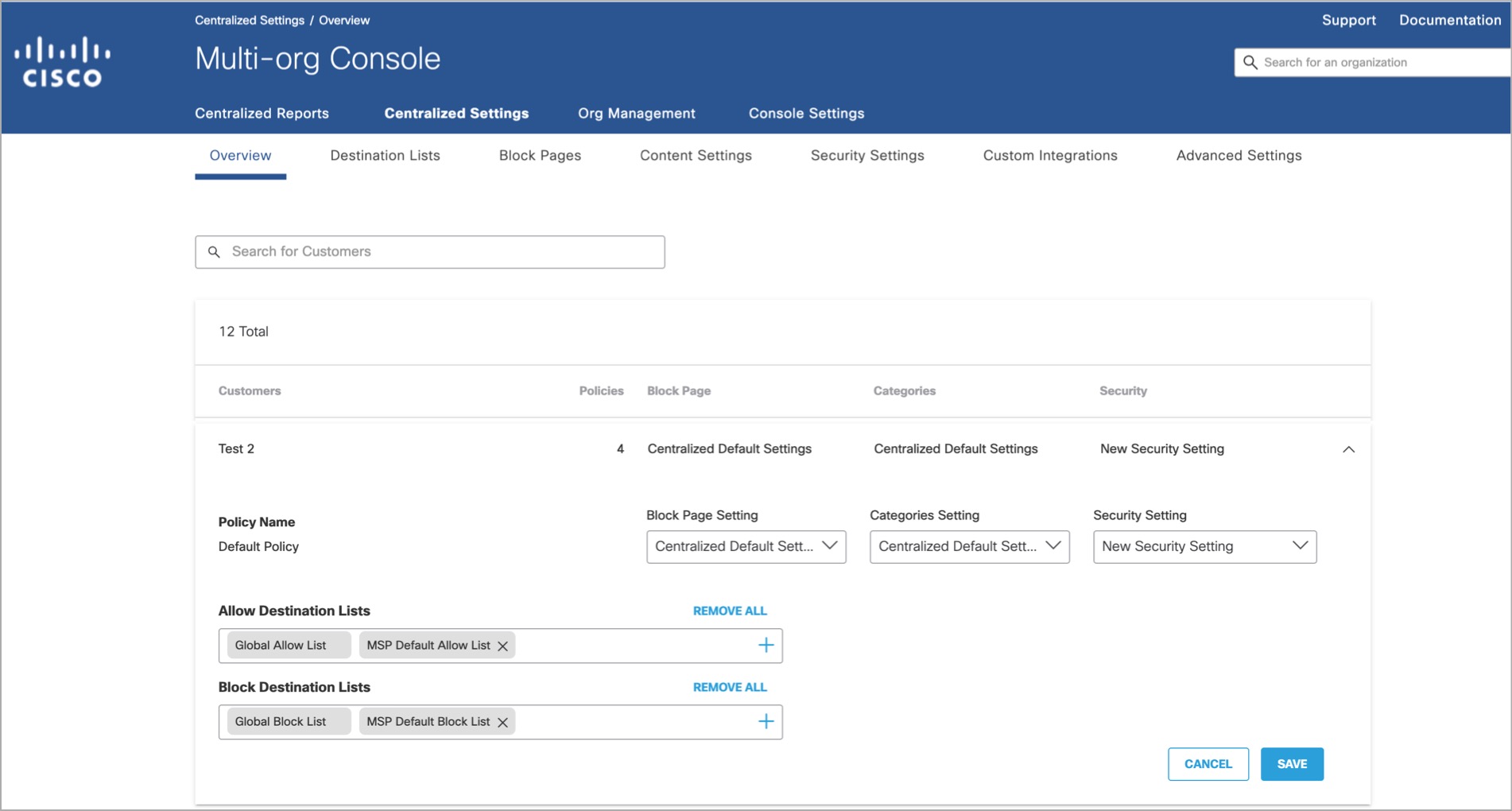
Block Page Setting is configured using a policy that is unique to this organization. Categories Setting and Security Setting are configured through Centralized Settings.
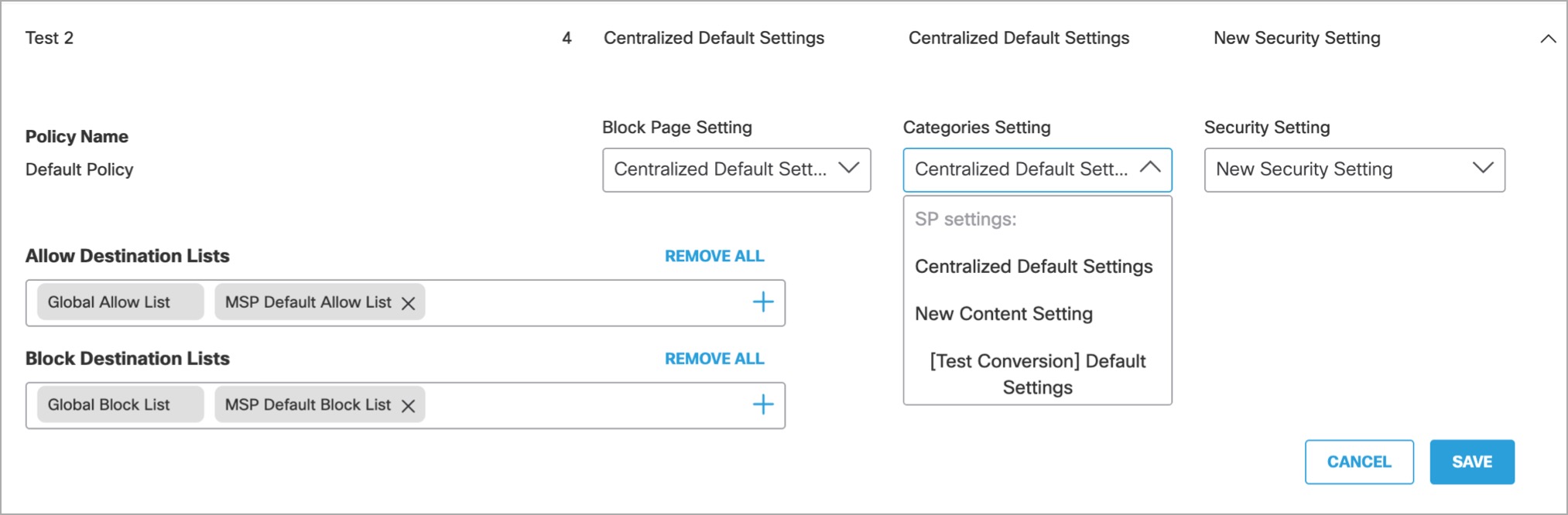
To change the settings, instead of logging into the individual organization's Umbrella dashboard, you can choose a setting from the appropriate drop-down list. This can either be a setting that is unique to the organization or one that is available for all organizations. Each drop-down list organizes centralized settings and individual organization settings into separate sub-lists.
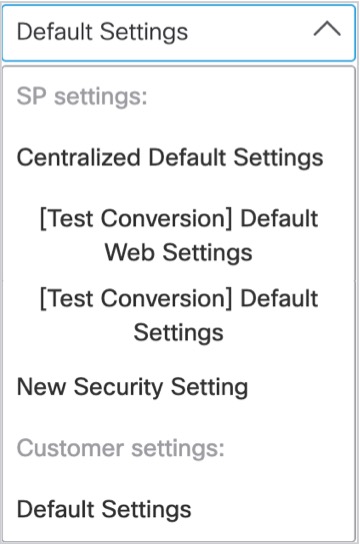
Acquire Umbrella Roaming Client Parameters < Manage Centralized Settings > Configure Destination Lists
Updated almost 2 years ago
