Verify and Debug
This section includes information on:
Verification Steps
To verify the deployment:
- Verify if the DoH Template and Salt configured on Google Admin Console are propagated to the device. For this:
- Ensure that the user is in the same organizational unit as the one in which the salt value and the DoH templates are configured.
- From the Chrome browser on the Chromebook device, go to chrome://policy.
- Search for DNS and check the values of properties: DnsOverHttpsSalt and DnsWithHttpsTemplatesWithIdentifiers
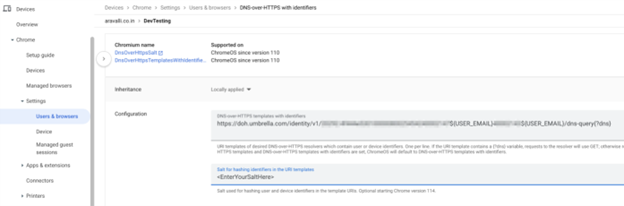
- Verify if the DoH Template resolution with the Email id or Serial number is as configured on the DoH Template. Go to Chromebook Setting > Security and Privacy > Use Secure DNS.
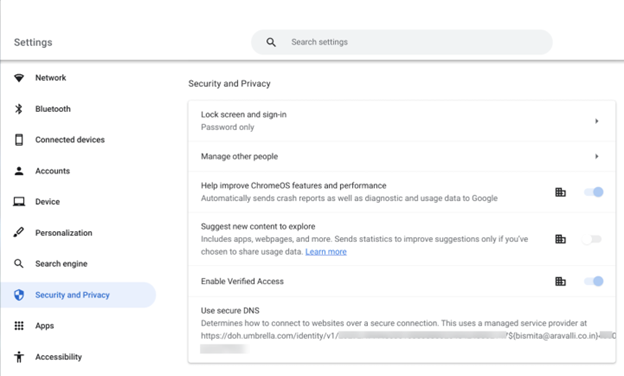
- Verify if malicious websites are getting blocked. Go to https://internetbadguys.com and check if it is blocked.
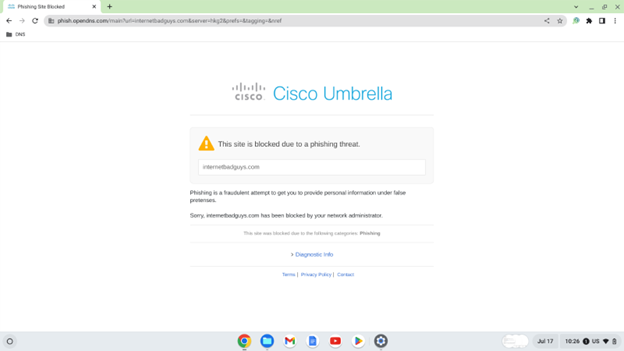
Debugging Steps
To debug:
- On Google Admin Console, navigate to Devices > Chrome > Settings > Users & Browsers.
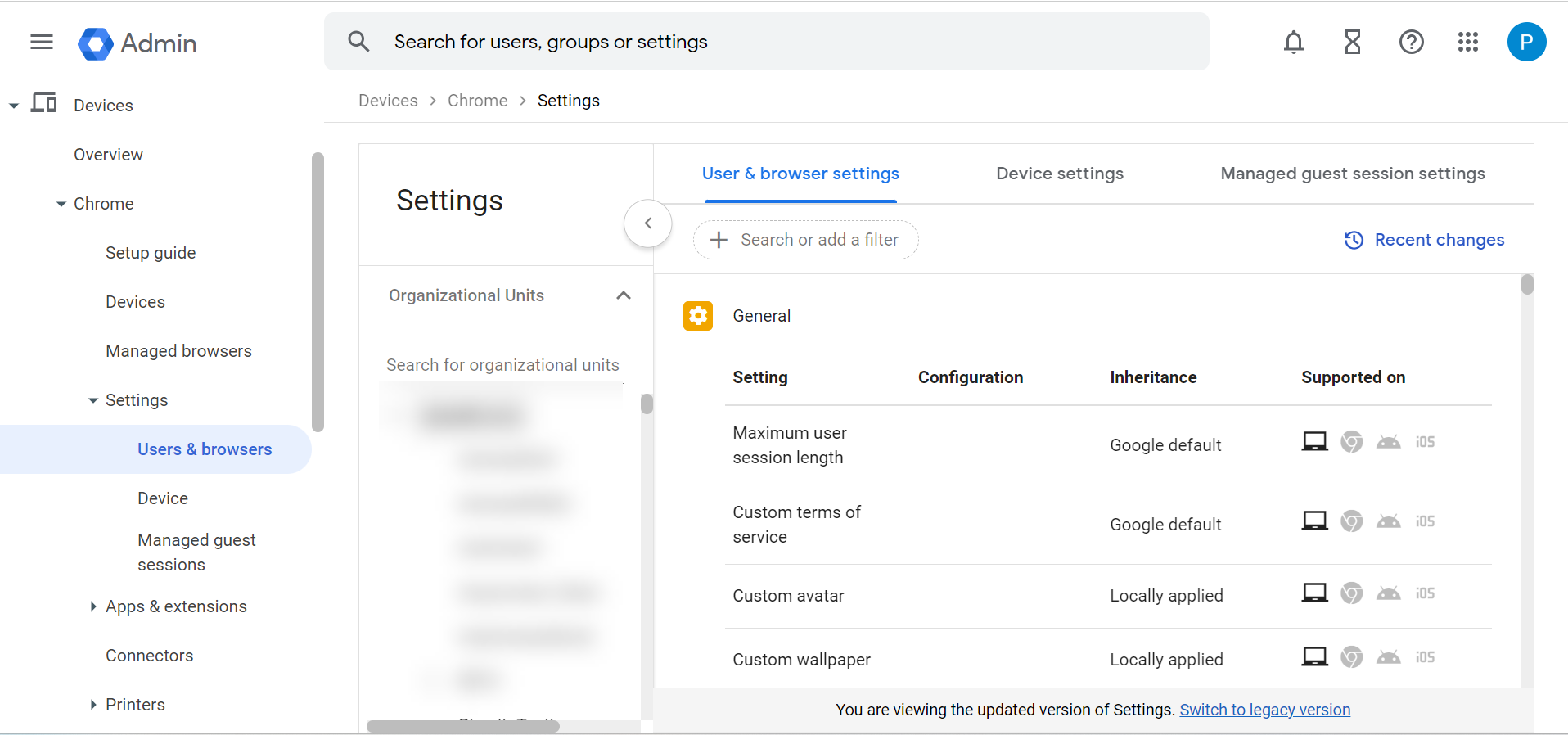
- Select the Organizational Unit and in the Filter search for Developer Tools.
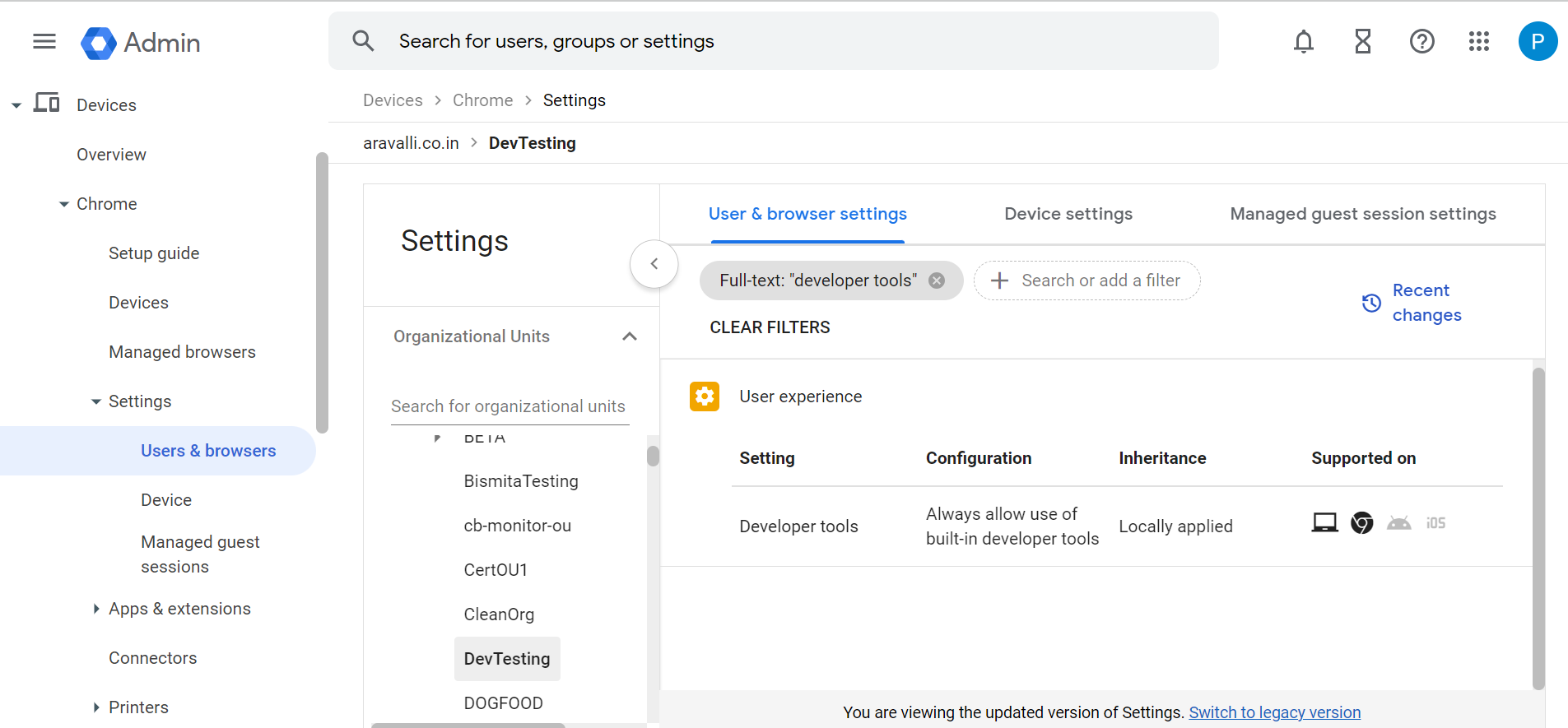
- Set Always allow use of built-in developer tools.
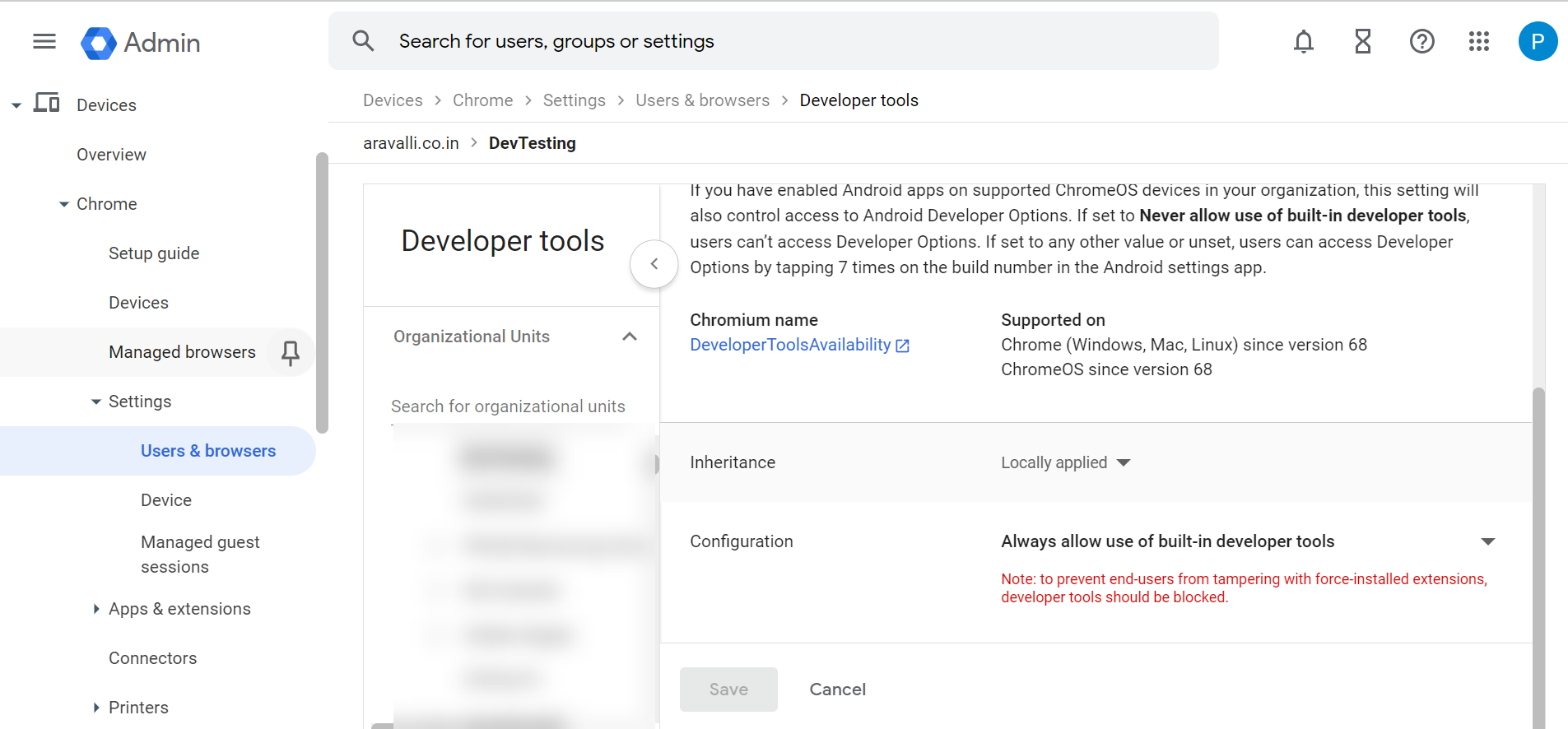
Important
Once you are done with debugging, ensure that you disable the Developer Tools.
Export Device Data to CSV> Verify and Debug > Protection Status
Updated 9 months ago
