Manage the Investigate Only User Role
User roles let you manage access to the Umbrella dashboard, limiting access based on the needs of your organization. You assign user roles to administrators to manage accounts. For more information, see Manage Accounts. The role-based access that you assign to administrators is either one of Umbrella's default roles or a custom role. For more information, see Manage User Roles.
The Investigate Only user role limits Umbrella dashboard access to Investigate only. It does not include the permissions to create or delete Investigate API tokens.
Note: To create or delete Investigate API tokens, your user account must include the Full Admin user role.
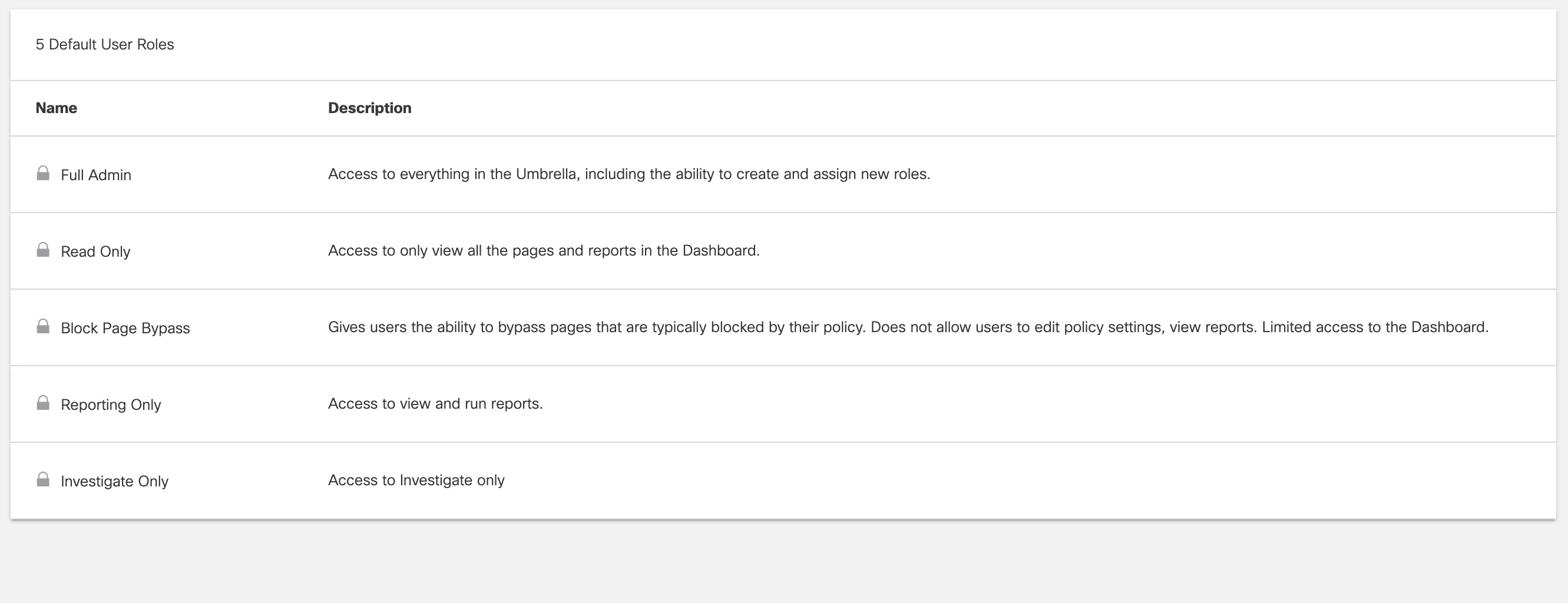
When a user is assigned the Investigate Only role, their Umbrella dashboard is limited to Investigate alone. Any user with the Investigate Only role is unable to see any other part of the dashboard except for Investigate. The Investigate Only role includes the Smart Search and Pattern Search.
Prerequisites
- Full Admin access to the Umbrella dashboard.
Add an Investigate Only User
Adding a new user allows them to access your Umbrella dashboard. When given the Investigate Only role, you can only access the Investigate section of the dashboard. After adding the new user, Umbrella sends an email to the user's email address with information about how to set their password and sign into Umbrella.
You may also give an existing user the Investigate Only role by editing their account under Admin > Accounts.
- Navigate to Admin > Accounts, then click New.

- Enter the user's email address and select the Investigate Only User Role for the account.
- Click Send Invitation.
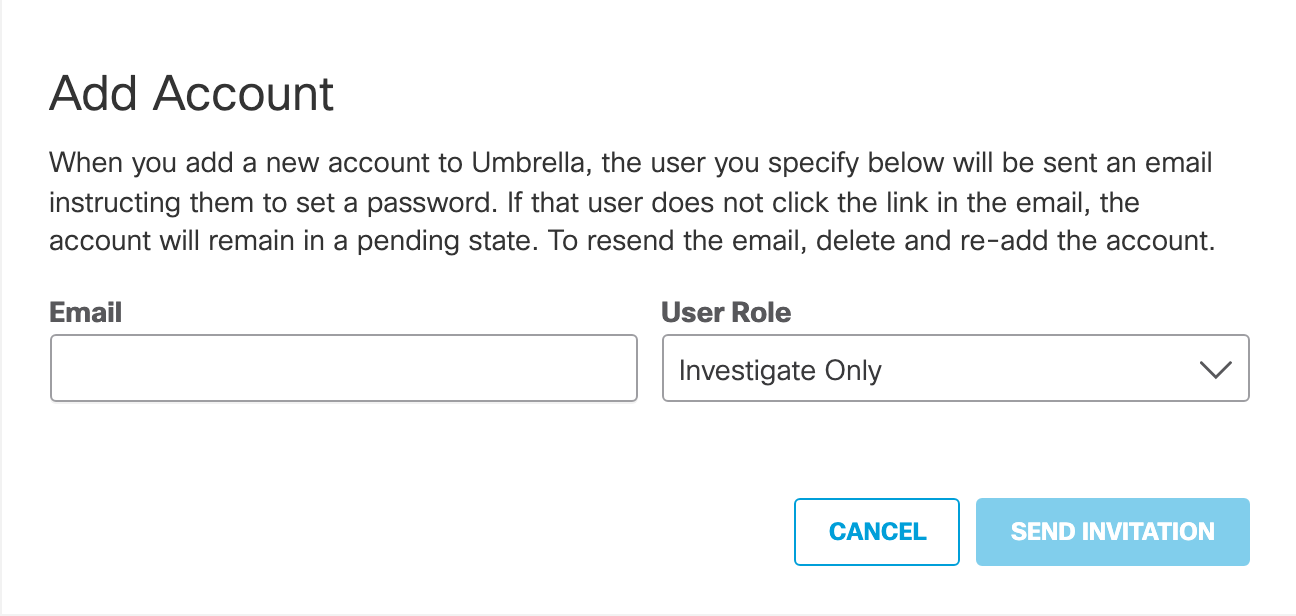
Conduct a Pattern Search < Manage the Investigate Only User Role > About Passive DNS
Updated over 1 year ago
