Create a Global Read Only Administrator
To create a user with a Read Only Administrator within the Multi-org console, but with more privileges within a given organization, first, create the user account as a Global Read Only.
- Navigate to Console Settings > Admins and click the New icon.
- Enter an email address in the Email field and choose Global Read Only from the User Role drop-down list.
- Click Send Invitation.
Once the user is created, navigate to the customer's Umbrella dashboard and invite that same user to be an administrator within the customer's Umbrella dashboard.
- In the Multi-org console, navigate to Org Management and click the customer name.
The customer's instance of the Umbrella dashboard opens in a new browser tab.
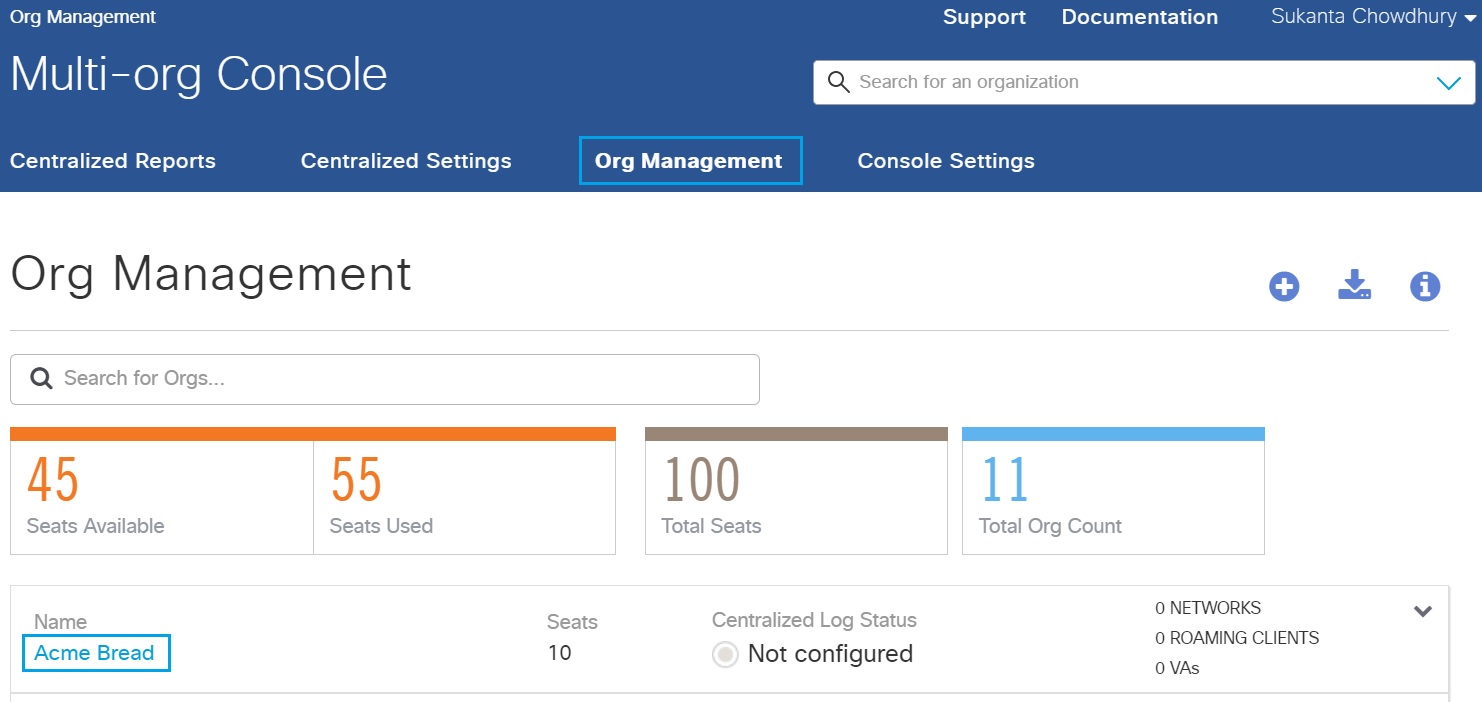
- In the Umbrella dashboard, navigate to Admin > Accounts and click the New icon.
- Enter an email address in the Email field and choose Full Admin from the User Role drop-down list.
- Click Send Invitation.
The user will receive an email invite to the Umbrella dashboard. When the user confirms the invite, that user can sign into the Umbrella dashboard using the email and password you have set up. The user is Read Only within the Multi-Org console and all other Umbrella dashboards but has full admin rights over this customer Umbrella dashboard.
Invite an Administrator from Another Organization < Create a Global Read Only Administrator > Update Billing Contact
Updated almost 2 years ago
