Create a Custom Message
With block pages, instead of using the default block page message, you can create a custom message.
Prerequisites
- Full admin access to the Umbrella dashboard. See Manage User Roles.
Procedure
- Navigate to Policies > Policy Components > Block Page Appearance and click the setting you want to edit.

- Select Show a block page with a custom message and specify your custom message.
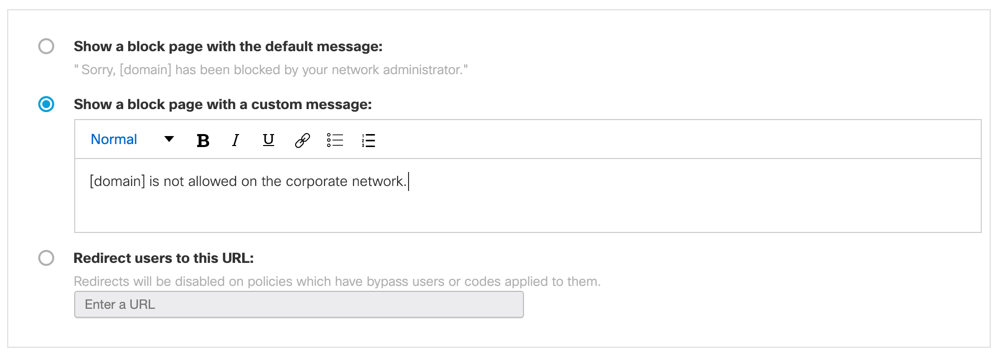
- Click Save.
There are some formatting options. You can adjust the size of text, as well as bold, italicize, underline, or strikethrough it. You can also add hyperlinks, numbered lists, and bulleted lists.
You can also use the following variables within your message.
- [domain]—Substitutes to the actual domain name that the end user tried to browse to.
- [client_ip]—Substitutes to the external IP address of the client that is hitting the block page.
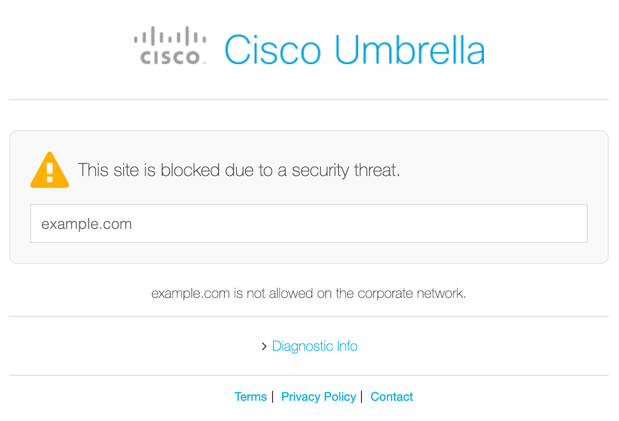
Create a Block Page < Create a Custom Message > Allow Users to Contact an Administrator
Updated almost 2 years ago
