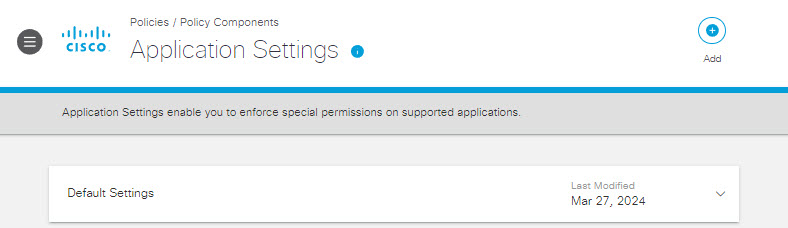Add an Application Setting
As part of Umbrella's policy configurations, an Application setting allows you to select categories of applications as well as individual applications that you can block identities from accessing. When an identity attempts to access a blocked application, Umbrella displays a block page instead of the requested destination.
You can add an Application setting outside of the policy wizard as well as configure application settings within a policy. Once saved, this Application setting is globally available to all of your policies. This availability saves you the time of having to make the same selections multiple times when adding multiple policies.
Prerequisites
- Full admin access to the Umbrella dashboard. See Manage User Roles.
Procedure
- Navigate to Policies > Policy Components > Application Settings and click Add.
- Give your Application setting a good descriptive Setting Name,
- Choose which applications to control (block).
You can:
- Select an entire category of applications by selecting the category name, such as Ad Publishing. When you select an entire category, the blue box next to it as well as the blue boxes next to each application within that category display a check mark.
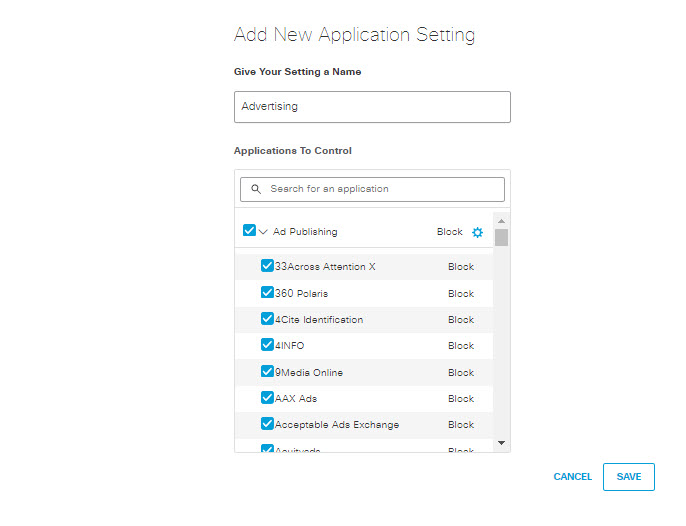
When you select an entire category, you can click the gear icon to the right of the category name to choose the action Umbrella will perform on detecting any application within that category in outgoing traffic.
- Choose Block to block all access to the application(s) for all the identities in the policy.
- Choose Allow to allow access to the application(s) for all the identities in the policy.
- Expand a category and select one or more individual applications within it, such as 4INFO under Ad Publishing. When you select a subset of applications under a category, the blue boxes next to each selected application display a check mark, and the blue box next to the category displays a dash.
For a list and definitions of available categories, see Application Categories.
Note: When Umbrella adds a new application to category, it automatically adds that application to all Application settings that include that entire category. For each DNS Application list, the new application will use the same default action as that applies to the Application category as a whole.
- Click Save.
This Application setting is now available for selection when adding a DNS policy.
Manage Application Settings < Add an Application Setting > Delete an Application Setting
Updated over 1 year ago