Allow Users to Contact an Administrator
It's possible to allow end users to directly contact an administrator from the block page. After filling out the contact form, the email sent to the administrator contains the user's message as well as diagnostic information.
By enabling this option, users can let you know when they feel a website should not be blocked, and the diagnostic information will help you determine whether to allow the site or not.
Assistance with Allowing Websites
Sometimes, you may be unsure if a website should be allowed or not, or have questions about a classification. If you have any questions related to domain classifications, contact Support.
Table of Contents
Prerequisites
- Full admin access to the Umbrella dashboard. See Manage User Roles.
Procedure
- Navigate to Policies > Policy Components > Block Page Appearance and click the setting you want to edit.

- Select Allow blocked users to contact an admin from the block page to allow end users to contact an administrator from your organization. Only one email can be specified.

- Click Save.
The following is an example of an email generated by contacting an administrator from a block page.
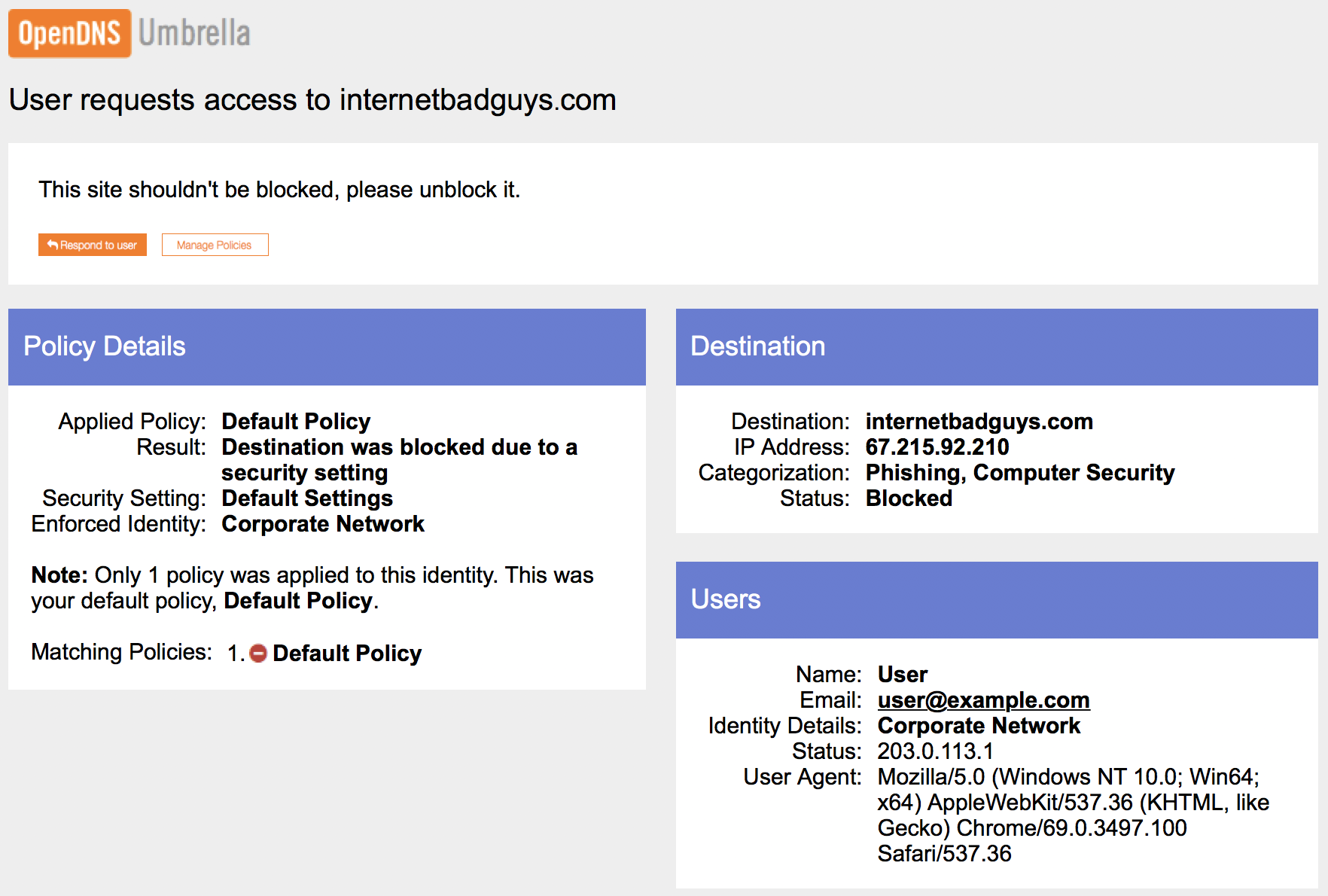
Link a Custom Block Page Appearance to a Policy
- Navigate to Policies > Management > All Policies and expand the policy you'd like to link.

- Under Umbrella Default Block Page Applied, click Edit.
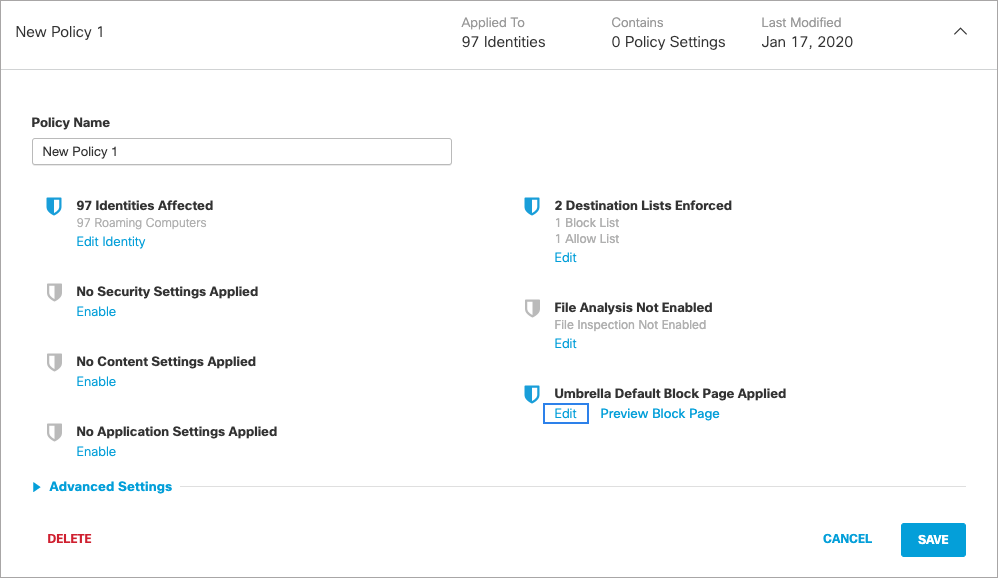
- Choose Use a Custom Appearance and choose the block page appearance you'd like to link to your policy.
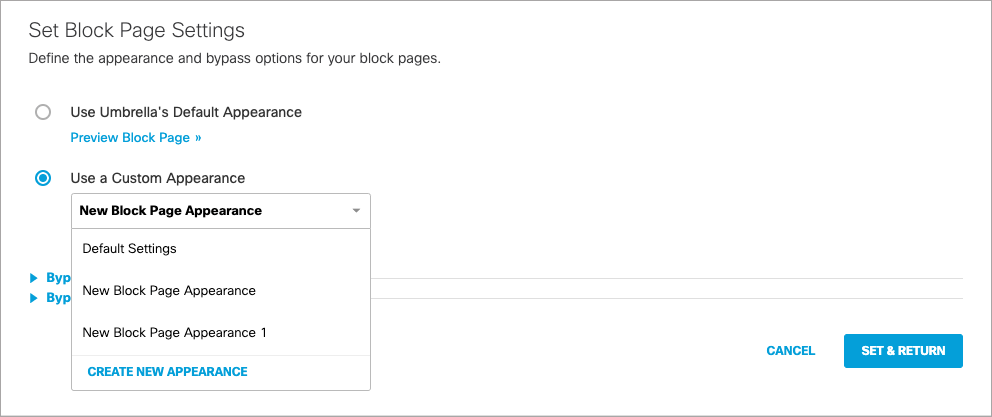
- Click Set and Return, then click Save.
Create a Custom Message < Allow Users to Contact an Administrator > Upload a Custom Logo
Updated almost 2 years ago
