Review Apps in the Apps Grid
The Apps Grid provides an overall view of application activity in your environment and the potential risk indicated by this traffic.
Table of Contents
Prerequisites
- A minimum of Read Only access to the Umbrella dashboard. See Manage User Roles.
Procedure
- Navigate to Reporting > Core Reports > App Discovery and click one of the app labels to open the Apps Grid.

- Filter by label.
- Unreviewed—The app has not yet been assigned any label.
- Approved—The app may be used in your environment.
- Not Approved—The app should not be approved for use in your environment.
- Under Audit—The app is currently under review.
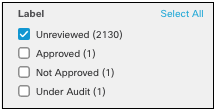
Note: When you set an app to Not Approved or Approved, it is not automatically blocked or allowed. Labels within the App Discovery report are used to help review apps in your environment. You must configure application settings within a policy to block apps. For more information, see Block Apps.
- Filter by Risk.
For more information on how risk is calculated, see Risk Details.
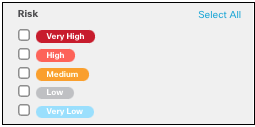
- Filter by category.
For more information on app categories, see Application Categories.

- Filter by app type.
- SaaS—Software as a service
- PaaS—Platform as a service
- IaaS—Infrastructure as a service
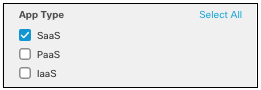
- Filter by date. The app grid will display data for 24 hours based on the date selected. The default is the current date.
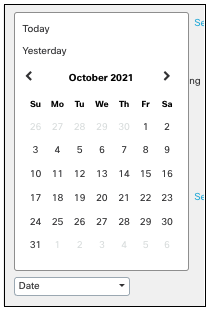
Configure Columns to Display
The action menu provides a drop-down of options for columns displayed in the grid. You can select what columns you want to display and rearrange the order by dragging and dropping the column fields, then click Apply.
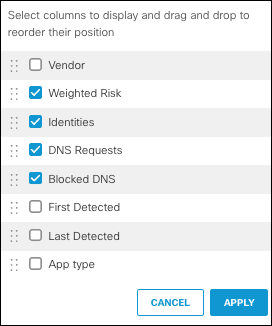
- App Type—The type of app: SaaS, PaaS or IaaS.
- Blocked DNS—The percentage of DNS requests blocked by Umbrella, based on policy configurations.
- DNS Requests—The number of DNS requests for this app.
- First Detected—The date the app was fist detected.
- Identities—The number of identities affected by the app. Click this number to view the app's details and the list of identities with requests for that app.
- Last Detected—The date the app was last detected.
- Vendor—The vendor that owns the app.
- Weighted Risk—The risk the app poses to the environment.
Change the Label of an App
- Navigate to Reporting > Core Reports > App Discovery and click one of the app labels to open the Apps Grid.

- Choose an app to change the label of, click the drop-down of the current label, and select the new label.
Note: Once an app has been given a label, it cannot be set back to Unreviewed. You can use the Under Audit label for apps that still need review.
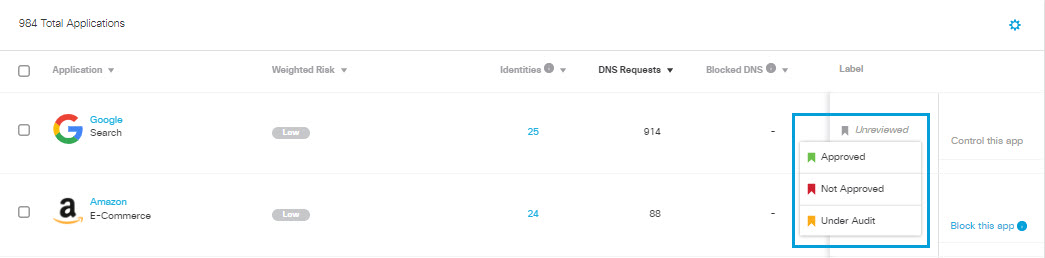
View the Highest Risk Apps < Review Apps in the Apps Grid > View App Details
Updated almost 2 years ago
