MobileIron MDM
By downloading an XML file from Umbrella, optionally updating it, and then pasting its contents into your MobileIron system, MobileIron is able to push configuration information to both the Cisco Secure Client and Umbrella so that your Android device is registered with Umbrella. The result is that your Android device is protected by Umbrella.
Table of Contents
- Configure the App
- Push the App
- Push User Identities
- Push the Umbrella Certificate
- Manage Pop-Ups and App Controls
Configure the App
- In your MobileIron admin dashboard, add a label.
- In your MobileIron dashboard, navigate to Apps > App Catalog.
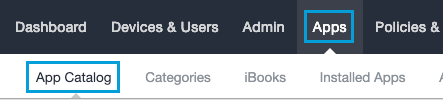
- Search for the app by name:
AnyConnector by bundle id:com.cisco.anyconnect.vpn.android.avf - Click AnyConnect and open its Description page.

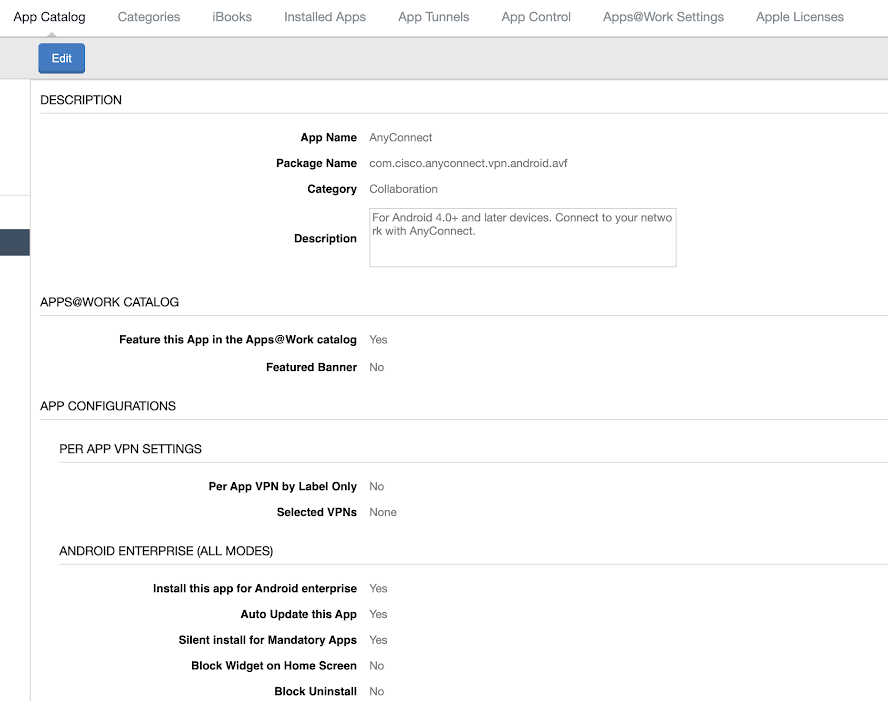
- Click Edit and expand Default Configuration for AnyConnect.
- Scroll to Umbrella Organization Id, Umbrella Registration Token, and Umbrella VA FQDN.

- Open the file you saved in the section Android Configuration Download. Copy and paste the
organizationidandregTokenvalues from the file into Umbrella Organization Id and Umbrella Registration Token. - Add the Umbrella VA FQDN IPs if there is a VA in the network.
- Click Save.
- Apply the label you created to the Android app. This label enables the administrator to push the app to managed Android devices.
- Upload the VA certificate to the MDM and push it to all users.
- Apply the label you created to the Android app.

The label enables you to push the app to specific users.
Push the App
- In your MobileIron dashboard, navigate to Devices & Users > Devices.
- Select a registered device from the Devices List.
- Apply the label to the device.
- Select Force Device Check-In from the Actions menu to push the app to the selected device.
Push User Identities
When user identities are pushed to Umbrella, you can identify and search users and devices. For more information, see Manage Identities.
Push the Umbrella Certificate
For information, see Push the Umbrella Certificate to Devices.
Manage Pop-Ups and App Controls
For information about configuring the client's deployment options, see Manage Pop-Ups and App Controls.
Cisco Meraki MDM < MobileIron MDM > VMware Workspace ONE
Updated over 1 year ago
