Create a Block Page
You can create your own block page using the default block page message. To use a custom message, see Create a Custom Message.
Previewing Block Pages
You must have your DNS set to Umbrella's resolvers in order for previewing to work.
Prerequisites
- Full admin access to the Umbrella dashboard. See Manage User Roles.
Procedure
- Navigate to Policies > Policy Components > Block Page Appearance and click Add.

- Give your new setting a meaningful and easy to remember name. For example, Corporate Appearance.
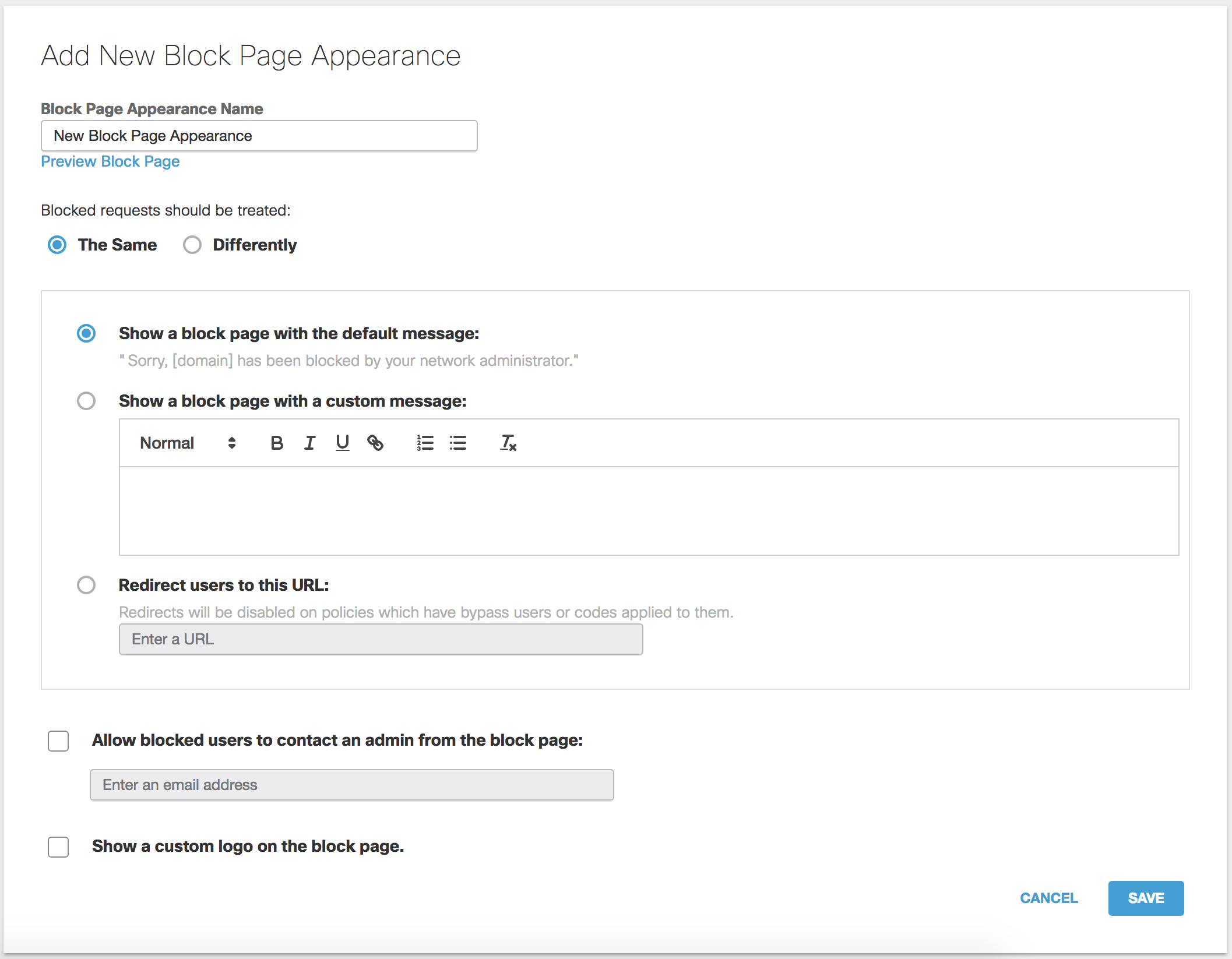
- Select The Same or Differently.
Different block pages can be presented depending on the type of block, such as whether the reason for the block was due to a content setting, or a destination list entry. Alternatively, you can treat every block type the same and present a generic block page.
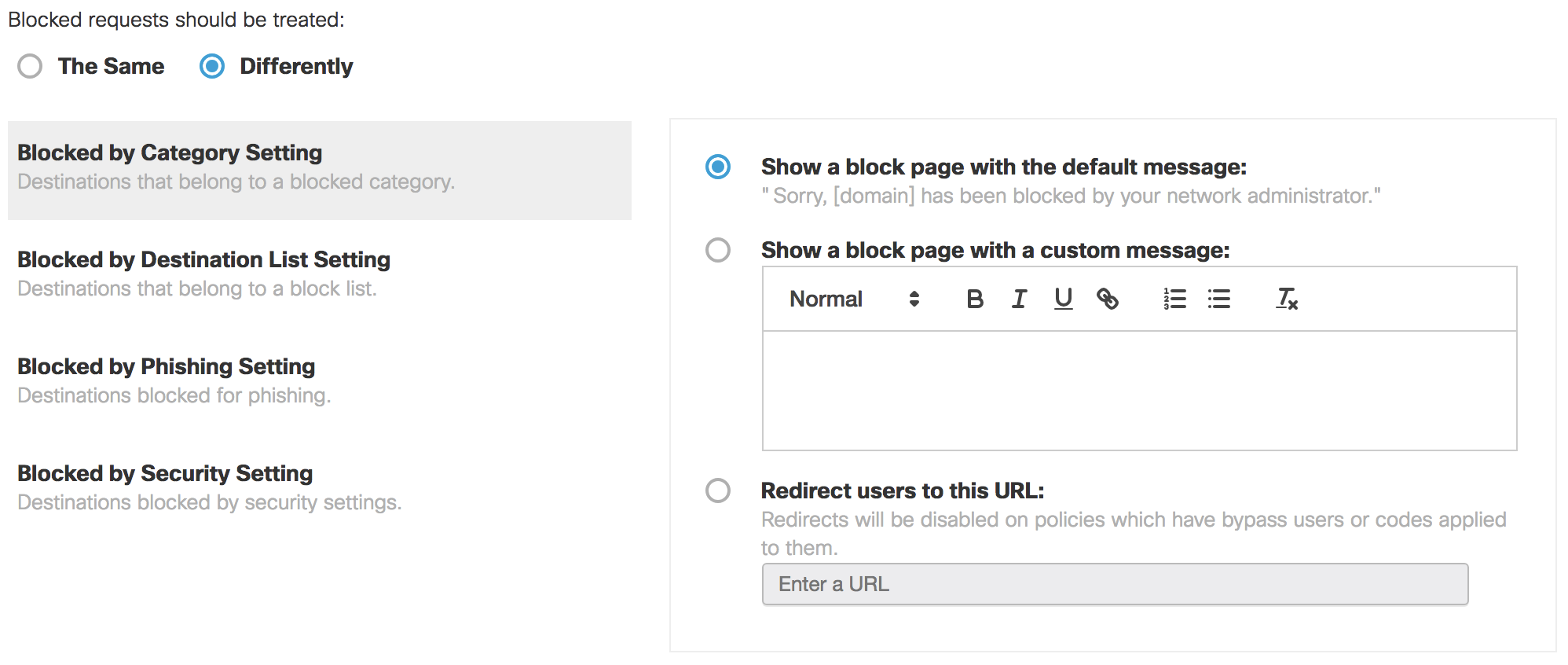
- Click Save.
Customize Block Pages < Create a Block Page > Create a Custom Message
Updated almost 2 years ago
