Add a New User
If you'd like to share access with another person in your organization, you can create an account for that person so they can log into your dashboard.
There are four types of user role by default: Full Admin, Block Page Bypass, Read Only, and Reporting Only. If you would like to create a new user role, you can do so using the Delegated Administration features.
Prerequisites
- Full admin access to the Umbrella dashboard. See Manage User Roles.
Procedure
- Navigate to Admin > Accounts and click Add.

- Add user's Email address and select a User Role for the account.
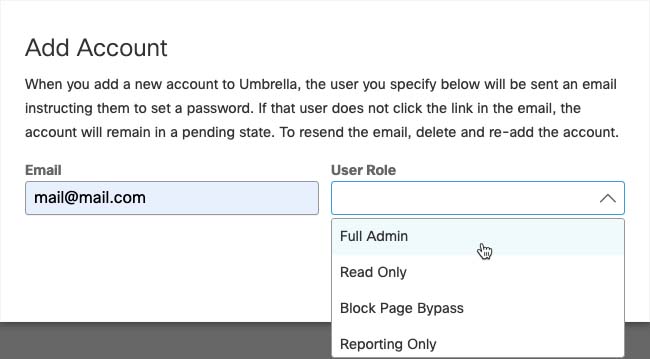
Default roles are:
- Full Admin—Grants full access to the Umbrella dashboard, including the ability to create and assign new roles.
- Read Only—Grants limited Umbrella dashboard access. A user can only view pages and reports. Functionality, including buttons, may not be by displayed or available.
- Block Page Bypass—Grants a user the ability to bypass pages that are otherwise blocked by Umbrella policies. Does not allow a user to edit policies or view reports. There is also only limited access to the dashboard.
- Reporting Only—Limits Umbrella dashboard access to viewing and running reports.
- Custom roles created through the User Roles page are also listed. For more information, see Add a Custom User Role.
- Click Send Invitation.
Once you've configured the user with a role, their dashboard is automatically limited to only the elements they've been assigned. This can mean their dashboard is different than what you may be used to as elements may be missing—areas of the dashboard that a user role is not granted access to are not greyed out; instead, they are not displayed.
Manage User Roles < Add a New User > Add a Custom User Role
Updated almost 2 years ago
