Cisco Umbrella Multi-org Console Overview
The Cisco Umbrella Multi-org console gives you the ability to manage multiple organizations through a single instance of the console. Each organization stands on its own, with its own Umbrella dashboard, but settings can be shared between the Multi-org console and the organizations it manages. In addition, shared reports exist to help the global administrator decide on the action to take. As well, within each organization, you can have local administrative users that only have access to their Umbrella dashboard.
The Multi-org console is suitable for organizations that are highly distributed but share a common IT group or network security team. Some examples are universities with multiple physical sites that aren't connected as networks, or a business with separate business units but an overarching IT department that manages security. The Multi-org console can also be helpful for networks with more than one Active Directory (AD) domain, whether within an AD forest or logically separate domains. Although Umbrella's individual dashboards can only support a single domain, the Multi-org console allows you to view and manage multiple domains or logically separate network segments from one place.
The Multi-org console is a good fit for these types of organizations: ones divided in structure but with a centralized security team that ensures compliance across all areas.
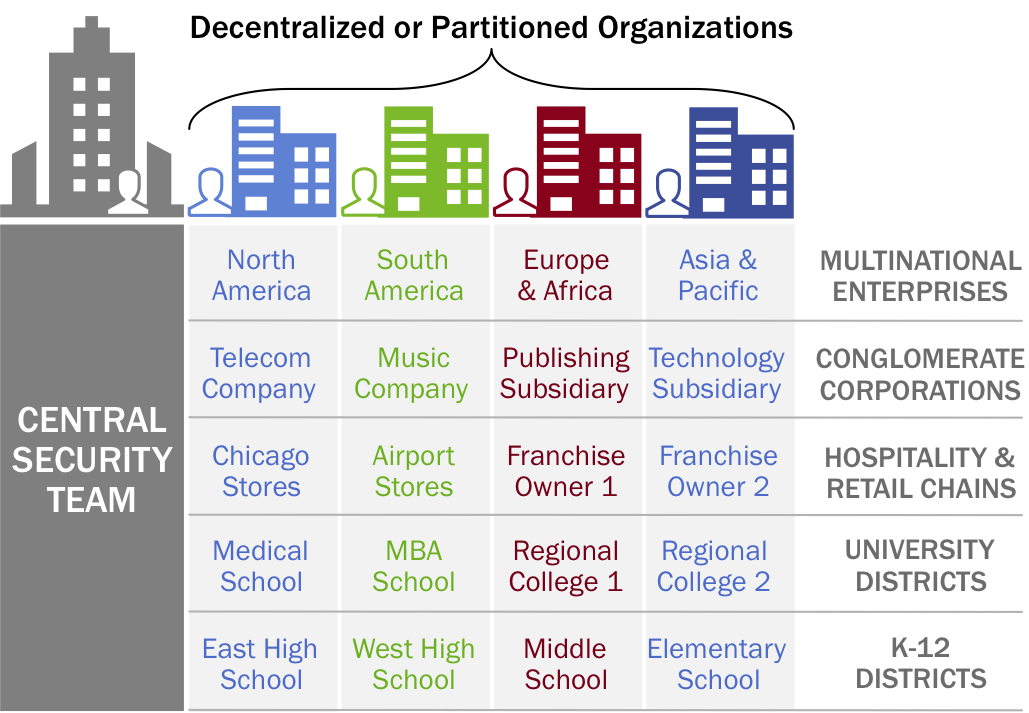
The Multi-org console is designed to allow you to share settings, so if there's a single destination list or a set of security settings that you'd like to make universal, you can apply that. Global reporting gives you a quick overview of any security incidents that you need to act against and the global administrator has the ability to quickly deploy the Umbrella roaming client with any in-house software provisioning tool you may have.
The Multi-org console lets you allocate your total number of Umbrella seats (or users) to individual parts of your global organization(s). So, if one part of your company is growing you can ensure you've given them the appropriate level of licensing, dynamically!
Table of Contents

Centralized Reports
Centralized reports give you a single-pane-of-glass view of your entire set of organizations. You can quickly assess the health of your deployment, view security activity volumes, and identify any issues that require your immediate attention. These top level reports enable you to assess and prioritize organizations, allowing you to drill down to those that require your immediate attention, whether that means changing policies, remediating infected workstations, changing networks, or redeploying software. These reports are designed to give you a sense of the overall protection level and deployment status for all of your organizations.
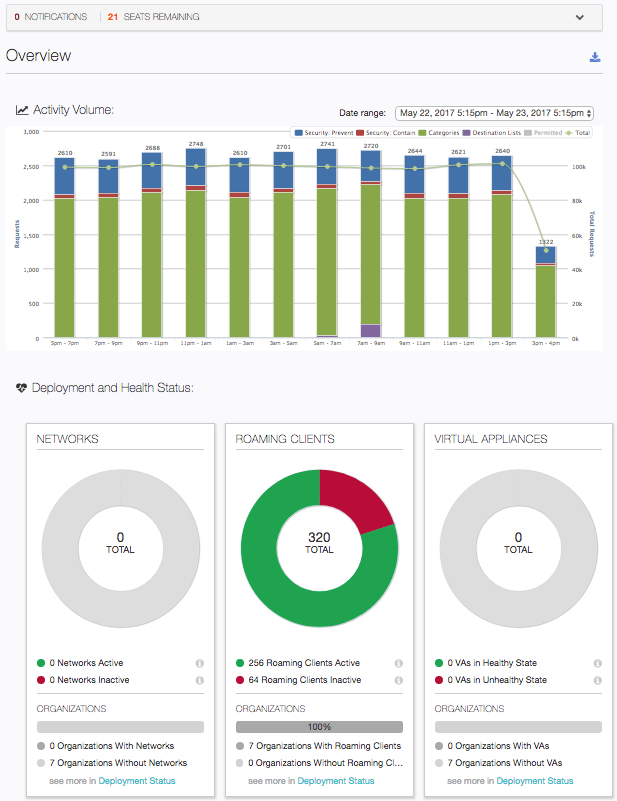
The available centralized reports are:
- Overview—Gives you a quick snapshot of two key features for all your customers: Activity Volume, and Deployment and Health Status.
- Deployment Status—Gives you an overview of the total number of networks, Umbrella roaming clients, and VAs for your customer base.
- Security Summary—Gives you an overview of traffic and security events for all of your customers.
Multi-org Message Center
Across the top of most Centralized Reports is the Message Center. Any notifications from Umbrella, including new feature announcements or information about scheduled maintenance, appear here.
- Click the Expand icon in the top right-hand corner to open the Message Center.
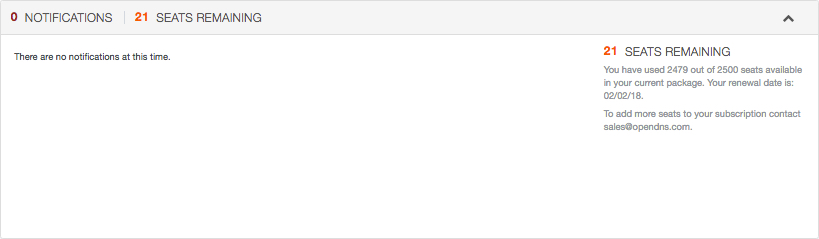
Centralized Settings
Centralized Settings are policy settings shared among organizations. These settings are where you configure how Umbrella is going to protect your customers. You configure settings here in the Multi-org console and then share these settings with your customers through the Umbrella dashboard. When shared, these settings are applied to each organization's policies—default policy or all policies depending on how you set things up. These settings include Destination Lists, Block Pages, Content Settings, Security Settings, Custom Integrations, and Advanced Settings. To learn more about these settings and how to configure and share them, see Manage Centralized Settings.

Org Management
Org Management allows you to add new organizations, review which Centralized Settings and Umbrella policies are applied to organizations, and make changes as required. The top of the page provides you with seat counts: the number you've purchased, how many you've used, and how many are available. You are also given a total organizations count.

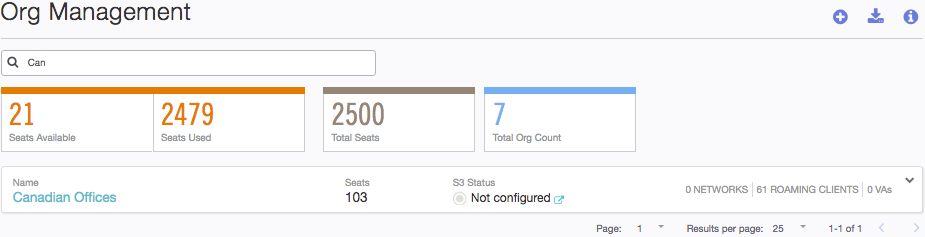
When you click an organization's name, you are taken to the Umbrella dashboard for that organization. Expand an organization to view configuration information about the org. You can limit the number of organizations you view to only those you want to see by typing in the Search for Orgs.
From the top of the page, click the Download CSV icon to export commonly required information about organizations to a .CSV formatted file. This information includes the fingerprint and orgID, as well as the commands you'll need to install the Umbrella roaming client.
Console Settings

Under Console Settings, an administrator has access to the following:
- Admins—Allows you to add a new staff administrator to the Multi-org console.
- Audit Log—Access Admin Audit logs that record changes made by administrators to Multi-org console settings. An admin sees entries related to events generated within the Multi-org console.
- Billing—Allows you to update billing contact information. You can only have one contact listed.
- Dashboard Co-branding—Allows you to add a graphic—such as a company logo—to the Umbrella dashboard and Multi-org console. You can also create a co-branded login page.
- API Keys—Allows you to create an API key that is used for authentication to the Console Reporting API.
- Log Management—Allows you to store logs offline in an Amazon S3 bucket.
Cisco Umbrella Multi-org Console Overview > Add a New Organization
Updated almost 2 years ago
