Delete an ASA
To unregister a device, first delete the Umbrella configuration on the ASA, then delete the device from the Umbrella dashboard.
Table of Contents
Prerequisites
- Full Admin access to the Umbrella dashboard.
- For more information about prerequisites, see Prerequisites.
Delete the Umbrella Configuration
The Umbrella configuration can be deleted on the ASA by using the no form of the commands you entered in Configure the Umbrella Connector.
Remove the ASA From the Dashboard
- Navigate to Deployments > Core Identities > Network Devices.

- Hover over a listing and click the Delete trash can icon.
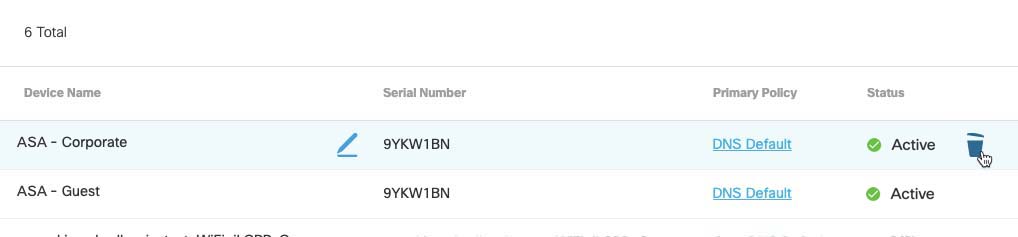
Ensure that the ASA is Removed
If an ASA is removed from your dashboard but the configuration is not deleted on the ASA itself, it only unregisters the device from your account. Any traffic sent from an unregistered device will not be shown in your dashboard, and the ASA may re-register itself in the future. You need to delete the Umbrella configuration from the ASA to completely remove the device.
Monitor the Umbrella Connector < Delete an ASA
Updated almost 2 years ago
