Manage Sites
In the context of Umbrella Virtual Appliances (VAs), Sites represent the physical location of your network, and specifically the internet egress point—the DNS egress point. Each egress requires separate VAs. For more information, see Deploy Virtual Appliances.
Umbrella Sites are separate, different locations or networks, which do not have a direct connection to another of your locations or networks. A site identifies the physical location of your deployed Umbrella VAs and ensures that the Umbrella VAs are updated automatically.
You should use Umbrella Sites when the following is true:
- There is 150ms or more of latency between two locations.
- Your locations communicate between a NAT device, which causes the internal IP address of an end machine to be lost.
Configure individual Umbrella Sites as if they were complete deployments. For each Umbrella site:
- Verify that the component has synced with Umbrella and Umbrella lists the Site in the dashboard. Assign the component to a site by clicking its name and selecting an existing site or creating a new site.
- You may rename the default site or any existing sites.

Table of Contents
Prerequisites
- Full admin access to the Umbrella dashboard. See Manage User Roles.
Before You Begin
If you intend to implement Active Directory integration, in addition to Umbrella VAs, see Connect Multiple Active Directory Domains to Umbrella.
For Internal Networks, Umbrella requires a Site with VA deployments.
Procedure
If you are deploying VAs at multiple locations and if the internal IP space of each site location overlaps or is shared, you must set up multiple Umbrella Sites. For each office with Umbrella VAs, add a separate Umbrella Site to group VAs together with a label. Note that you must do this when the IP space overlaps.
- Navigate to Deployments > Configuration > Sites and Active Directory.

- Hover over a Site and then click the Edit icon. The Site modal appears.

- From the Site pulldown menu, choose a site, and click Save.
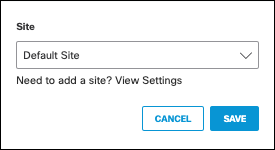
Provision a Subnet for a Virtual Appliance < Manage Sites > Manage Internal Networks
Updated almost 2 years ago
