Cisco Meraki MDM
For Meraki administrators, once you have deployed the Cisco Secure Client with Umbrella module, use the Meraki dashboard to deploy the app to devices. When your endpoints have registered with Umbrella, they will appear in the dashboard. For information about how to configure and enroll an Android device, see Meraki documentation.
Table of Contents
- Add App to Cisco Meraki
- Add Configuration for App
- Push the App to Devices
- Push the Umbrella Certificate
- Manage Pop-Ups and App Controls
Add App to Cisco Meraki
This process needs to be done only once.
- In your Meraki dashboard, navigate to System Manager > Apps > Add apps > Add new Android app.
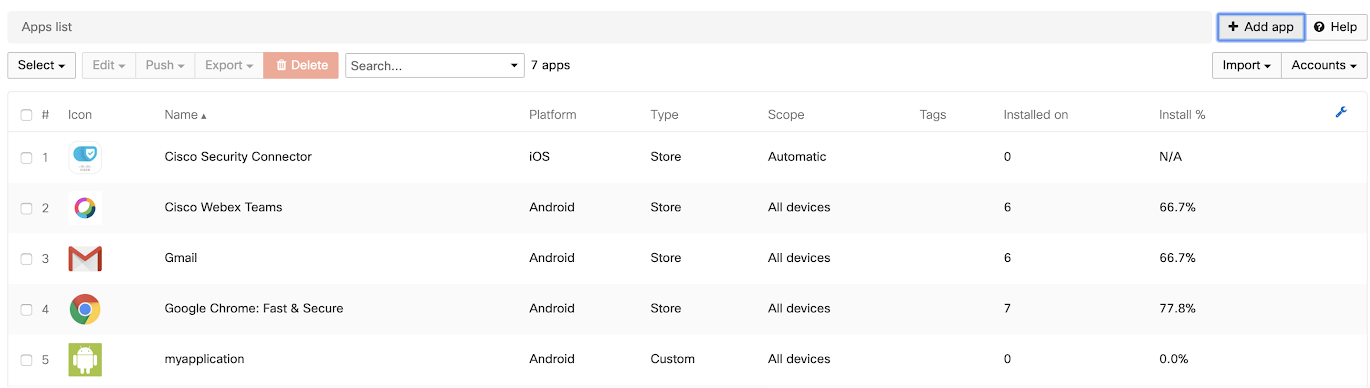
- Search for AnyConnect or for the bundle id com.cisco.anyconnect.vpn.android.avf.
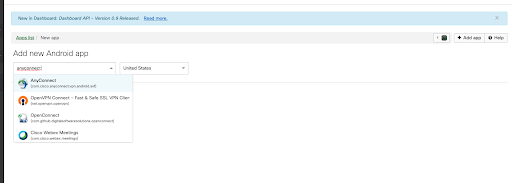
- Select the app and approve the permissions, then click Approve. If the app has been previously approved, simply re-approve it.
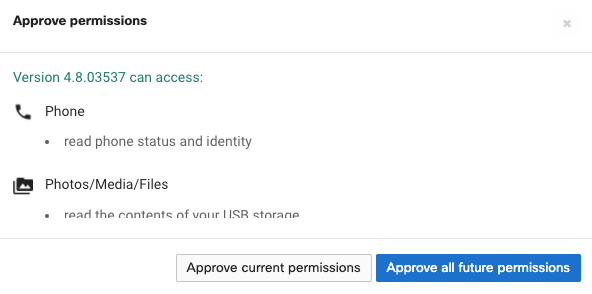
Add Configuration for App
- Navigate to System Manager > Settings and click Add Profile.
- Select Device Profile (default) from the pop-up, then click Continue.
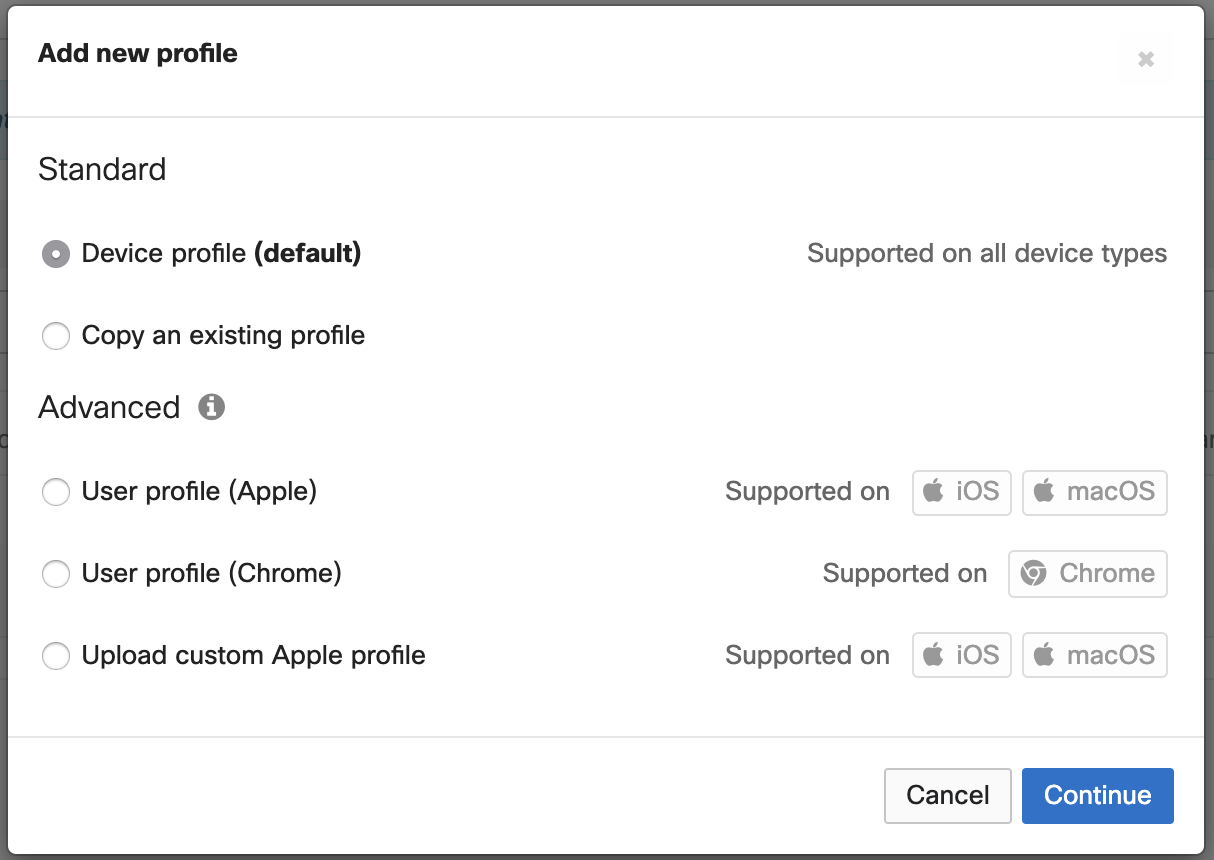
- Name the profile.
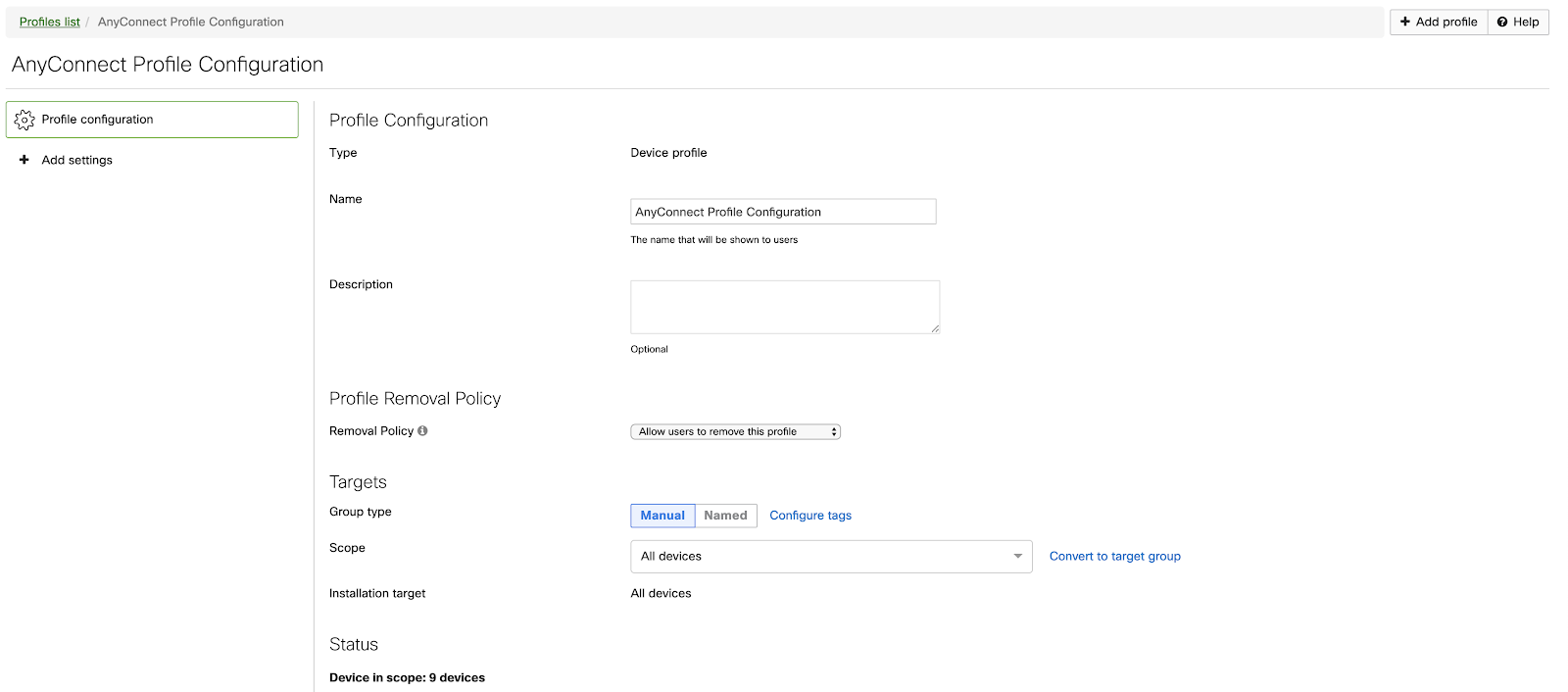
- Click Add Settings.
- Select the Android device type, then search for Managed App Config.
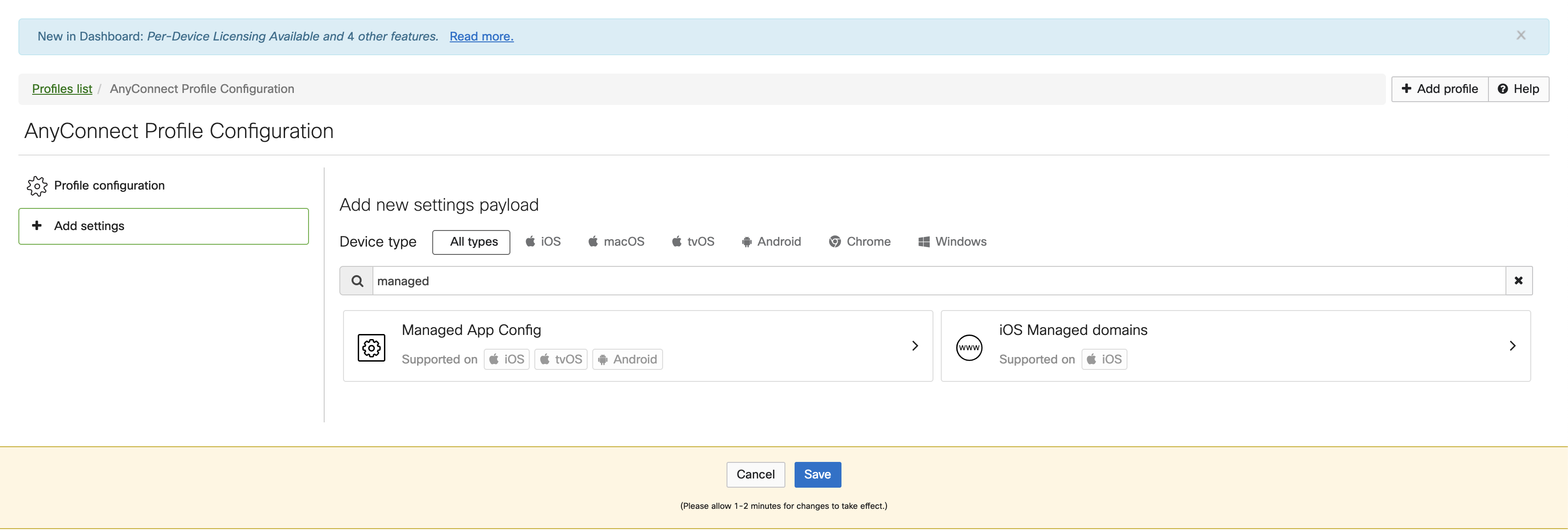
- Choose Android from the Platform menu, then choose AnyConnect from the App menu.
- Click +.
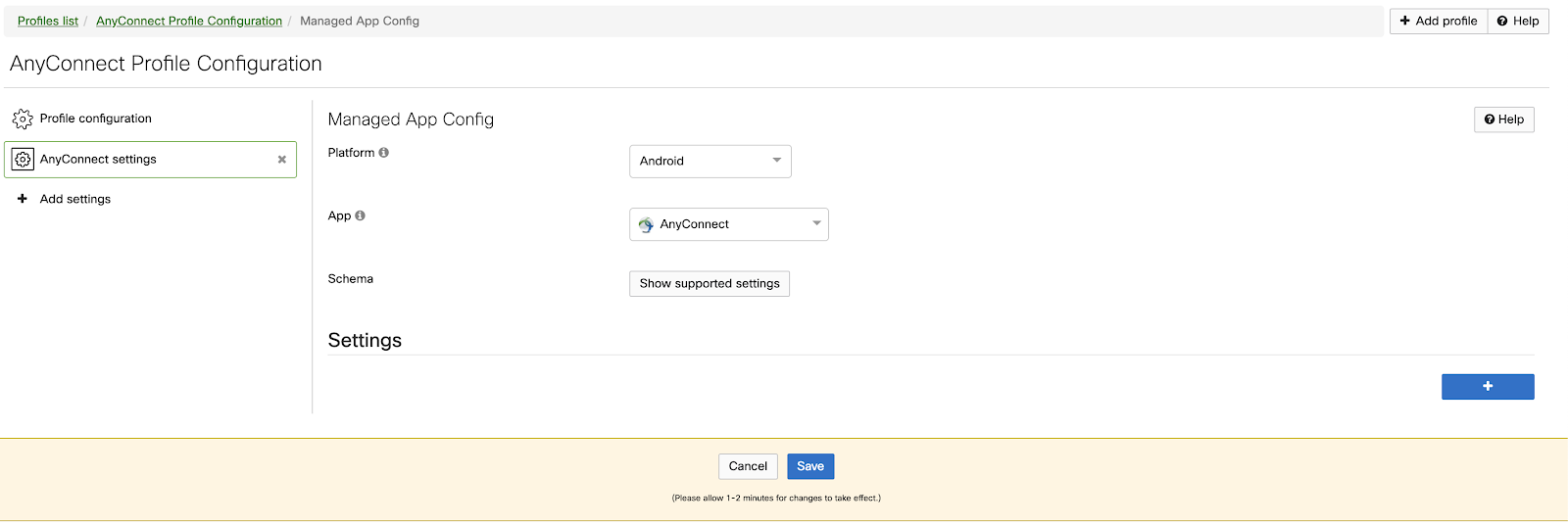
- Choose umbrella_org_id from the menu, and enter your org ID value. (Refer to the orgId property in the mobileconfigAndroid.json file.)
- Click +. Choose umbrella_reg_token from the menu and enter the value. (Refer to the regToken property in the mobileconfigAndroid.json file.)
- Click +. Choose umbrella_va_fqdns from the menu and enter the value. For example,
va1.yourdomain.com.
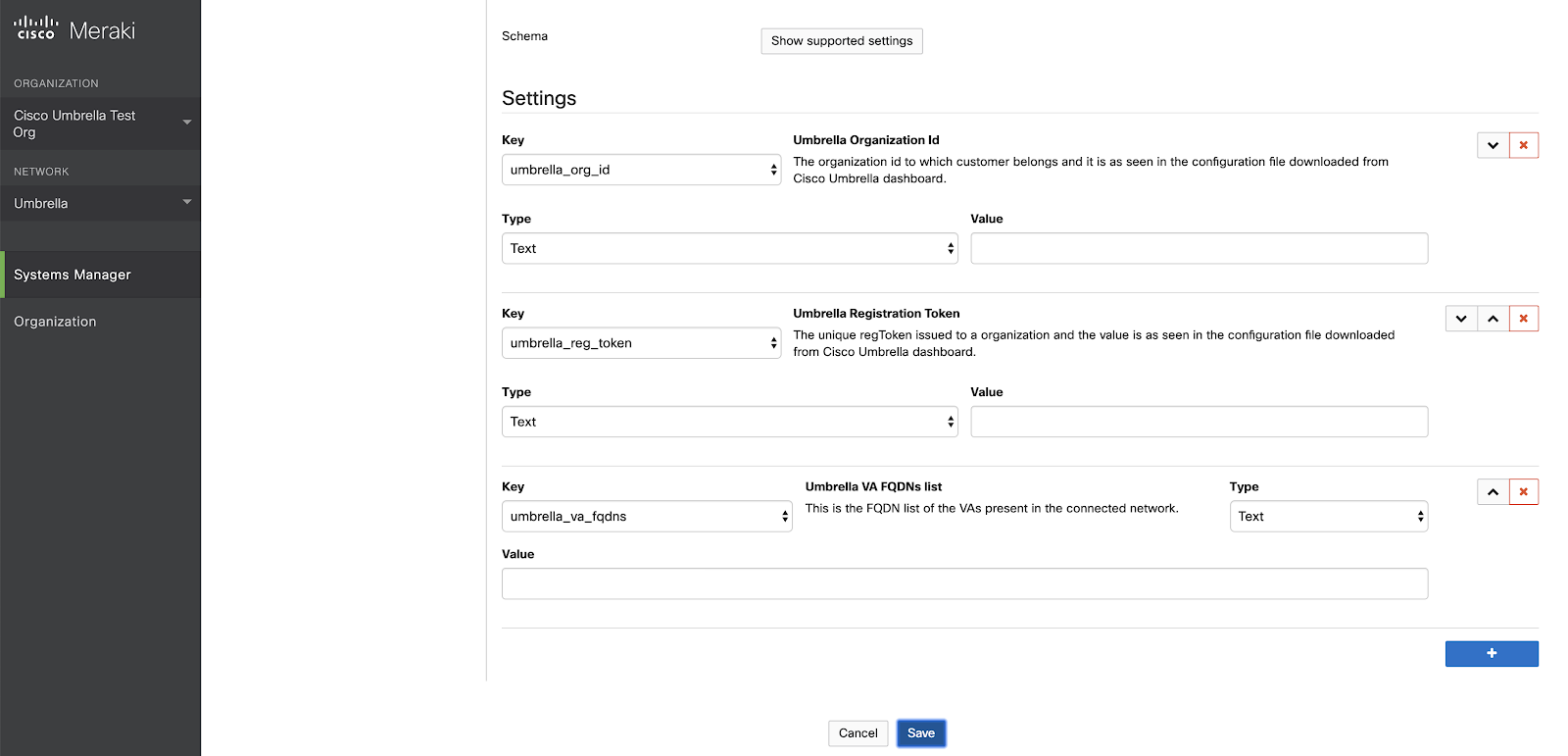
- Click Add Settings, then search for Certificate. Click to select the result.
- Name the certificate, then click Choose file.
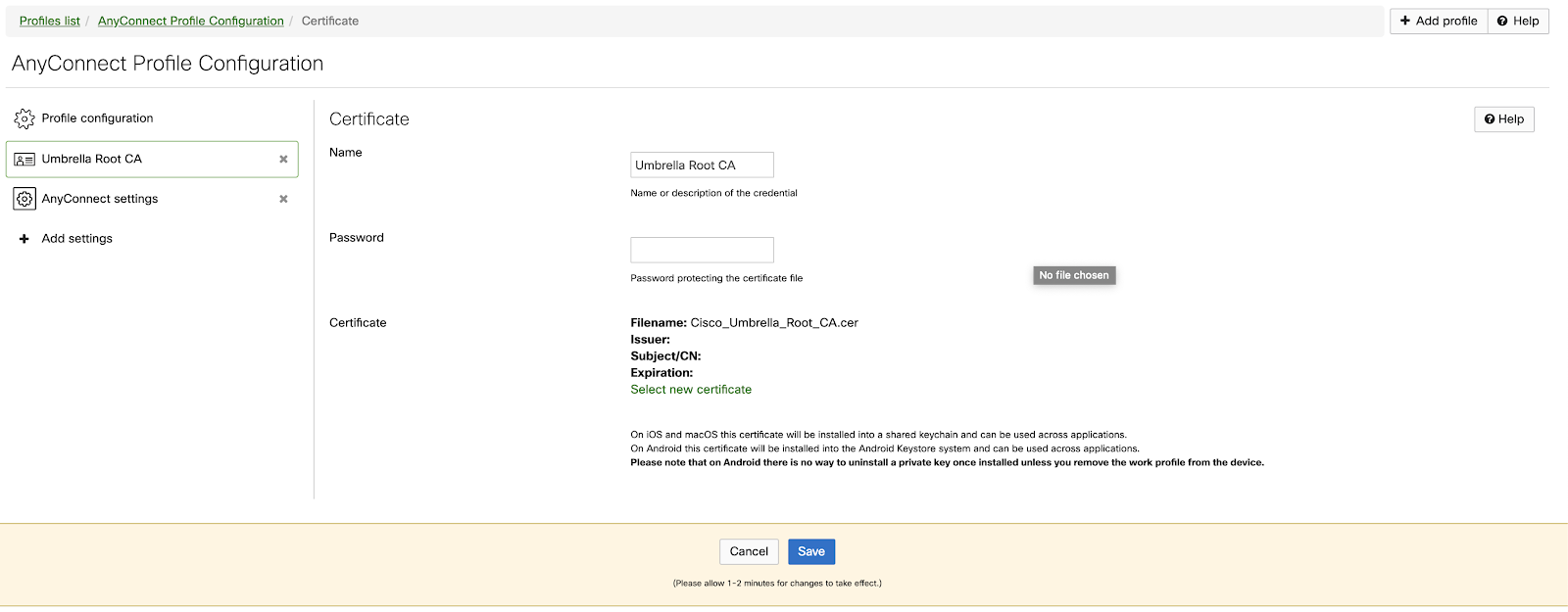
- In the popup window, select the Umbrella root CA file you downloaded from the Umbrella dashboard. For example,
https://dashboard.umbrella.com/o/<*YOUR-ORG-ID*>/#/deployments/configuration/rootcertificate. - Click Save.
- Upload the CA certificate, then click Save.
- Navigate to Profile Configuration and deploy the configuration to one or more Android devices.
- Click Save.
Push the App to Devices
Multiple Device Push
- Open Systems Manager > Apps.
- Select AnyConnect > Push, then push the app to the desired devices.
- Click Save.

Single Device Push
- Open Systems Manager > Apps.
- Select AnyConnect, then scroll to the device list.
- Select a specific device, then click Push.
- Click Save.
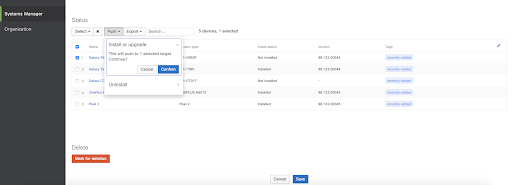
Push the Umbrella Certificate
For information, see Push the Umbrella Certificate to Devices.
Manage Pop-Ups and App Controls
For information about configuring the client's deployment options, see Manage Pop-Ups and App Controls.
Android Configuration Download < Cisco Meraki MDM > MobileIron MDM
Updated over 1 year ago
