Set Up a Block Page Bypass User
A Block Page Bypass user can bypass pages that are typically blocked through policy settings. A Block Page Bypass user cannot perform administrative functions in the dashboard.
Table of Contents
Prerequisites
- Full Admin access to the Umbrella dashboard. See Manage User Roles.
Procedure
Set up Block Page Bypass for an Existing User
- Navigate to Admin > Bypass Users and click Add.

- Choose a user to give Block Page Bypass permissions to, enter a description for the user, and configure the content categories and destination lists you'd like the user to be able to bypass.
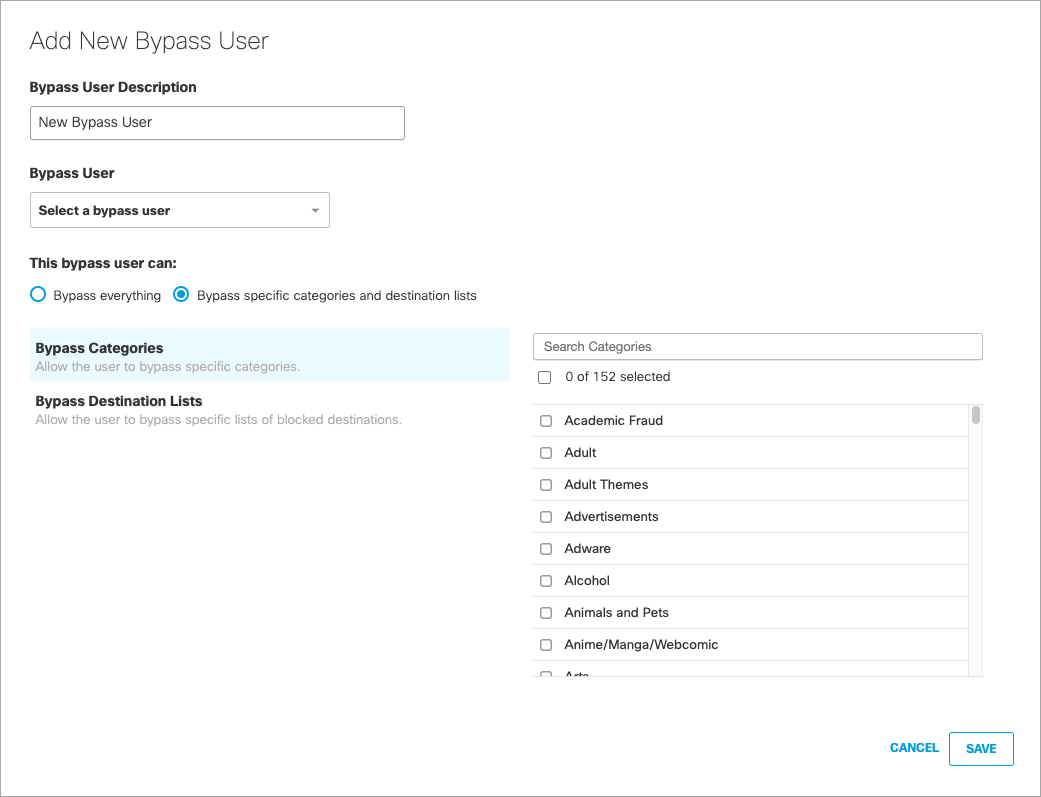
- Click Save.
Set Up Block Page Bypass for a New User
- Navigate to Admin > Accounts and click New.

- In the User Role menu, choose Block Page Bypass.
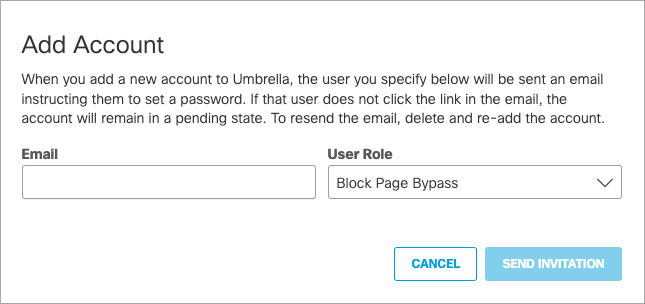
- Click Send Invitation. The user will receive an email notifying them that their account has been created.
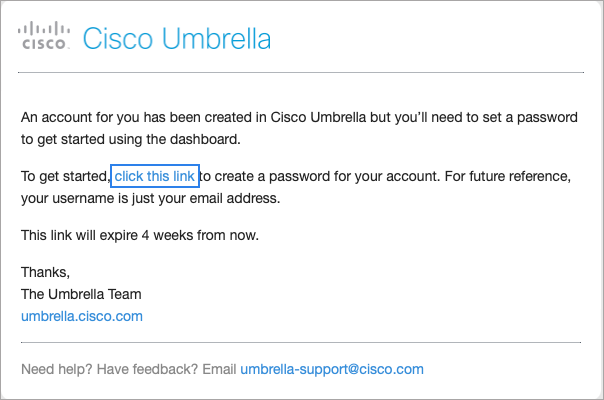
After clicking the link in the email, the user will be directed to an Umbrella login page to set up their account.
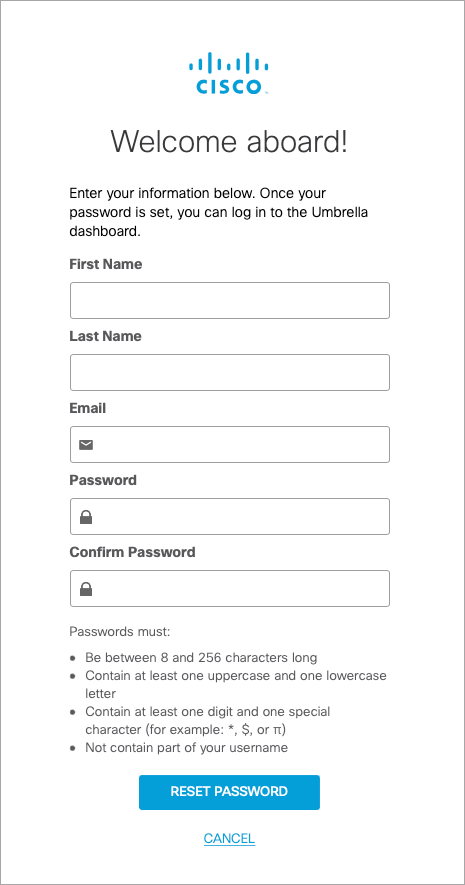
If a block page bypass user logs in to the dashboard, they are informed that they do not have login access.
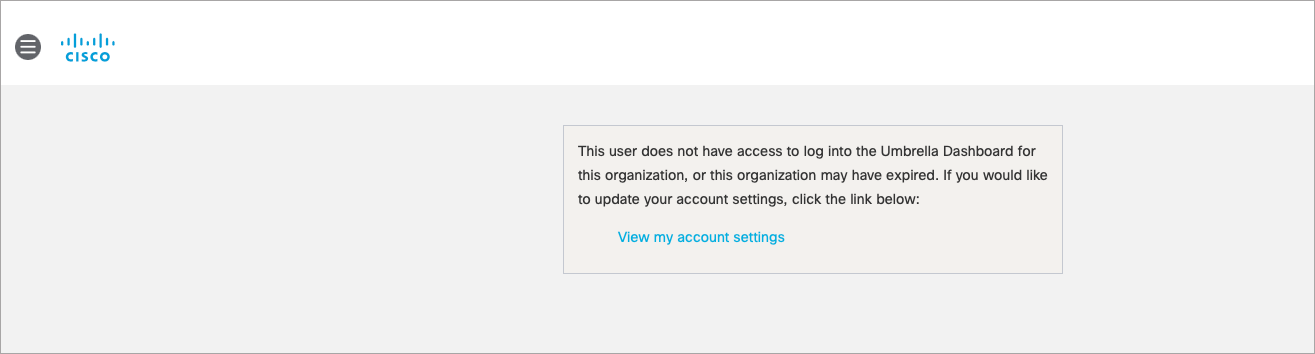
A block page bypass user can click View my Account Settings to view and modify their account information.
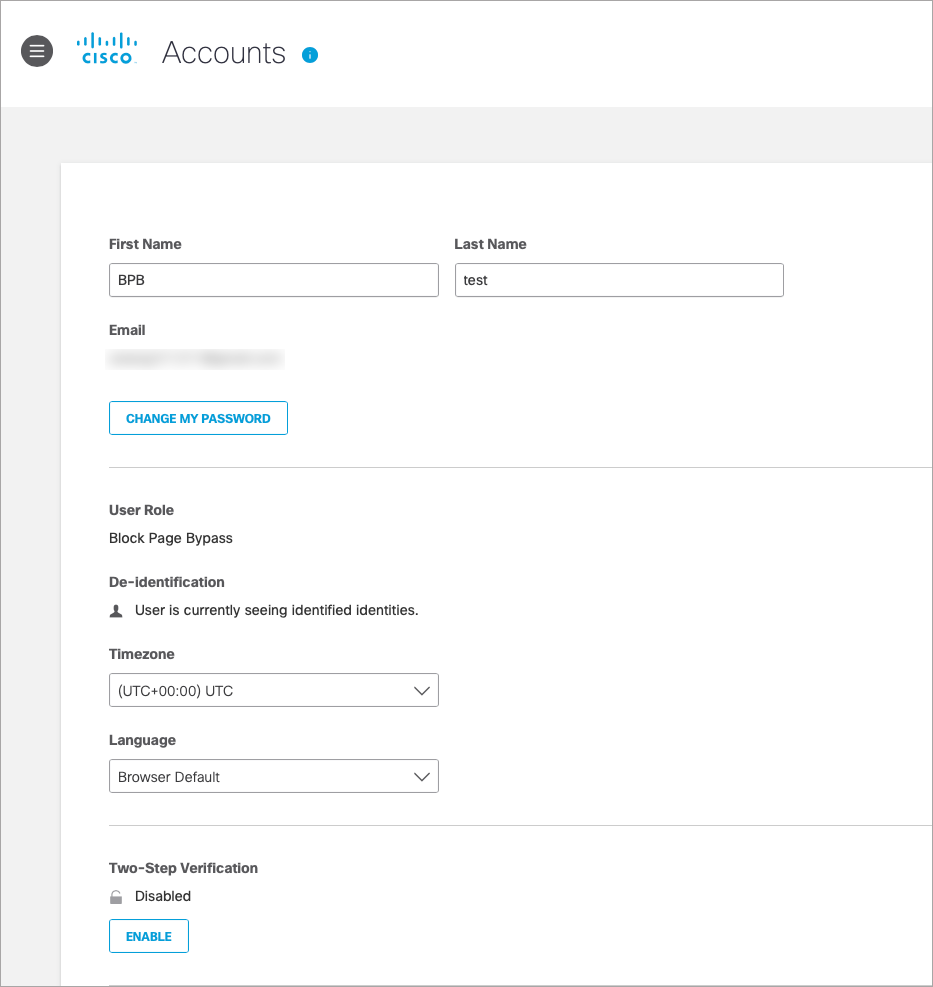
Block Page IP Addresses < Set Up a Block Page Bypass User > Create a Block Page Bypass Code
Updated almost 2 years ago
