Manage Existing Organizations
From the Multi-org console, in addition to basic information about the organization, you can view applied Umbrella policies, change which Centralized Settings are applied to the organization, and access deployment parameters for the Umbrella roaming client.
Procedure
- Navigate to Org Management and click the Expand icon.
Do not click the name of the organization. Clicking the organization's name takes you to the organization's Umbrella dashboard.
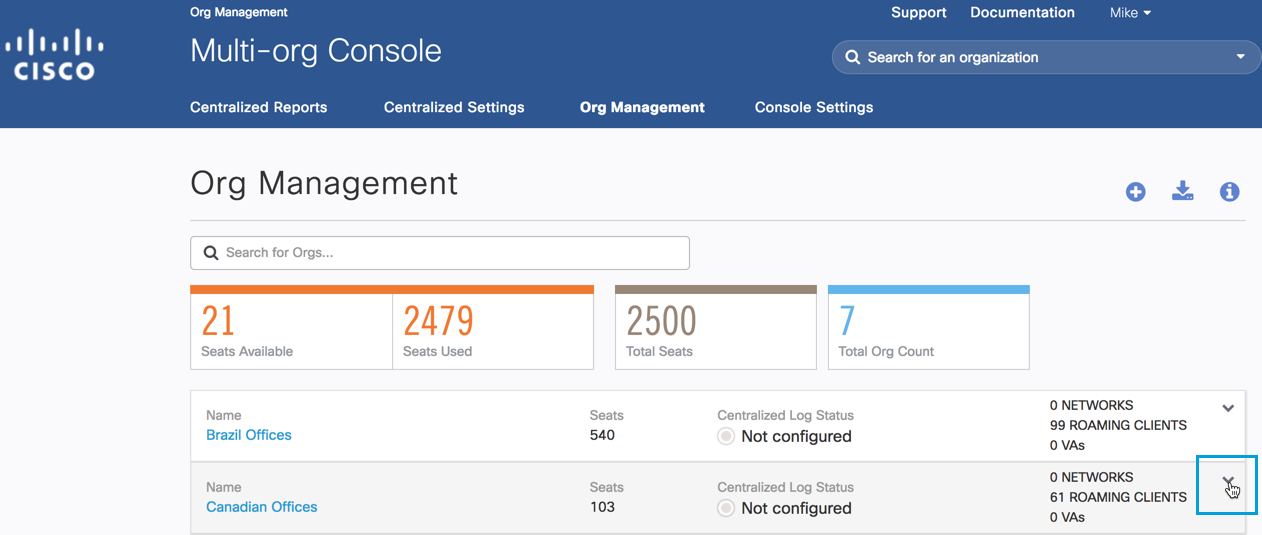
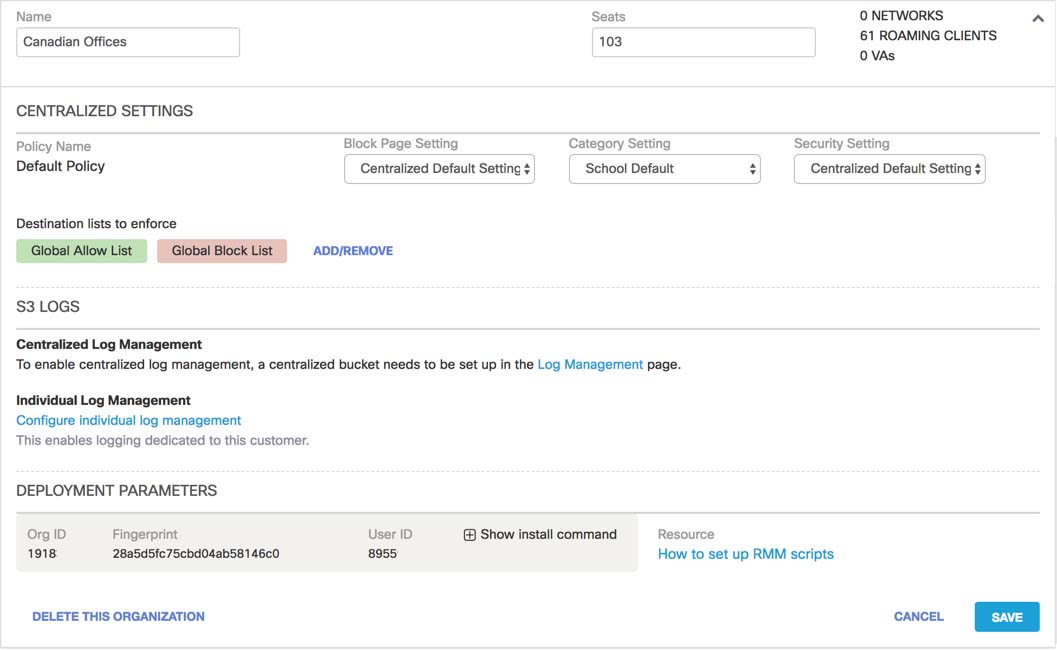
- Update the organization's name and seat count as necessary.
- Update Centralized Settings as necessary.
The Centralized Settings area displays settings as configured through the Centralized Settings component. If you make changes here, they are reflected on the Centralized Settings > Security Settings page. Centralized Settings include Block Page, Content, and Security Settings. Whichever Centralized Setting is set to the default will be automatically selected for you.
If you have multiple Centralized Settings, use the drop-down list to select a different setting. - Click Add/Remove.
A modal window appears with a list of all the available destination lists and those that are currently in use.
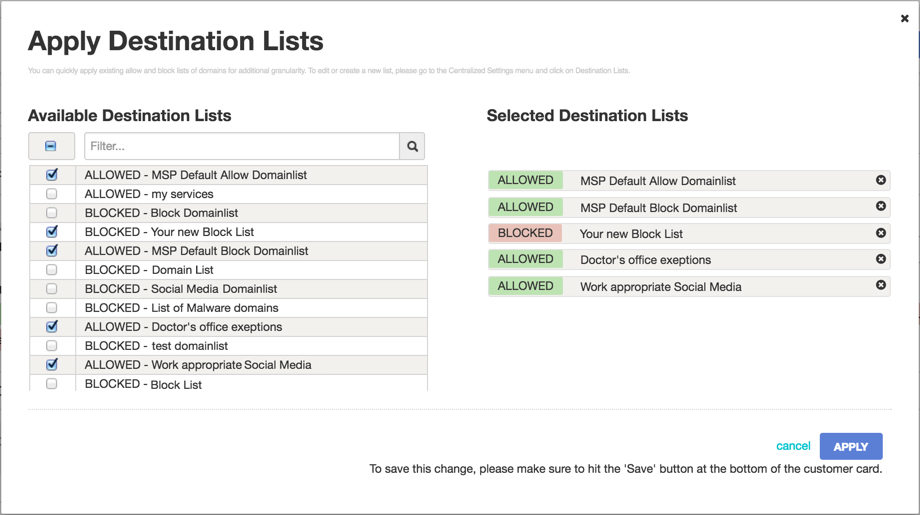
- Check or clear the relevant Available Destination List checkboxes.
The selected destination lists appear or are removed on the right-hand side of the window. - Click Apply.
- Manage S3 logs.
- Click Save.
Add a New Organization < Manage Existing Organizations > Delete an Organization
Updated almost 2 years ago
