Manage Umbrella API Keys
The Umbrella API enables you to programmatically manage and protect your networks, network entities, and users. You can manage access to destinations, view and update policies, and gain insight into your security events through Umbrella reports. Use your Umbrella API key and secret to generate an Umbrella access token. Then include your token in a request to the Umbrella API. For more information, see Umbrella API Authentication.
You can create any number of granular, multi-scoped Umbrella API keys and set an expiration date for your API key. If you do not choose an API key expiration date, your API key is set to never expire. You control how an Umbrella API key can access the Umbrella resources. An API key can only access the API resources found in the API key scopes. For each scope and resource, choose Read-Only or Read/Write access.
Table of Contents
Prerequisites
- You must have Full Admin access to create and manage Umbrella API keys.
Add API Key
- Navigate to Admin > API Keys.
- Click API Keys and then click Add.
The number of expired API keys appears next to the red triangle. The number of API keys that expire within 30 days appears next to the yellow triangle.
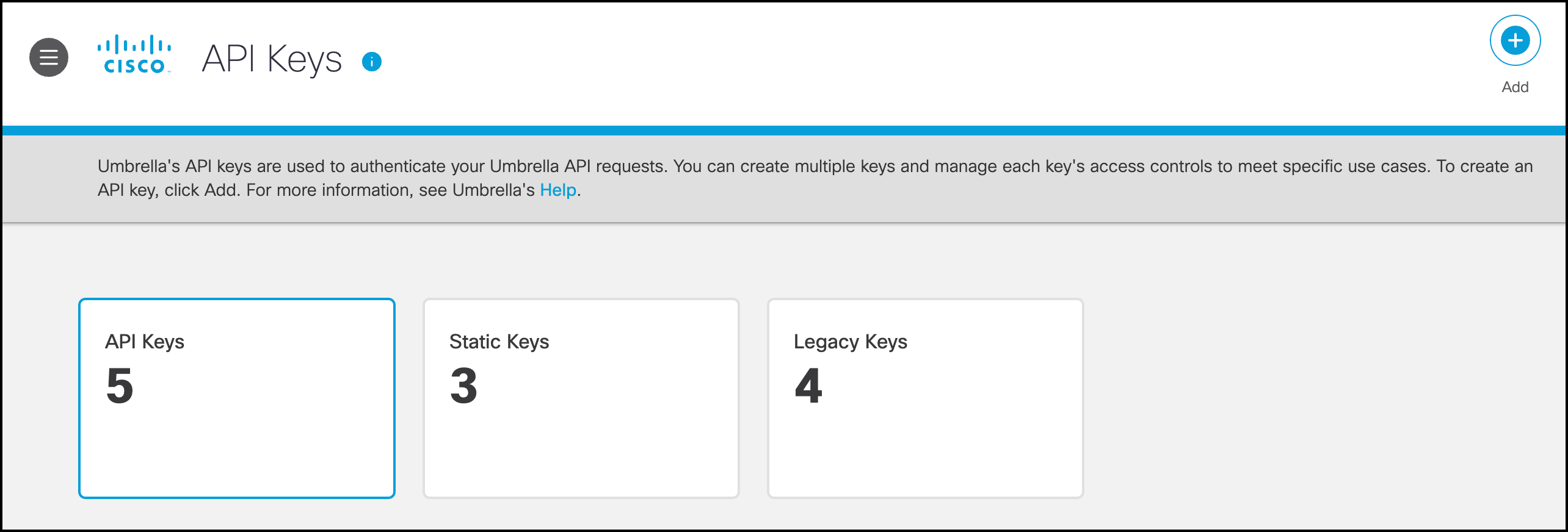
- Enter a name for the key and optional Description. A name must contain less than 256 characters.

- Select the key scopes and expand a key scope to view the resources. Check each resource in a key scope to enable access to the resource.
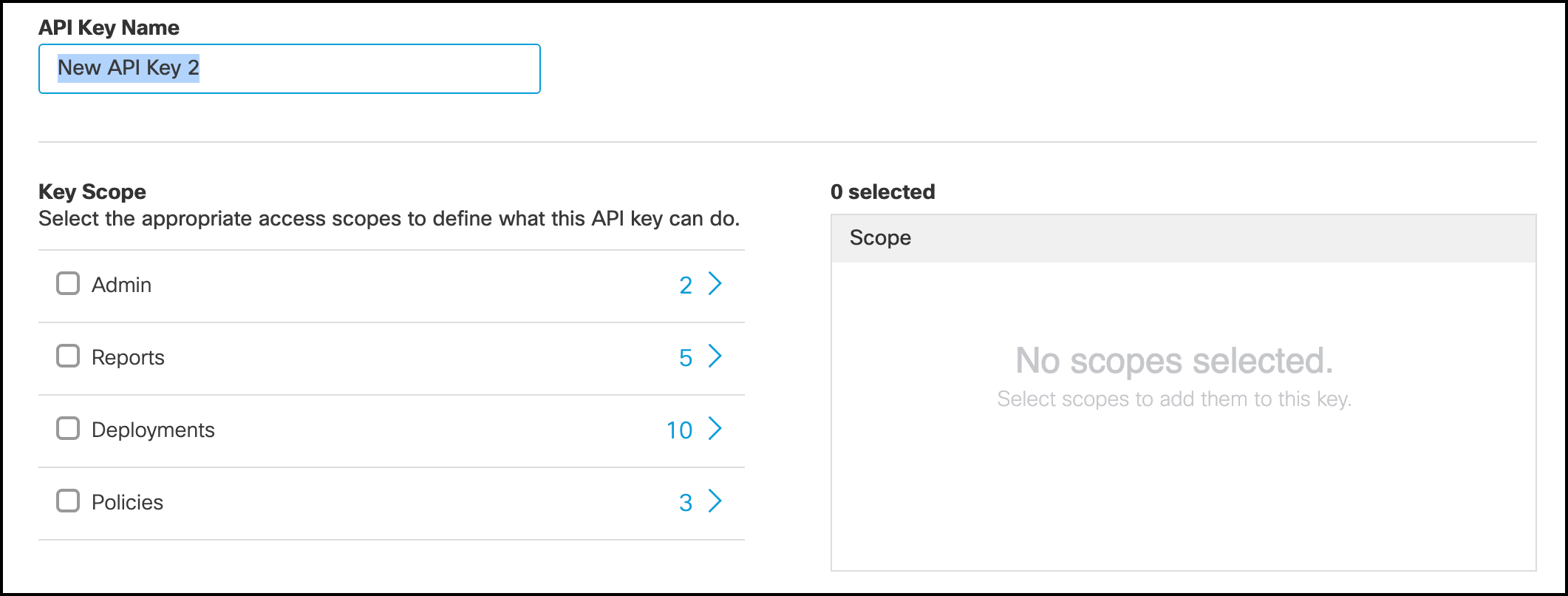
- Choose Read-Only or Read/Write for the selected scope and resource.
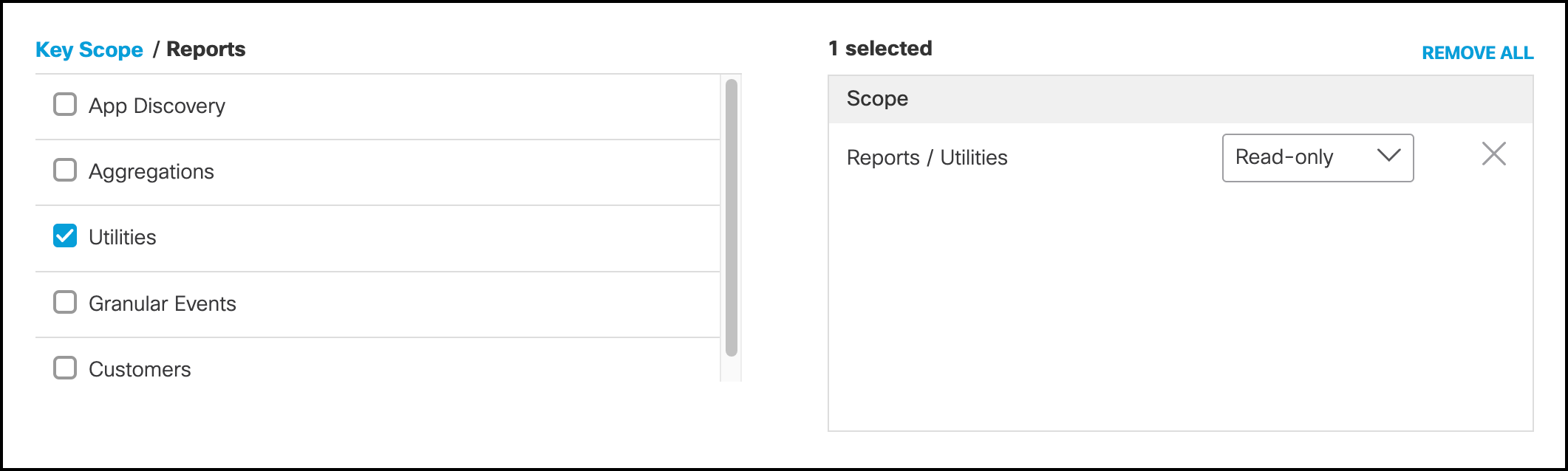
- Choose an expiration date or choose Never expire.
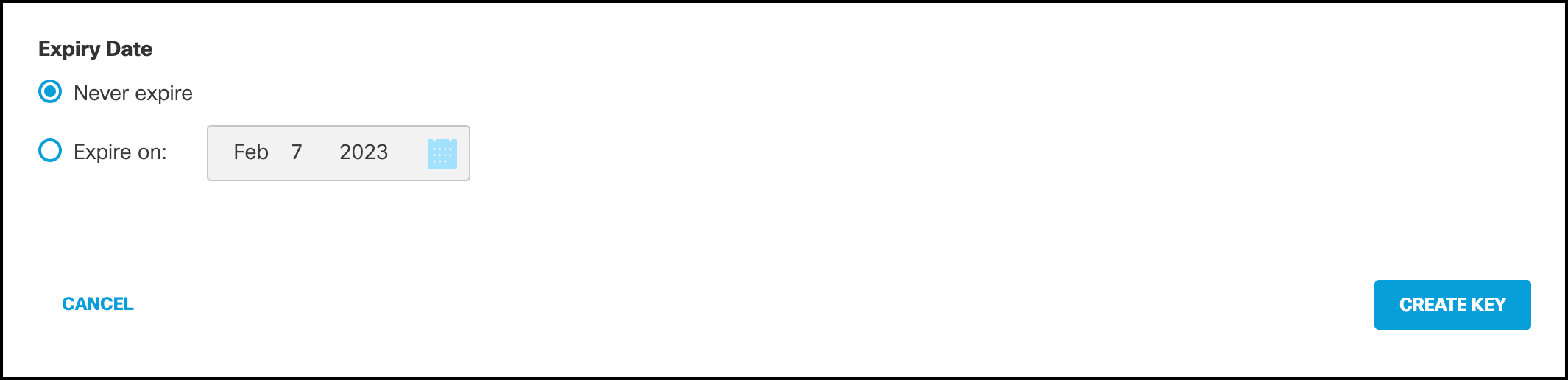
-
(Optional) For Network Restrictions, enter a comma-separated list of public IP addresses or CIDRs, then click Add.
Note: You can add up to ten networks to your API key. You can only use your API key to authenticate requests for clients on the selected networks. Click on the X to remove a network address.
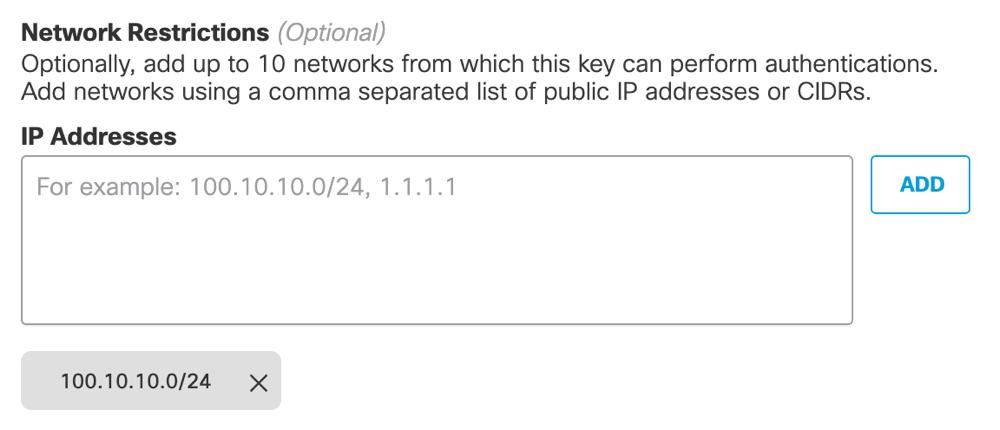
-
Click Create Key.
-
Copy and save your API Key and Key Secret.
-
Click Accept and Close.

Refresh API Key
- Navigate to Admin > API Keys.
- Click API Keys, and then expand an API key.
- Click Refresh Key.
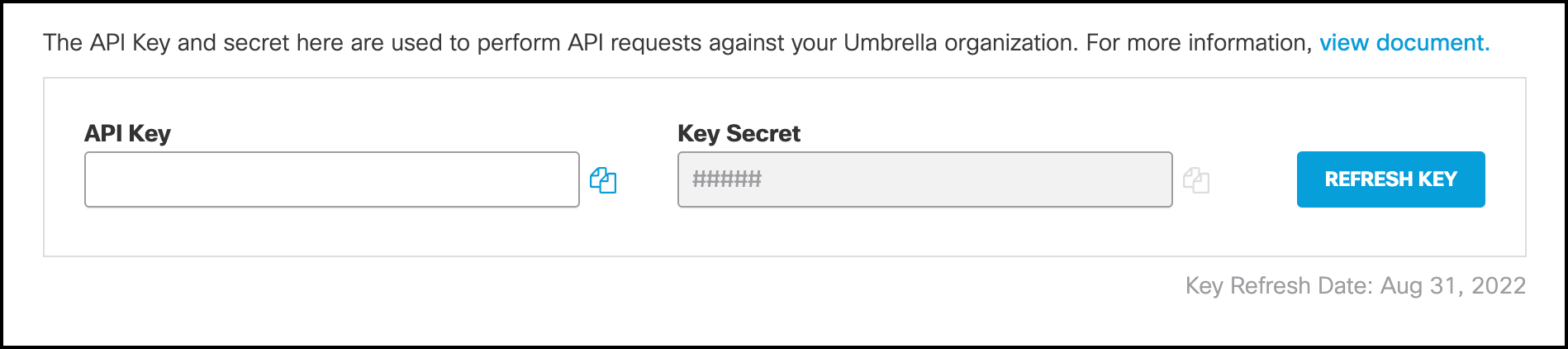
- Copy and save your API Key and Key Secret.
- Click Accept and Close.

Update API Key
- Navigate to Admin > API Keys.
- Click API Keys, and then expand an API key. You can modify the API Key Name, Description, selected scopes in Key Scope, and Expiry Date.
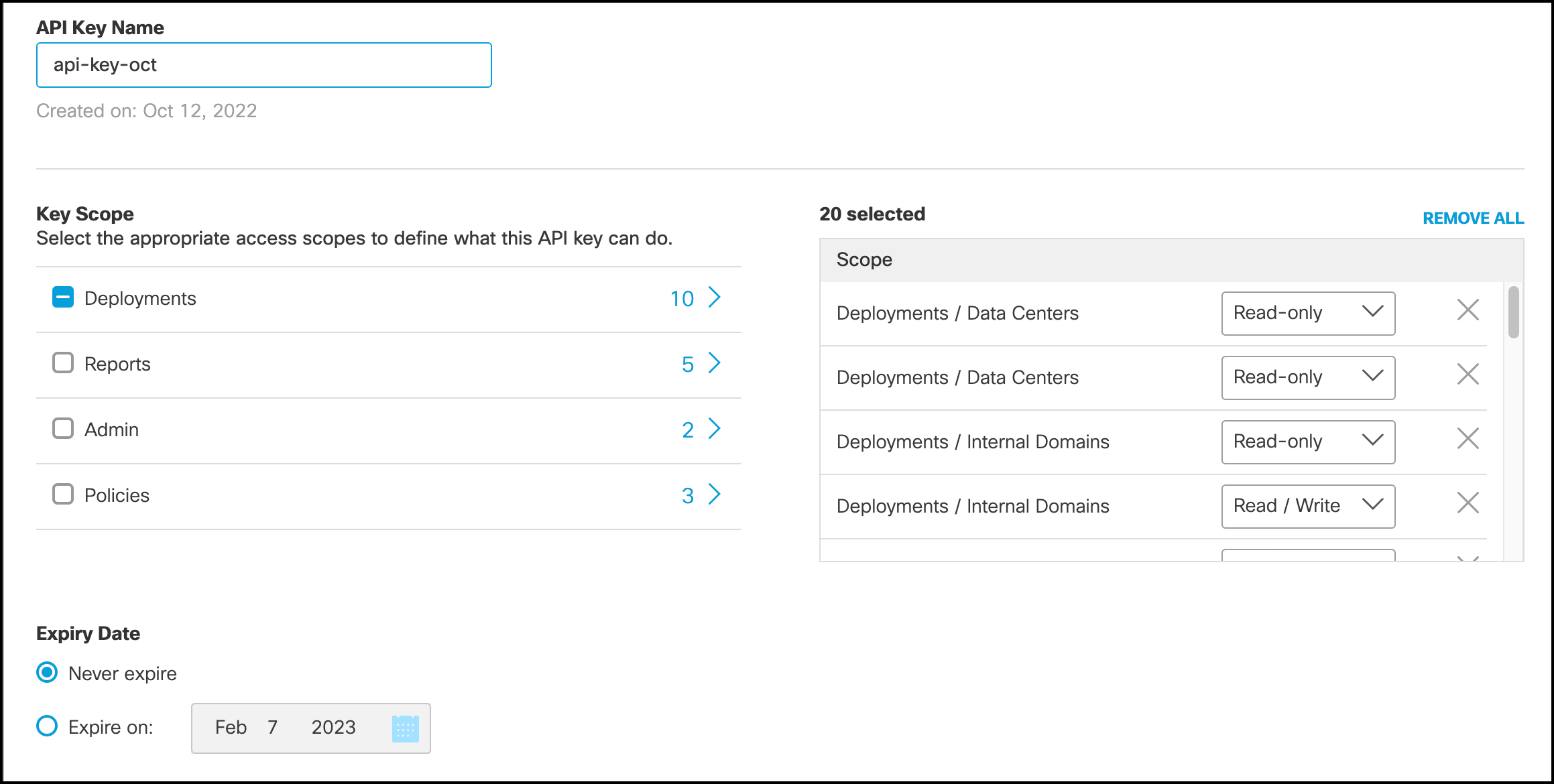
-
For Network Restrictions, update the list of IP addresses and CIDRs. Click on the X to remove a network address.
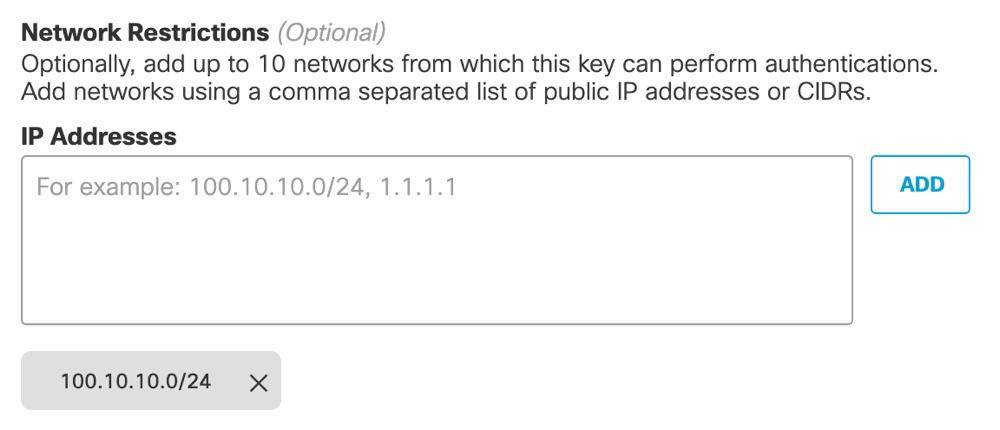
-
Click Save.
Delete API Key
- Navigate to Admin > API Keys.
- Click API Keys, and then expand an API key.
- Click Delete. In the dialog window, click Delete or Cancel.
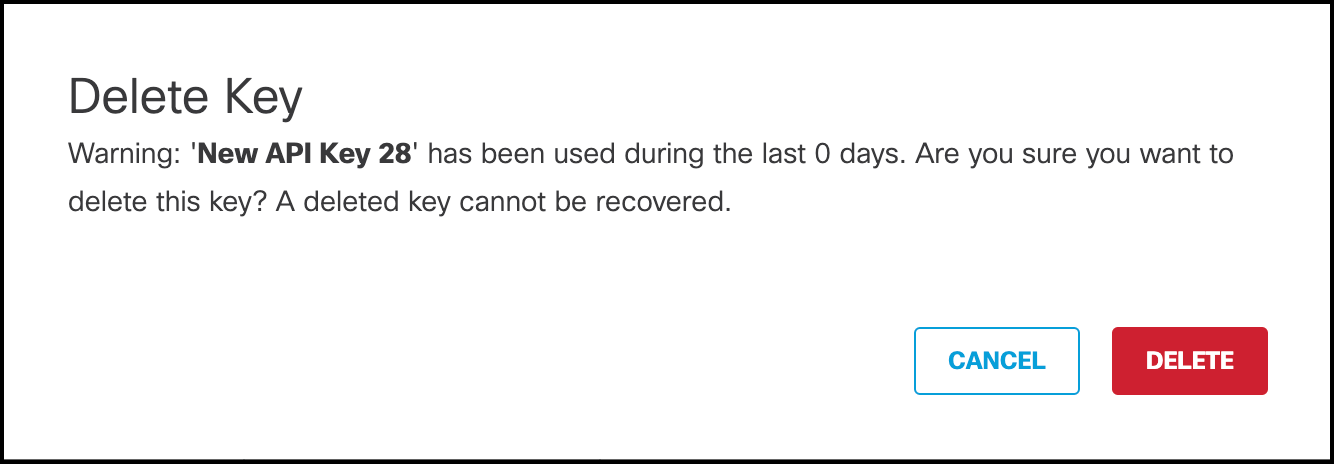
Manage API Keys < Manage Umbrella API Keys > Manage Umbrella Legacy API Keys
Updated 8 months ago
