Configure Content Settings
Configuring Content Settings lets you determine the type of content you can block your organizations from accessing. A content category is a grouping of websites with similarly-themed content. For a list of all categories and details for each, see Content Category Definitions.
Note: Organizations with Umbrella dashboard access are able to see the content setting but can not modify it.
- Navigate to Centralized Settings > Content Settings.

- Click Add a Setting or expand an existing content setting.
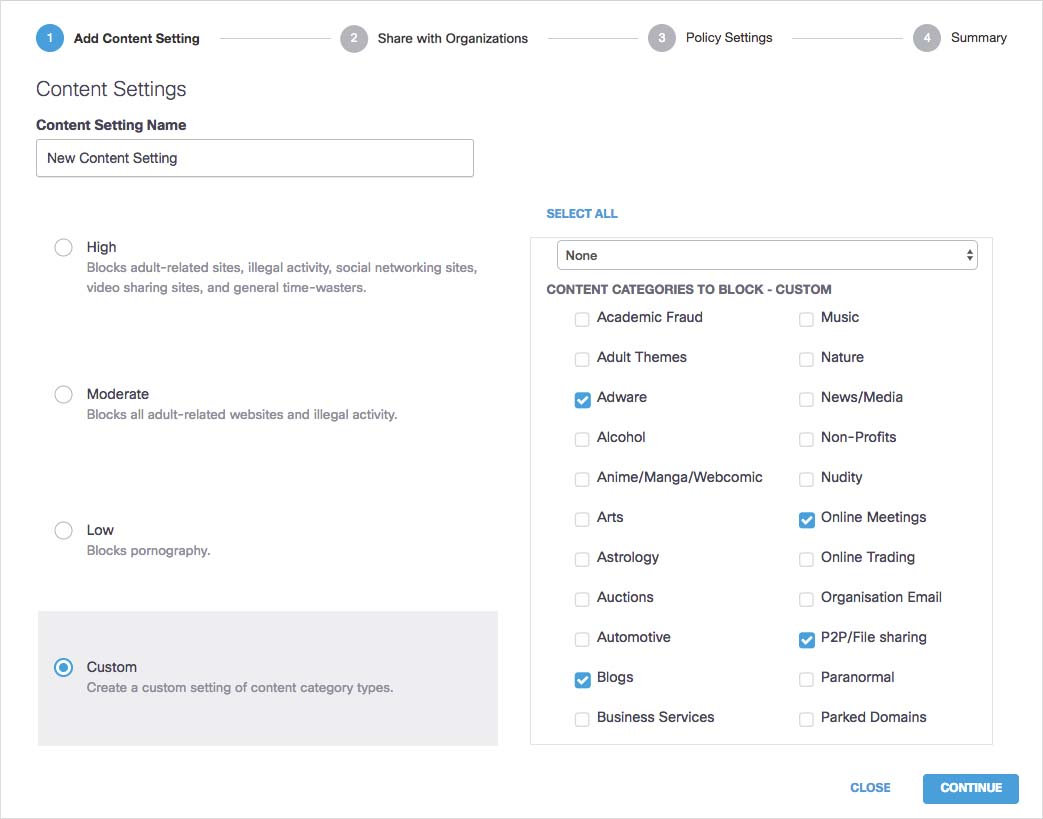
- Give your content setting a meaningful name and then select the settings you'd like enabled. Alternatively, select an existing template or a custom set of your own. Umbrella will block access to the selected categories.
By default, nothing is selected to be blocked. For list of all categories and details for each, see Content Category Definitions.
- Click Continue.
- Select the organizations with whom you want to share these settings and click Continue.
When shared with an organization, these settings become available in the org's Umbrella dashboard and can be selected when configuring policies. You can also choose not to share this setting with organizations by clicking Continue without selecting any organizations.

- From the Policy Settings page, choose how you would like to have this content setting applied to the Umbrella policies of both your existing organizations and any new organizations you might add. Choose from the following options:
- Set as Default Setting—If selected, this content setting will be applied to the default policy of any new organizations. This setting is not applied to the default policy of existing organizations in Umbrella.
Note: You must always have at least one default content setting. A content setting that has Set as Default Setting selected cannot be deleted until that setting has been de-selected. - Apply to Default Policy—When selected, this content setting is applied only to the default Umbrella policy of the organizations you selected in the previous step—Share with Organizations. All other Umbrella policies for the selected organizations remain the same.
- Apply to All Policies—When selected, this content setting is applied to all of the Umbrella policies for the organizations you selected in the previous step—Share with Organizations. This includes the selected organizations' default policy.
Note: When you select Apply to all Policies, the next time you access this setting it appears that it has reset to Apply to Default Policy. It has not and your Umbrella policies are not changed. Once configured, to change Apply to All Policies to Apply to Default Policy, you must select Apply to Default Policy and click Save & Close.
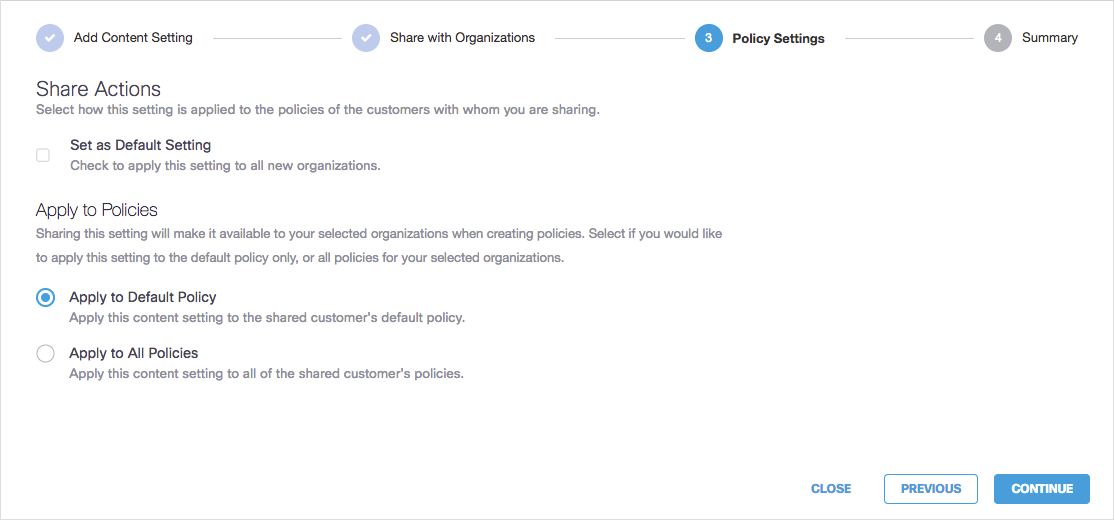
- Click Continue.
- Review your content settings and click Save & Close.
Each link under Share Summary opens a modal window that lets you view which organizations will share this content setting.
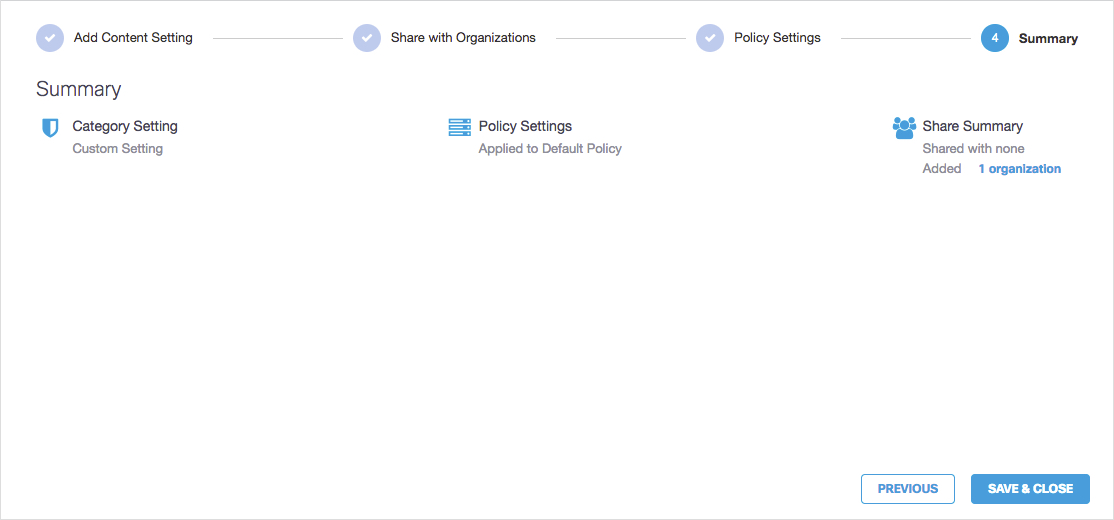
Configure Block Pages < Configure Content Settings > Configure Security Settings
Updated almost 2 years ago
