Group Roaming Computers with Tags (No tags yet)
Use tags to group roaming computer identities together. When you create a tag and configure multiple roaming computers to use that tag, you can then select this group of roaming computers as if they were one identity when you create a policy. If you expect to have hundreds or thousands of roaming computers in your deployment, we suggest using a tag to help expedite policy creation.
Note: Each roaming computer can be configured with multiple tags.
Tags
- Tags are only available for roaming computer identities.
- A tag cannot be applied to a roaming computer at the time of roaming client installation.
- You cannot delete a tag. Instead, remove a tag from a roaming computer.
- Tags can be up to 40 characters long.
Prerequisites
- Full admin access to the Umbrella dashboard. See Manage User Roles.
Procedure
- Navigate to Deployments > Core Identities > Roaming Computers.

- Expand a roaming computer listing.
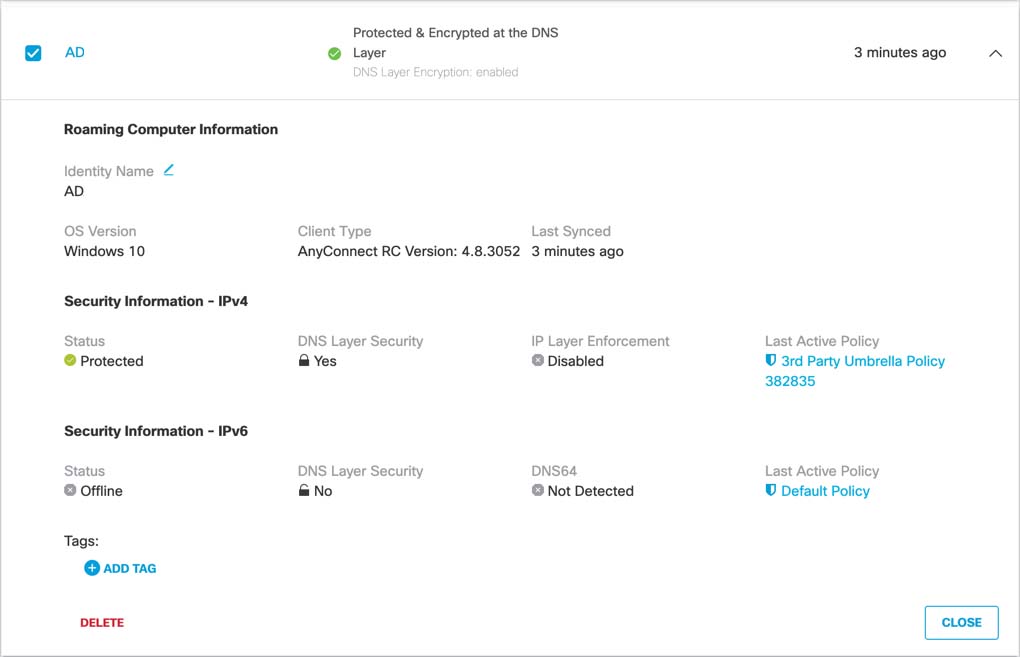
- Click Add Tag.
- Give your new tag a meaningful name and then click Create New Tag for <tag_name>.
When you start typing, the Select Tag pop-up window updates to reflect your new tag.
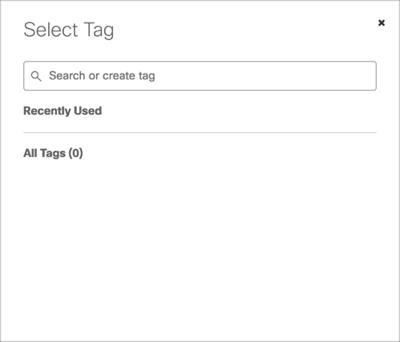
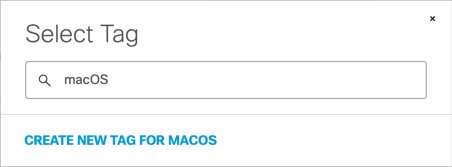
Your new tag is added to the roaming computer.
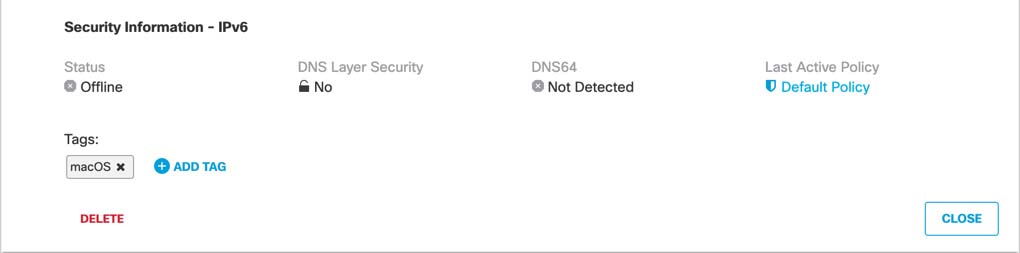
The top level of the Roaming Computers page lists all tags that the roaming computer is configured for.
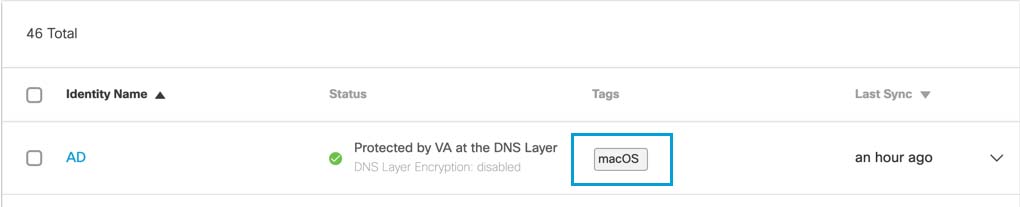
Now that you have configured your roaming computers to include a tag, they are grouped together under this tag and can be selected just as you would a single identity when you are creating DNS policies.
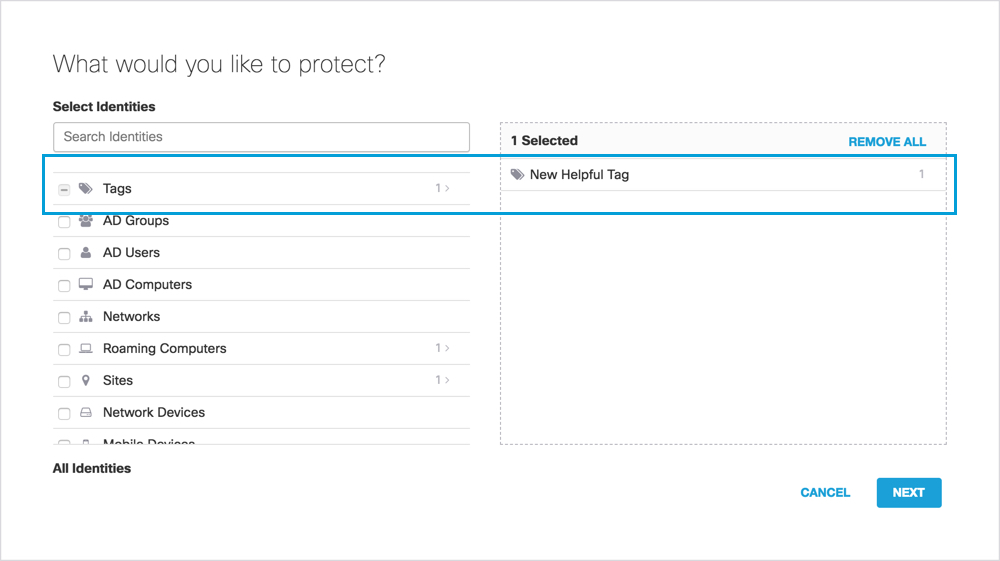
Enable SafeSearch < Group Roaming Computers with Tags > Manage Security Settings
Updated over 1 year ago
