(old)Microsoft InTune MDM
Introduction
Microsoft Intune is a cloud-based enterprise mobility management tool intended to help organizations manage the mobile devices employees use to access corporate data and applications such as email.
Configure the module
Follow the steps below to configure the Umbrella AnyConnect module for Android:
-
Open the Microsoft Intune dashboard, navigate to Device Management > Enroll Devices >Android Enrollment -> Managed Google Play. Link your Google account on this page.
-
Open the Google Play admin settings to obtain your Organization ID or Google Enterprise ID. Sign in with the Google ID registered in Intune.
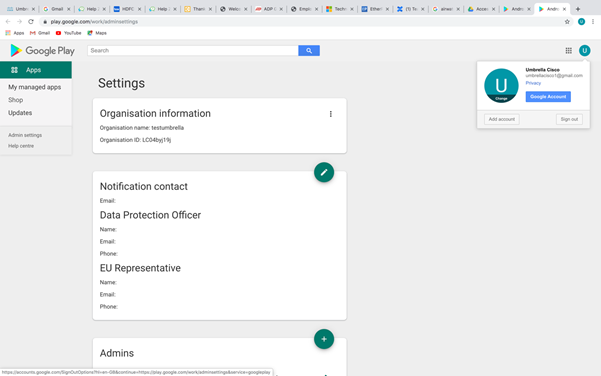
Publish the Umbrella AnyConnect module to managed Android devices
- In your InTune dashboard, navigate to Apps > All Apps > Add Application. Select the app type Managed Google Play.
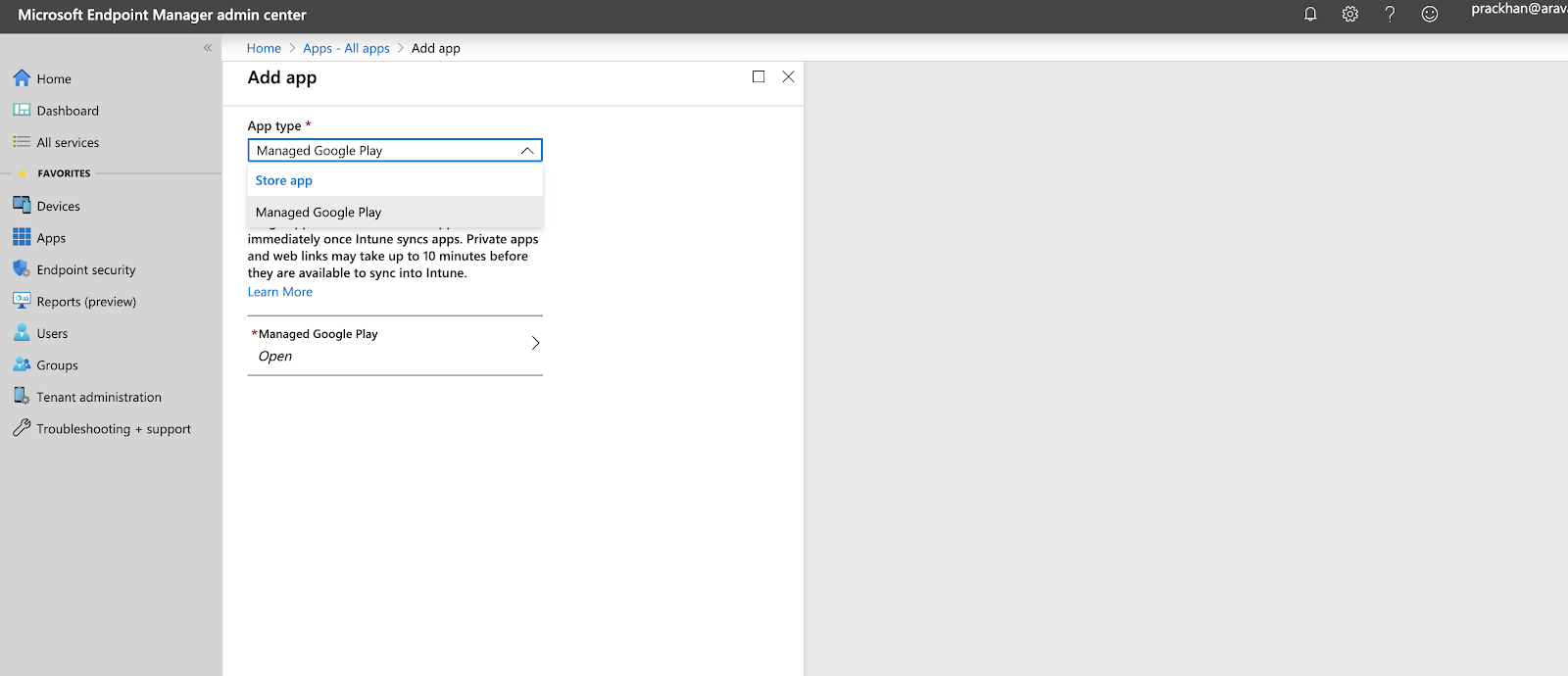
- Search for
AC_Umbrella.

- Approve the app, then click Select. Click Sync. The app appears in the App List after syncing.
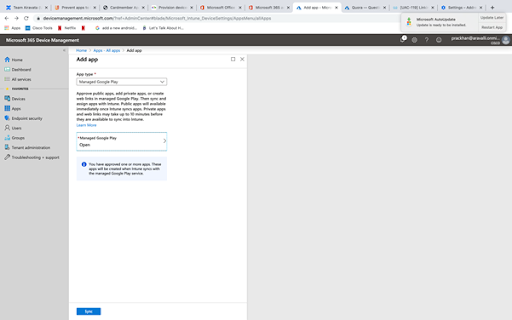
Configure Umbrella
- In your InTune dashboard, navigate to Apps > Configuration Policy.
Create a new policy, including name and description. Select the "Managed Device" enrollment type and set the platform to “Android”. - Click Associated App, then search for AC_Umbrella. Click OK.
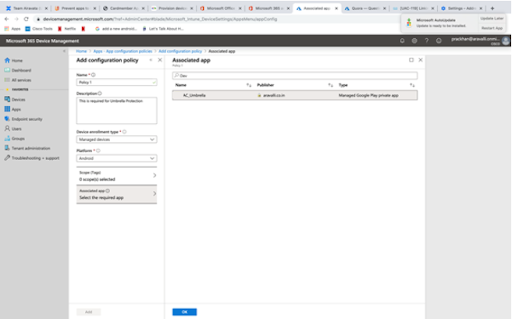
- Click Configuration Settings, then select Use Configuration Designer. Click Add.
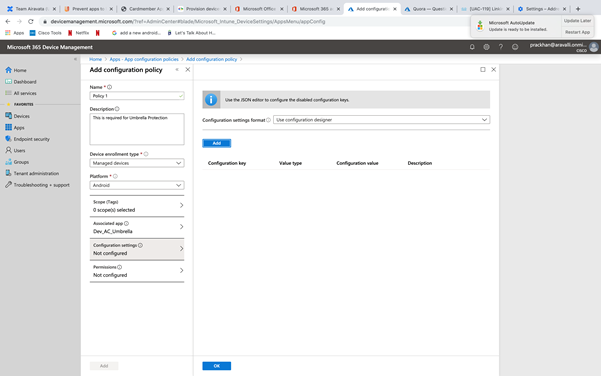
- Search for Umbrella, then enter the values for Umbrella Organization ID and Umbrella Registration Token from the file you downloaded in the section Android Configuration Download. Click Add.
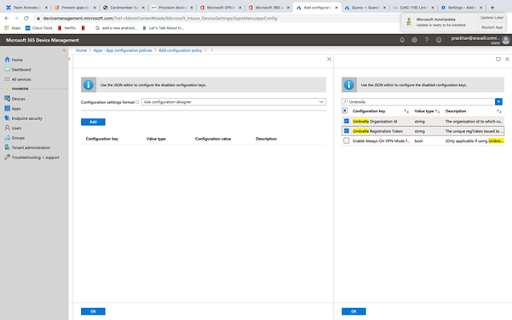
-
Click the newly created policy, then assign it to the group to which you need to push the configuration.
-
Navigate to All Apps. Select AC_Umbrella, then go to Assignments.
-
Click Add Group. Set the Assignment Type to “Required”, then select the groups to which the AnyConnect app is to be pushed. Click OK.
-
To check the installation status for a user or device, navigate to All Apps, then select AC_Umbrella. Check Device Install Status or User Install Status.
MobileIron MDM > Microsoft InTune MDM > Push the Umbrella Certificate to Devices
Updated almost 2 years ago
