Enable Logging to Your Own S3 Bucket
Prerequisites
- Full administrative access to the Cisco Muti-org console
- A login to AWS Management Console. If you don't have an account, Amazon provides free sign up for S3.
Note: Amazon requires a credit card in case your usage exceeds free plan usage. - A bucket configured in Amazon S3 to be used for storing logs. For more information, see Set up an Amazon S3 Bucket and Amazon S3 documentation.
Enable Logging
- Navigate to Console Settings > Log Management and select Use your company-managed Amazon S3 bucket.
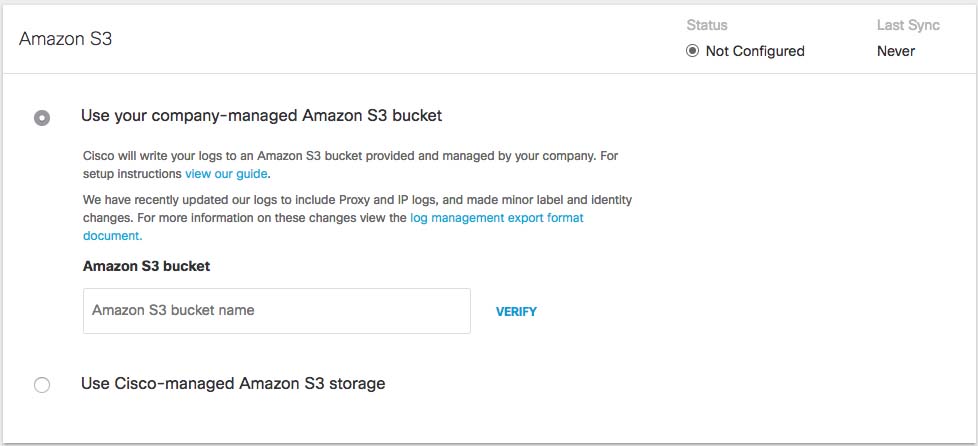
- In the Bucket Name field, type or paste the exact bucket name you created in Amazon S3 and click Verify.
Umbrella verifies your bucket, connects to it, and saves a README_FROM_UMBRELLA.txt file to your bucket.
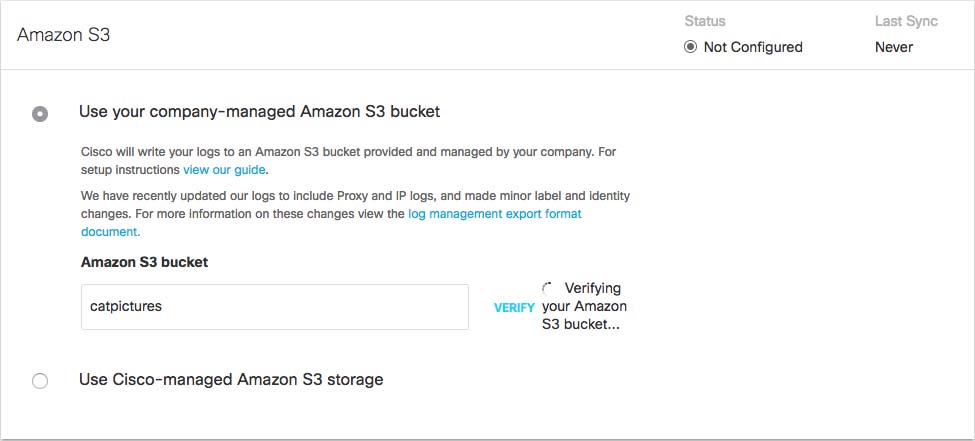
- Open the README_FROM_UMBRELLA.txt file Umbrella saved to your bucket, copy and paste the token listed in it into Token Number, and click Save.
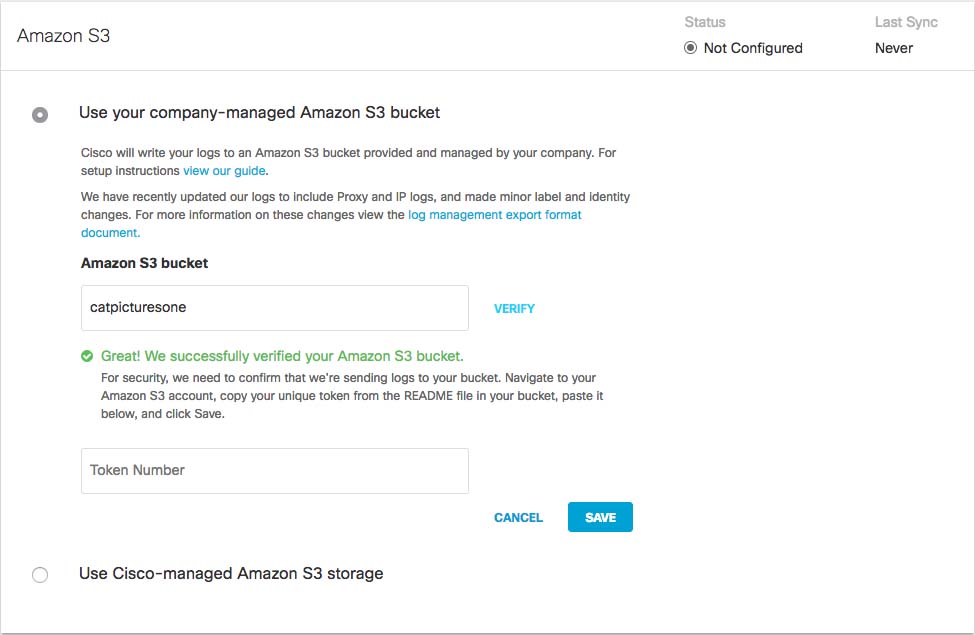
Manage Logs < Enable Logging to Your Own S3 Bucket > Set up an Amazon S3 Bucket
Updated almost 2 years ago
