Add a New Account
You can add others to your Umbrella dashboard by inviting them to create an account. You can also define what type of access they have through the user role you give them. For more information, see Manage User Roles.
Prerequisites
- Full admin access to the Umbrella dashboard. See Manage User Roles.
Procedure
- Navigate to Admin > Accounts and click New.

- Enter the new user's email address and select a user role, then click Send Invitation.
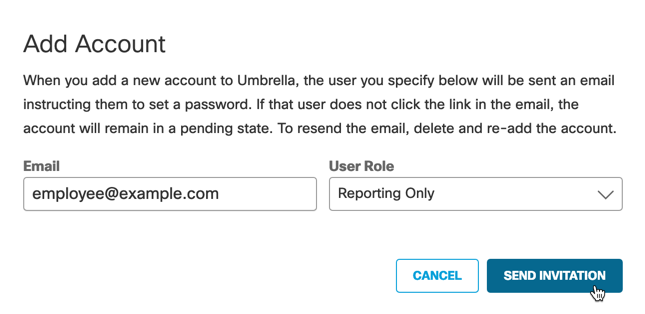
Note: The user role you select controls the level of access an account has to your Umbrella dashboard. For more information, see Manage User Roles.
- A message is sent to the new user's email address with instructions for setting a password.
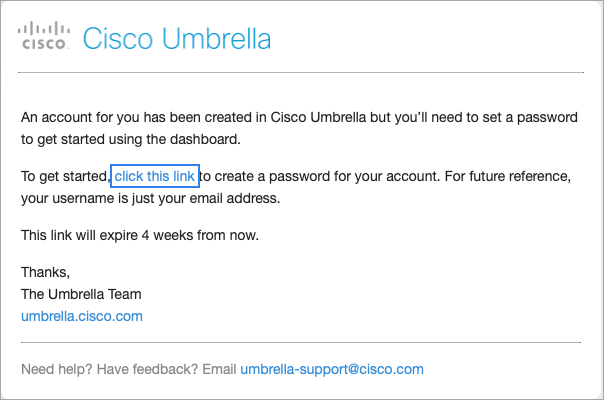
- Upon clicking Confirm Invite, the new user will be directed to an Umbrella login page where they will input the details of their new account.
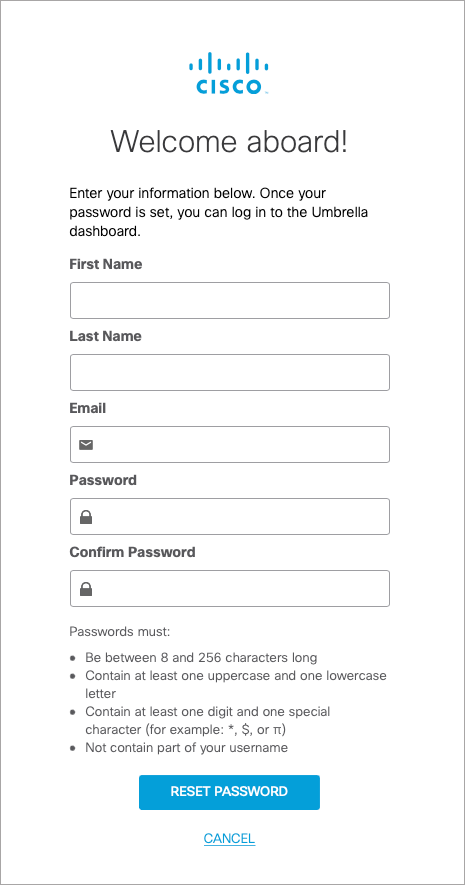
The account status is Pending until the new user creates a password and logs into their account. Afterward, the status becomes Active.
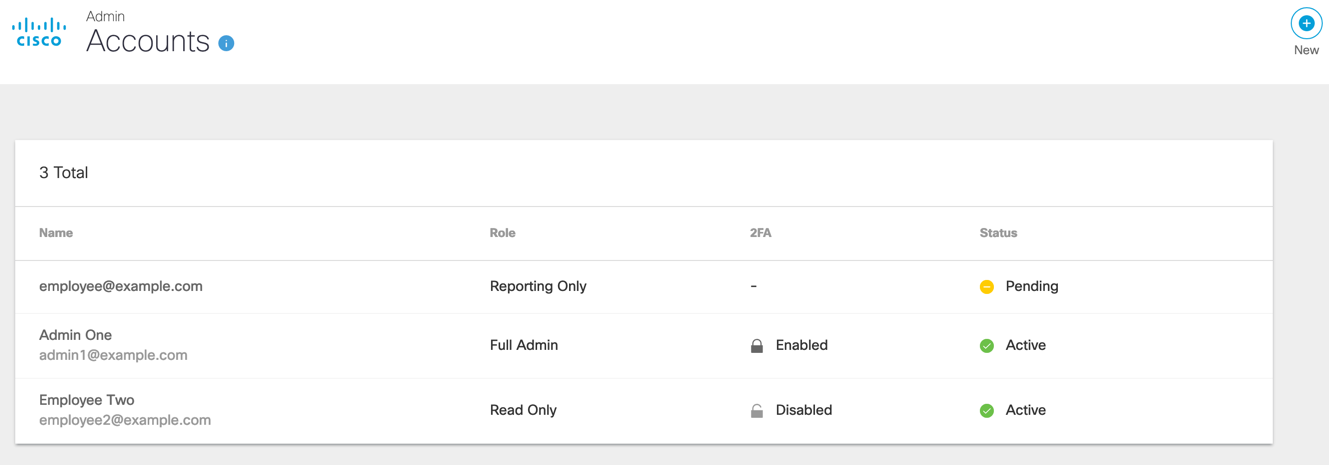
The new user now has access to your Umbrella dashboard. Their user role controls their level of access.
Manage Accounts < Add a New Account > Delete an Account
Updated almost 2 years ago
