Samsung Knox MDM
By downloading an XML file from Umbrella and then uploading it to your Knox system, Knox is able to push configuration information to both the Cisco Secure Client and Umbrella so that your Android device is registered with Umbrella. The result is that your Android device is protected by Umbrella.
For information about configuring Knox, see Knox's documentation.
Samsung Knox Details
For more information about using the Cisco Umbrella AnyConnect module with the Samsung Knox Mobile Device Manager, see Knox documentation, which is available online at the Samsung Knox support website.
Table of Contents
- Register with the Enterprise Mobile Manager (EMM)
- Enroll Android Devices
- Push the App
- Set Managed Configuration
- Create Profile in Knox Manage
- Push User Identities
- Push the Umbrella Certificate
- Manage Pop-Ups and App Controls
Register with the Enterprise Mobile Manager (EMM)
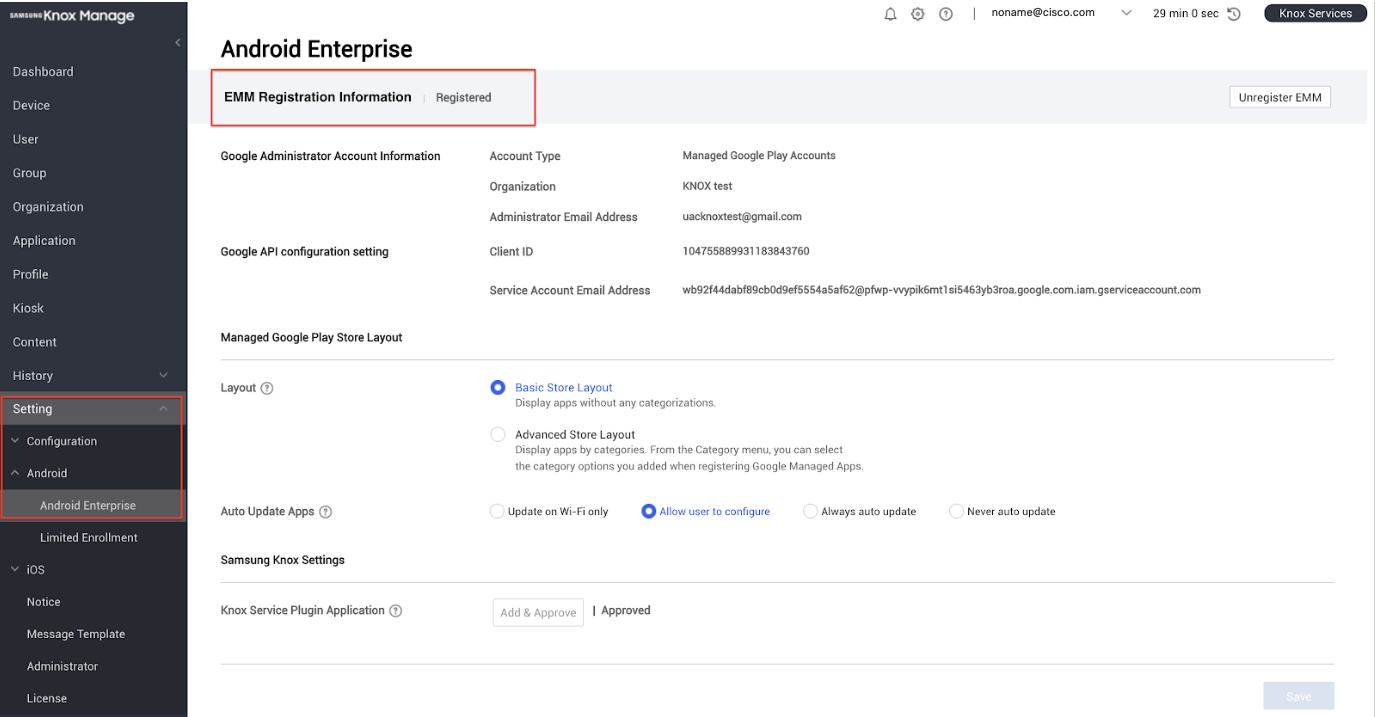
Enroll Android Devices
- In the Knox dashboard, navigate to Users.
- Add necessary information and click Save and Request Enrollment.
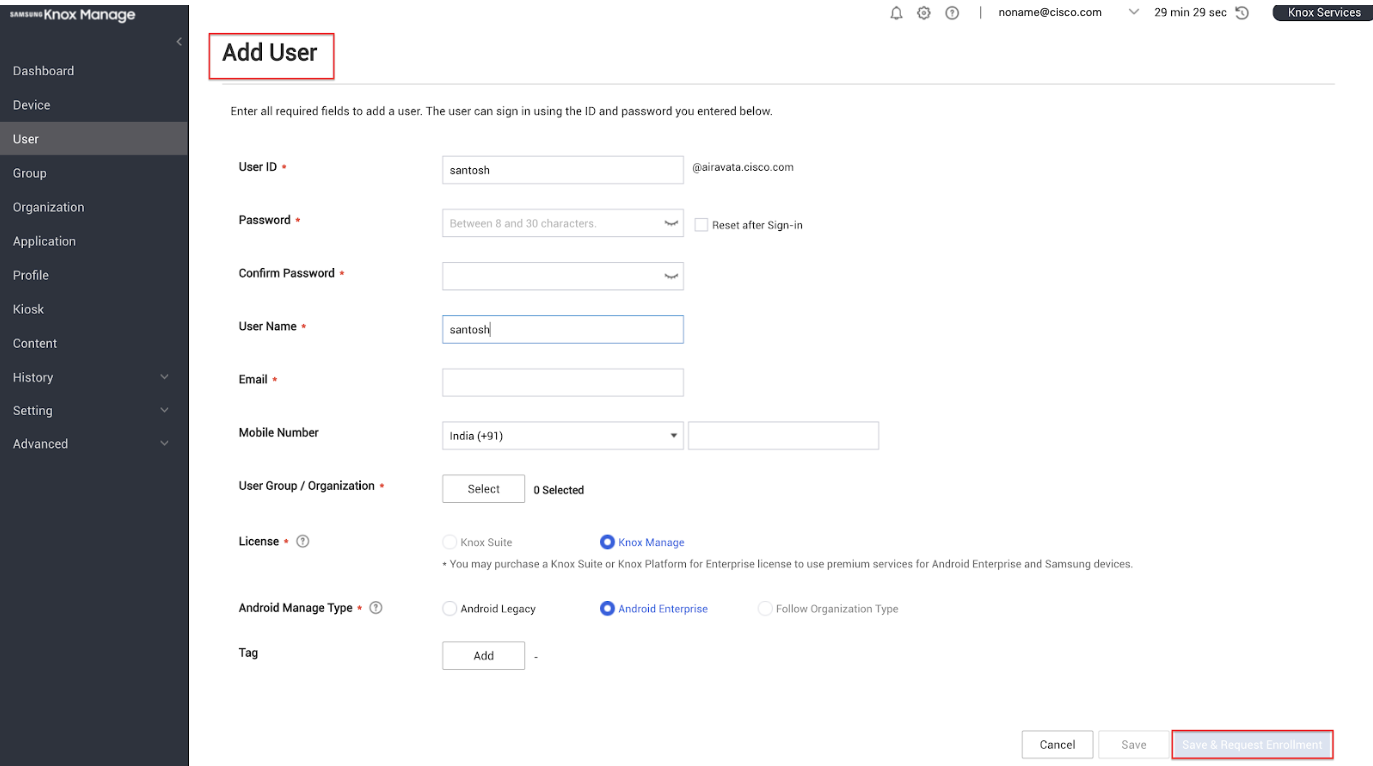
- Install Samsung Knox Manage from the Google Playstore and enroll the device if it is not already enrolled.
- When the device is enrolled, follow the prompts to create the work profile mode.
- Verify that the device appears in the Knox Manage Device list.
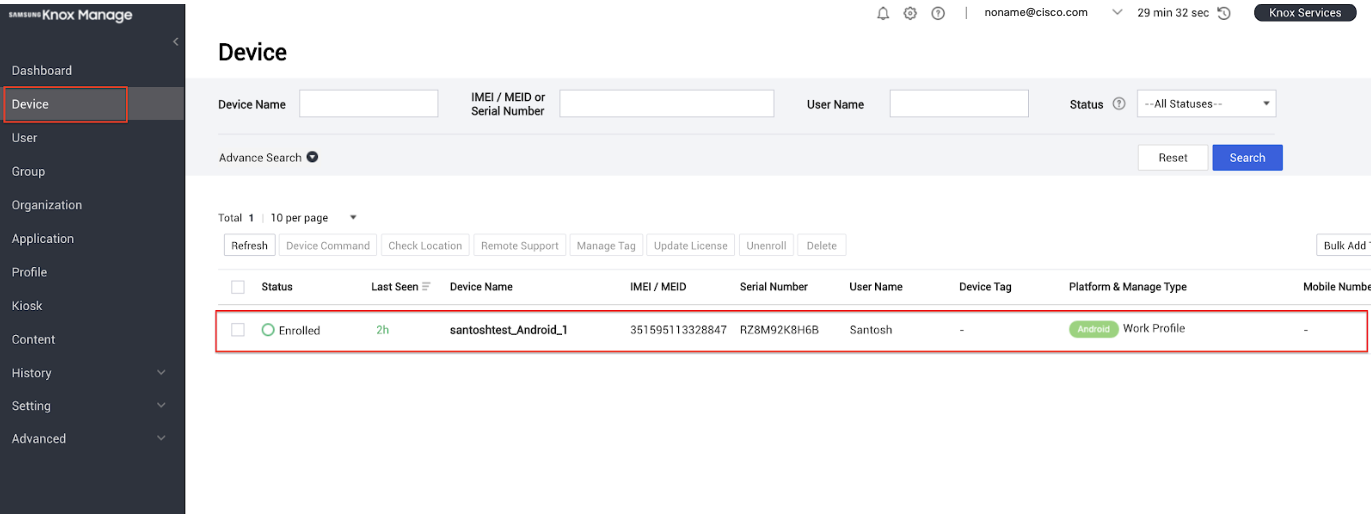
Push the App
- In the Knox dashboard, navigate to Application > Add > Select Application Type.
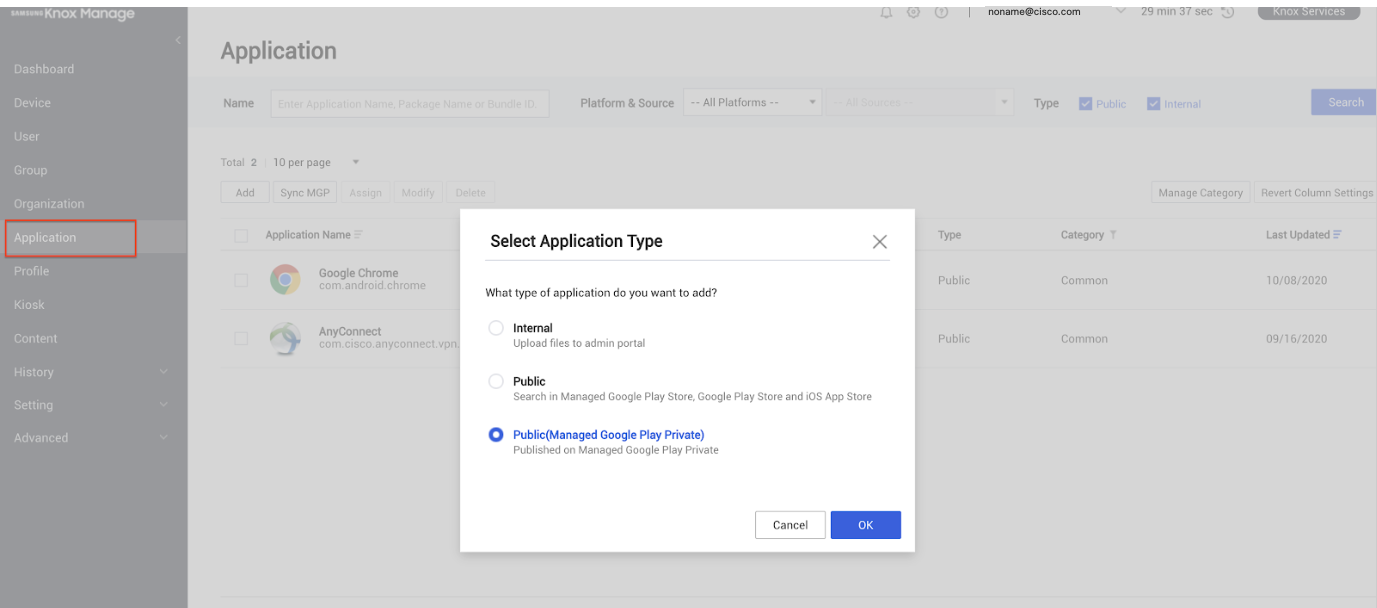
- Select Public, search for AnyConnect in the Playstore and approve it.
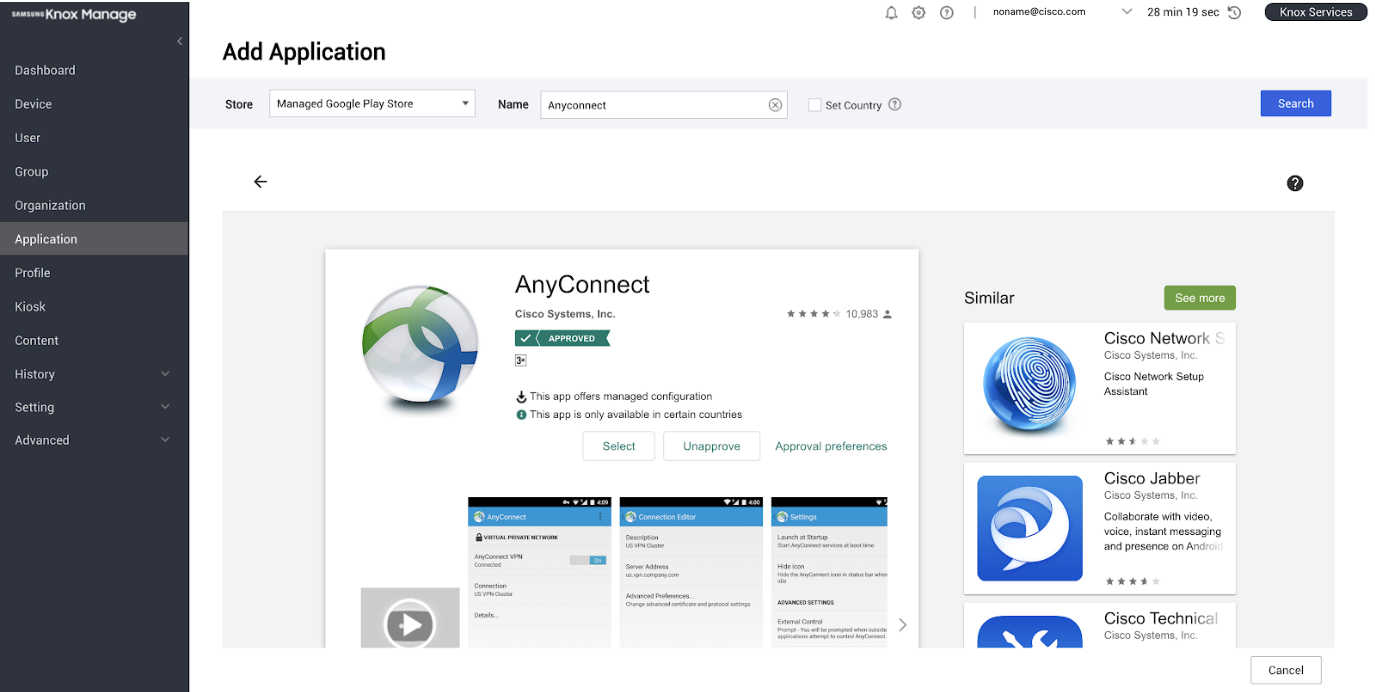
- Click Assign. This assigns the application to the device.
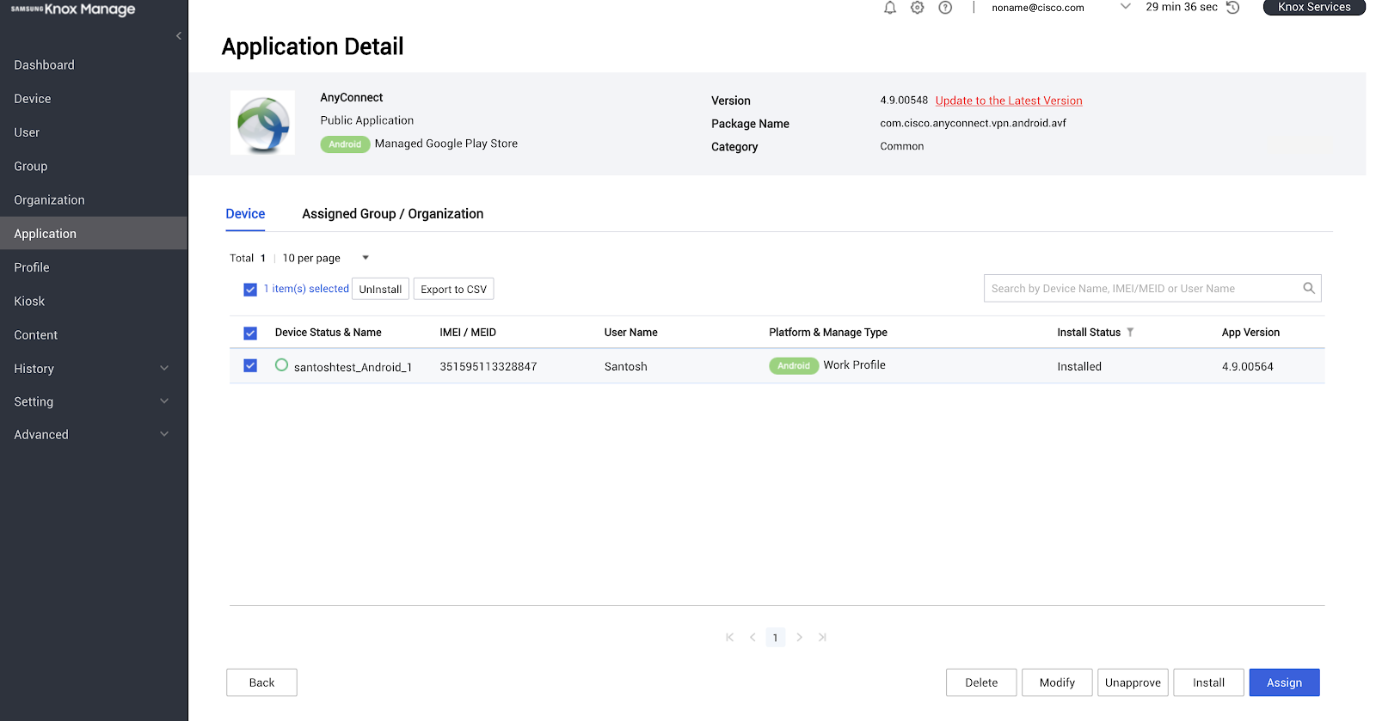
Set Managed Configuration
- Set Managed Configuration.
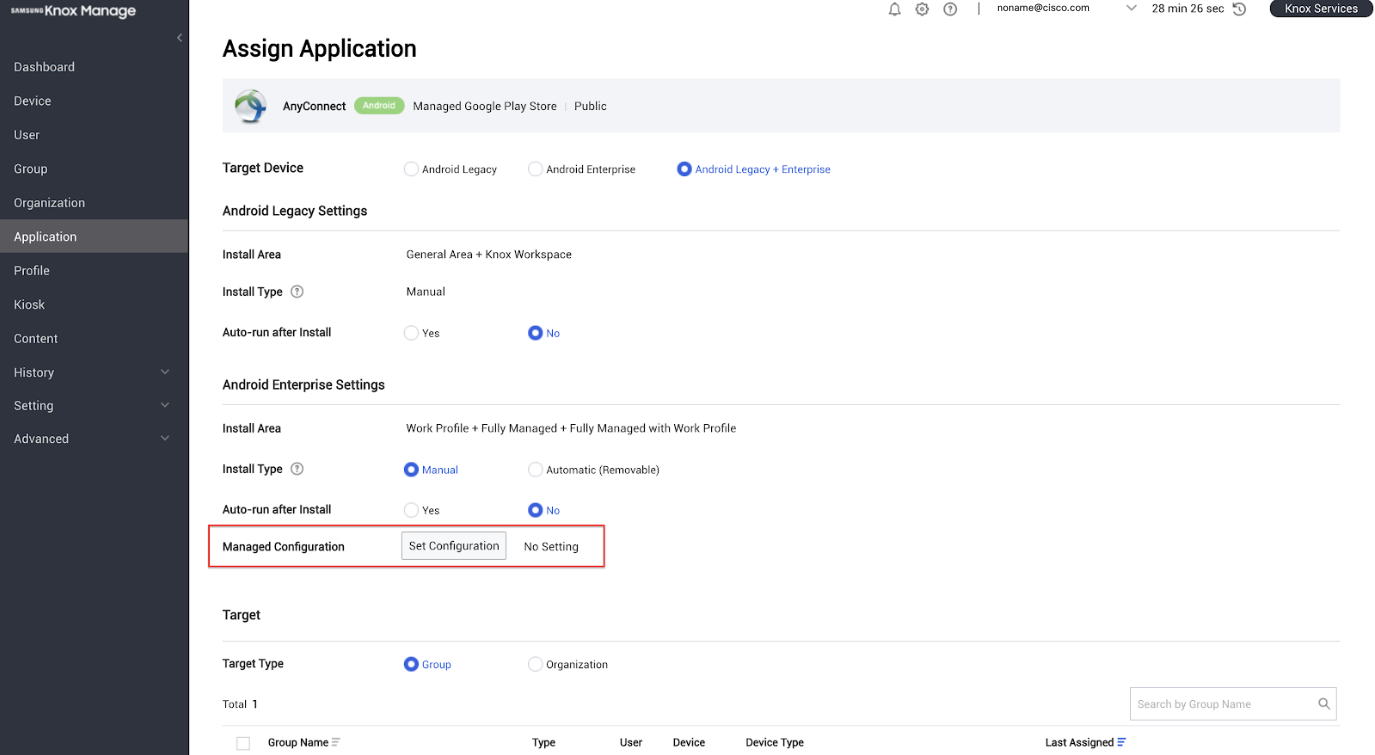
- Add the Umbrella organization and registration token.
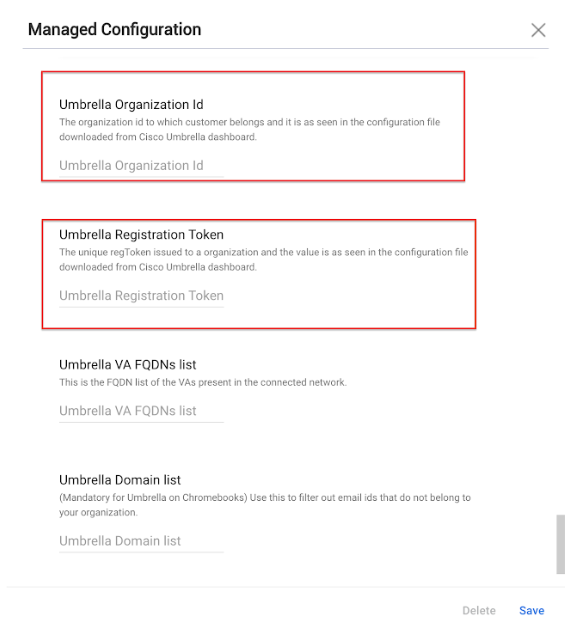
- Select the target group or organization and click Assign.
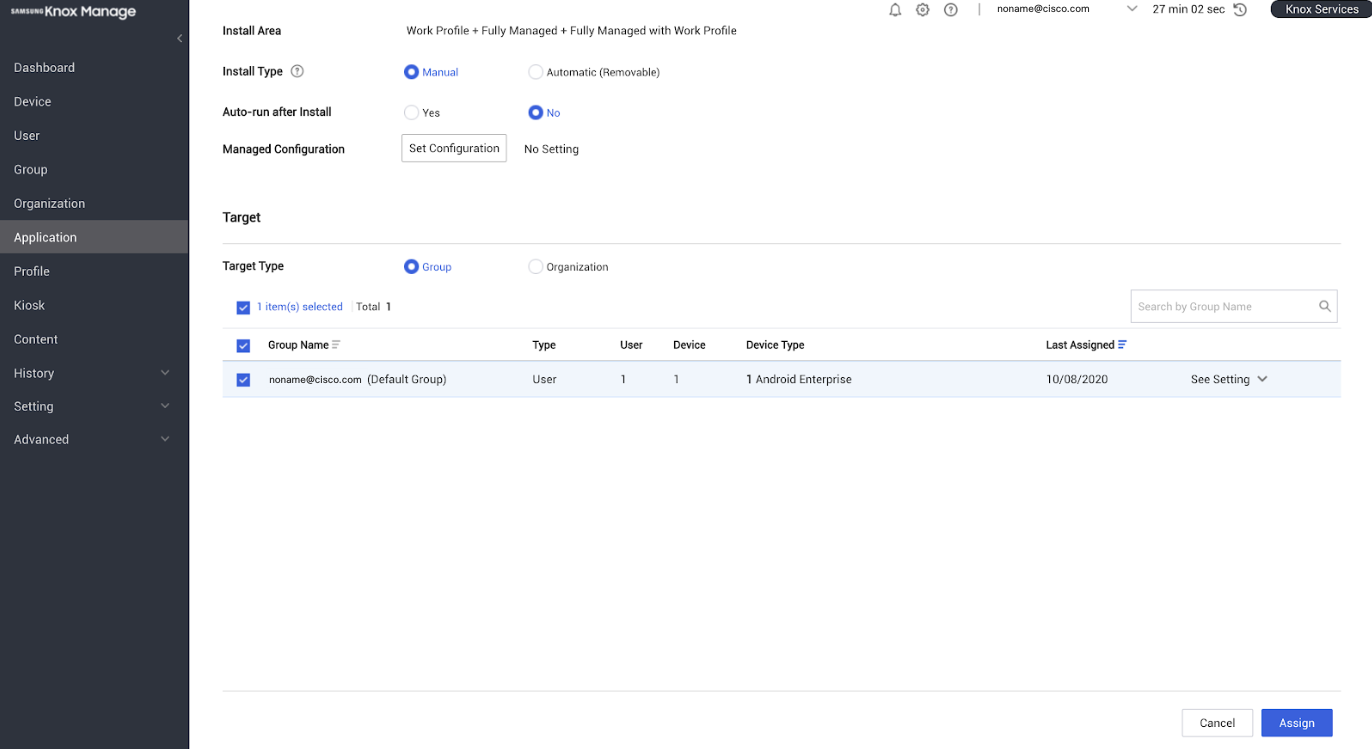
Create Profile in Knox Manage
- Navigate to Profile and apply application control settings.
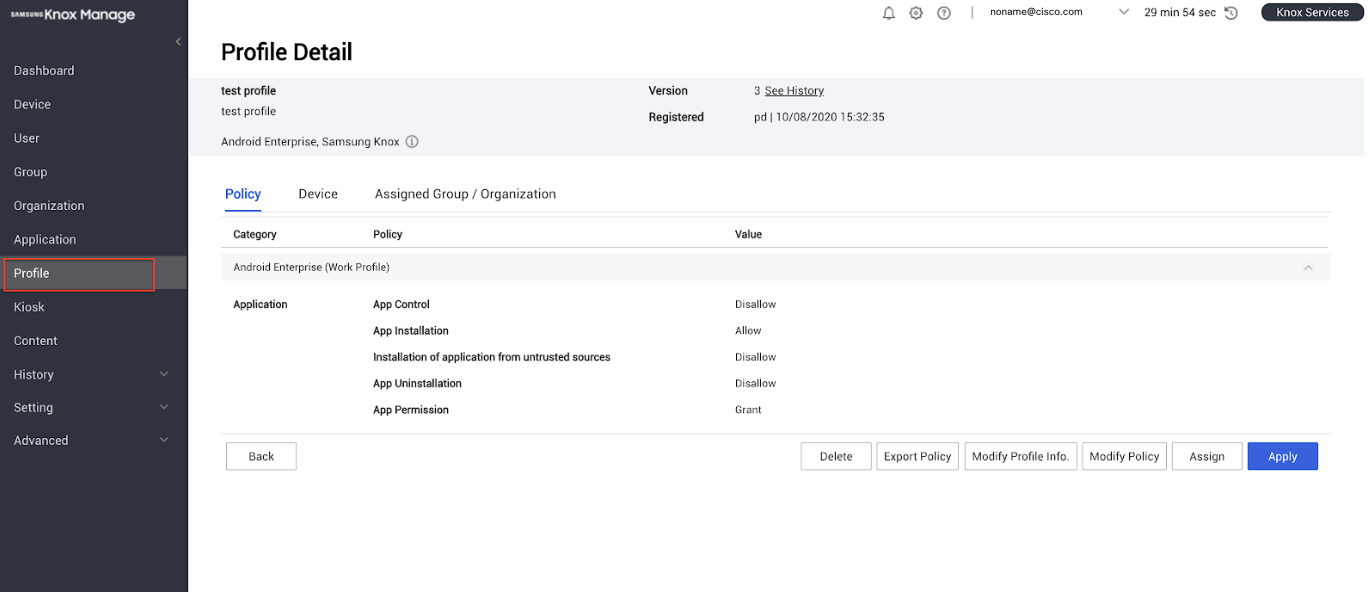
- Verify that the applications pushed to the device appear.
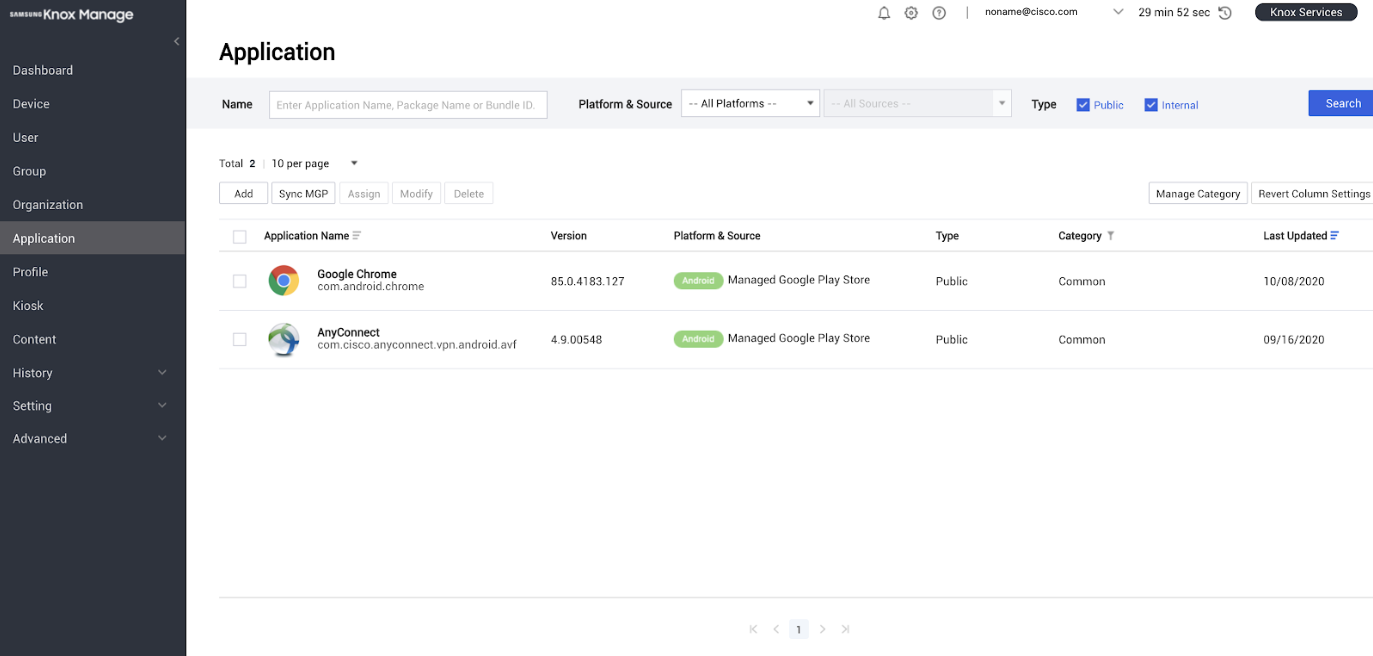
Push User Identities
When user identities are pushed to Umbrella, you can identify and search users and devices. For more information, see Manage Identities.
Push the Umbrella Certificate
For information, see Push the Umbrella Certificate to Devices.
Manage Pop-Ups and App Controls
For information about configuring the client's deployment options, see Manage Pop-Ups and App Controls.
Microsoft Intune MDM < Samsung Knox MDM > Push the Umbrella Certificate to Devices
Updated over 1 year ago
