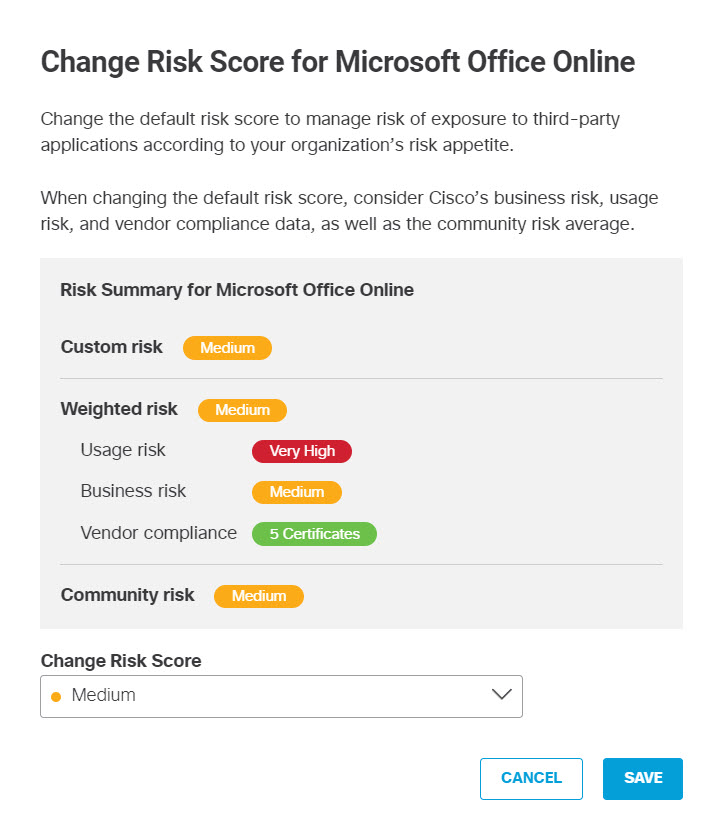Change App Details
You can change details about apps from within the App Discovery Report:
- You can change the review status label assigned to an app. Labels help you keep track of the review status of apps, so you know which ones are approved for use in your environment. The possible label values are:
- Unreviewed—The app has not yet been assigned any label.
- Approved—The app may be used in your environment.
- Not Approved—The app should not be used in your environment.
- Under Audit—The app is currently under review.
Note: Changing the label for an app does not change whether Umbrella blocks or allows the app. (You must configure application settings within a policy to block apps. For more information, see Manage DNS Policies or Manage the Web Policy.) Labels are strictly for your own information, to help you keep track of the app review process within your organization.
- You can change the risk score for the app, overriding the value calculated by Umbrella. The possible risk scores are:
- Very High
- High
- Medium
- Low
- Very Low
Note: Changing the risk score for an app does not change whether Umbrella blocks or allows the app. (You must configure application settings within a policy to block apps. For more information, see Manage DNS Policies or Manage the Web Policy.) Umbrella provides risk scores strictly for your own information, to help you keep track of the risk levels for different apps and decide whether to block or allow them. You can accept the risk levels calculated by Umbrella, or assign different risk scores based on the risk tolerances within your organization.
Table of Contents
Prerequisites
- A minimum of Read Only access to the Umbrella dashboard. See Manage User Roles.
Change the Risk Score for an App
- Navigate to Reporting > Core Reports > App Discovery and click one of the app labels to open the Apps Grid.
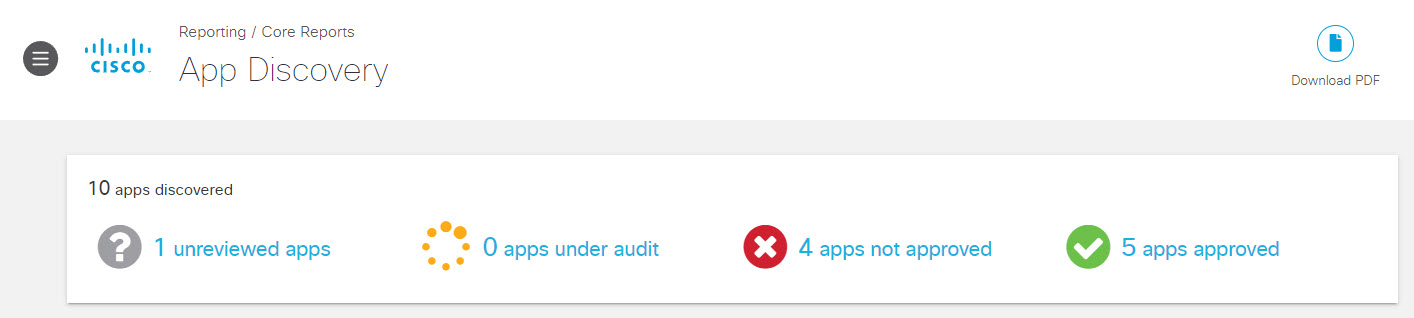
- You have two choices:
A. To change the risk score for an app from the Apps Grid, hover over the risk score for an app to view its Risk Summary.
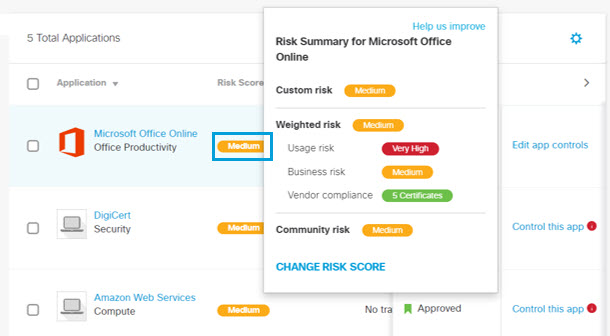
B. To change the risk score for an app from its Details page, click the name of the app on the Apps Grid, then from the Details page hover over the risk score to view the Risk Summary.
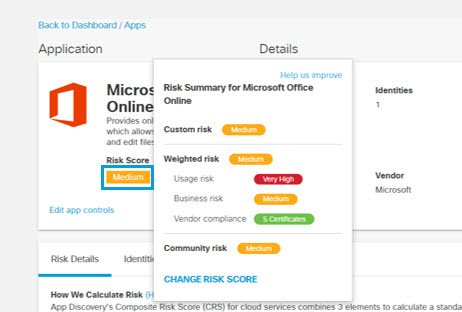
- From the Risk Summary, click on CHANGE RISK SCORE to display the Risk Score Change dialog.
- Select the new value to assign:
- Very High
- High
- Medium
- Low
- Very Low
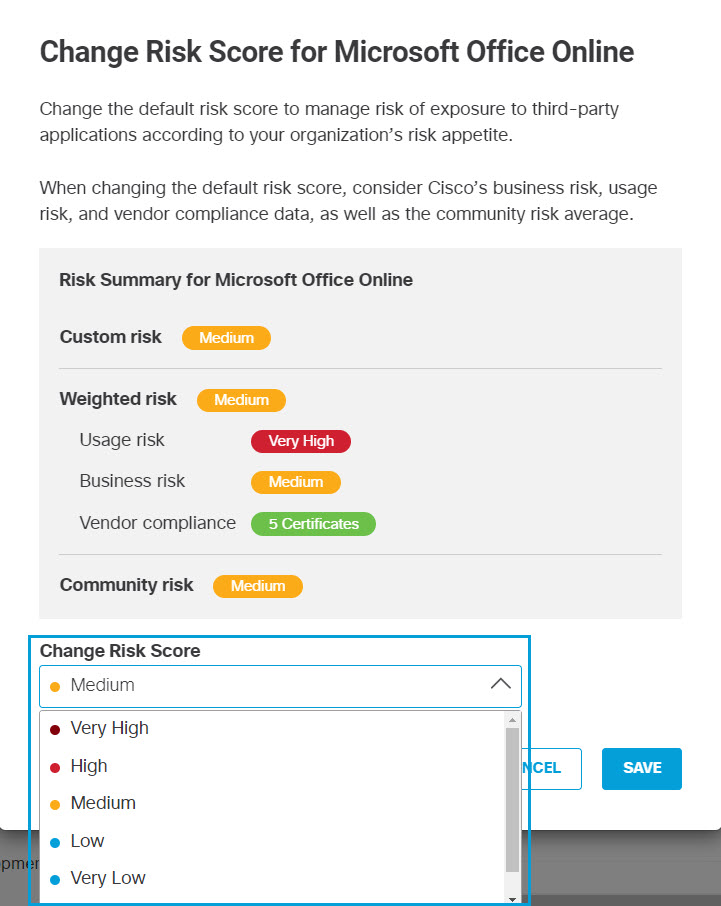
- Click SAVE.
Change the Label of an App
Labels within the App Discovery report help you keep track of the review status of apps, so you know which ones are approved for use in your environment. You can change the label for an app anytime.
Note: Once an app has been given a label, it cannot be set back to Unreviewed. You can use the Under Audit label for apps that still need review.
- Navigate to Reporting > Core Reports > App Discovery and click one of the app labels to open the Apps Grid.

- You have two choices:
A. To change the label for an app from the Apps Grid, hover over its label to view the label menu.
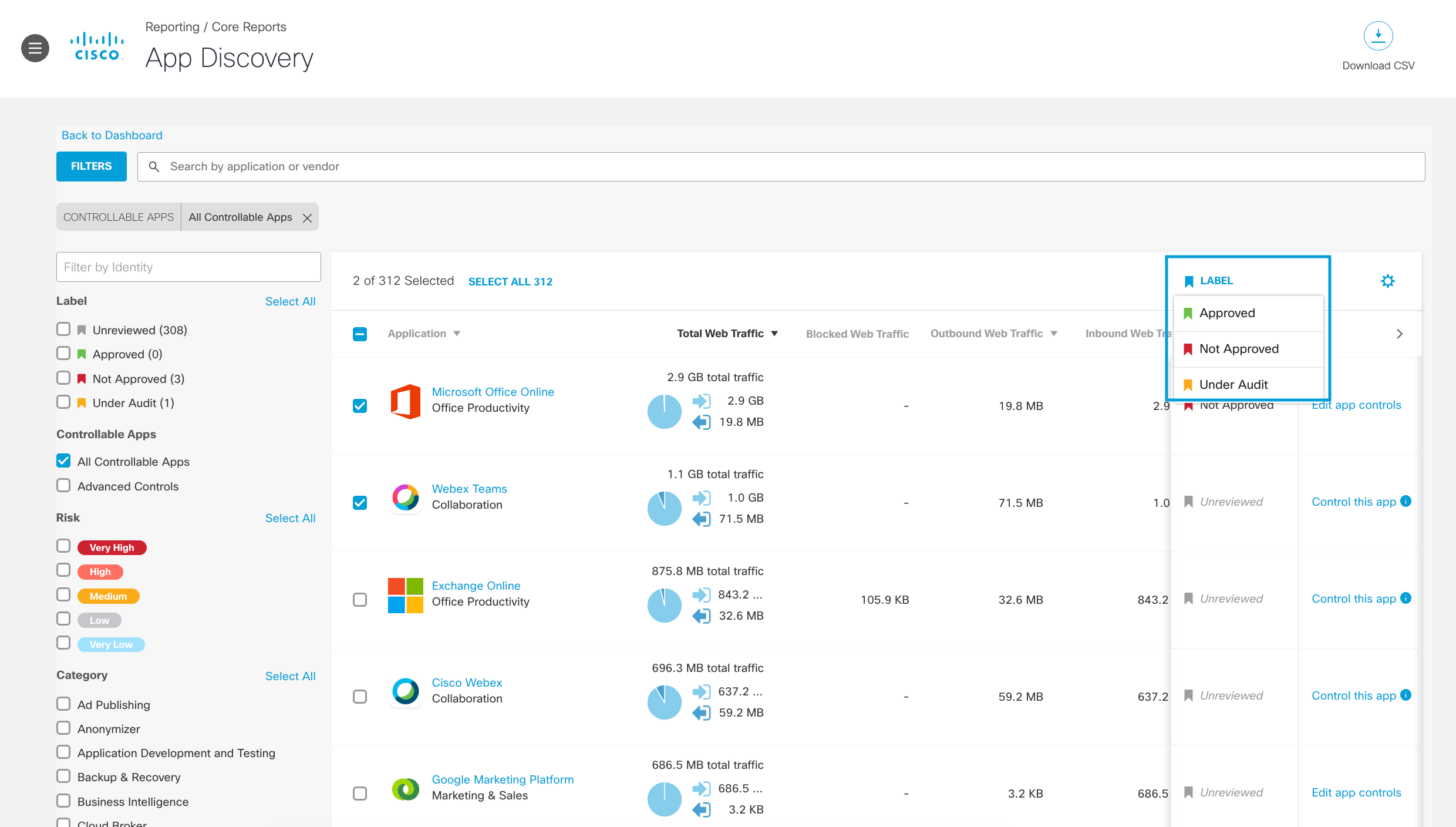
B. To change the label for an app from its Details page, click the name of the app on the Apps Grid, then on the Details page hover over the label to view the Label menu.
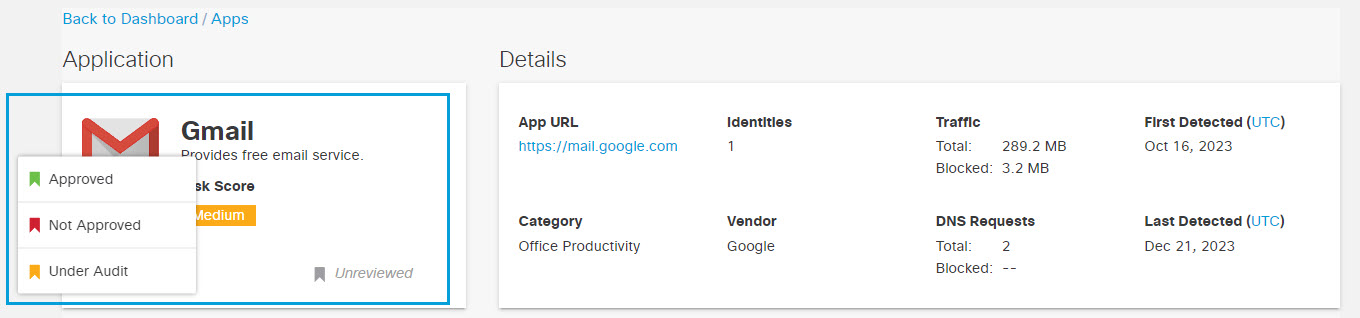
- From the Label menu, select your choice of new value to assign:
- Approved—The app may be used in your environment.
- Not Approved—The app should not be approved for use in your environment.
- Under Audit—The app is currently under review.
View App Details< Review Apps in the Apps Grid > Control Apps
Updated almost 2 years ago