Enable Two-Step Verification
Two-step verification is the ability to add a second factor of authentication to your login. This type of authentication combines something you know (your password) with something you have (your mobile phone), and whenever you log into your account, you'll need to enter both your password and a security code from your mobile device. In order to better secure your login to Umbrella, we encourage you to use two-step verification.
It's a two-step process: enable the verification for your account in the dashboard, then select an authentication method (usually an app on your phone). Every login from then on requires a security code.
Prerequisites
- You need a mobile phone that can receive SMS messages, or use an authenticator app. We recommend using the Duo Authenticator App.
- You must be logged into the Umbrella account you want to enable two-step verification on. You can view whether another administrator has two-step verification turned on, but you cannot change another administrator's settings.
Procedure
- Navigate to Admin > Authentication and click the administrator name you're logged in as.

- In the Two-Step Verification section, click Enable.
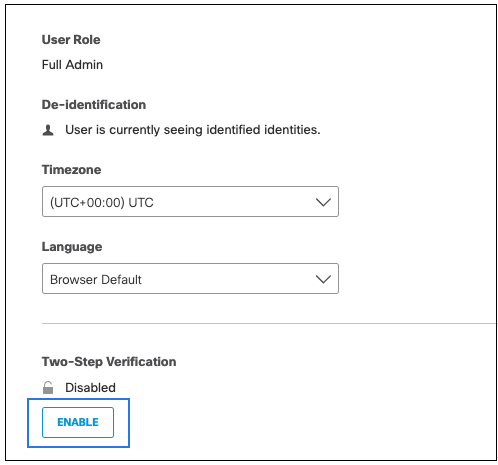
- Select a two-step verification method and click Next. We recommend the Duo mobile app.
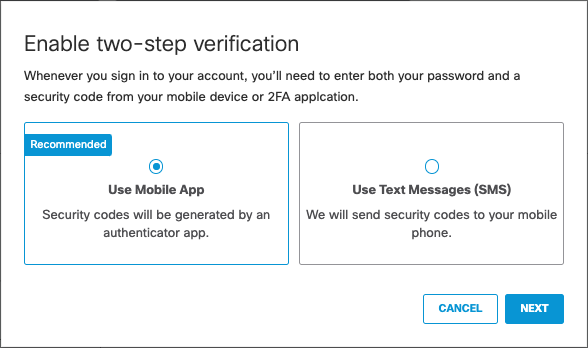
- Launch the Duo app on your phone. Tap Add, scan the barcode, and click Next.
- Enter your Umbrella password and the six-digit security code generated by Duo, then click Next.
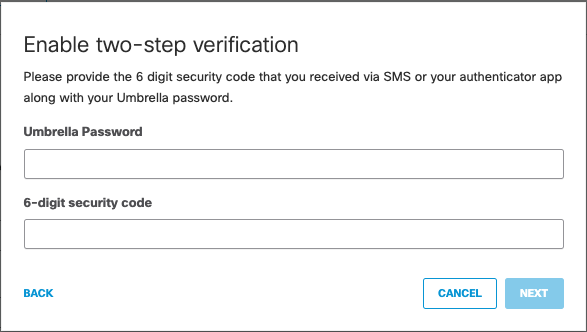
- Two-step verification is now enabled. Copy or write down your emergency backup code and store it somewhere safe. Click Done.
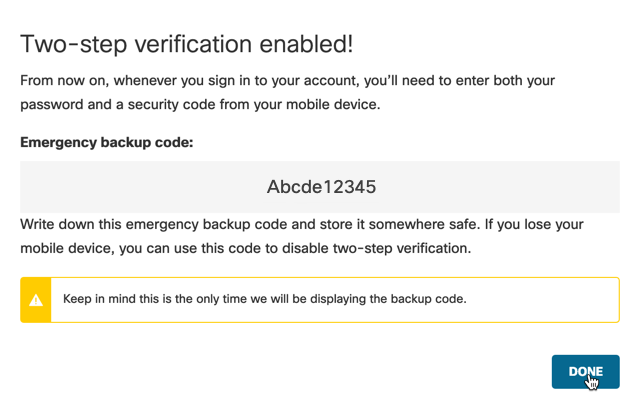
Your account is now required to use the Duo mobile app in order to login to the Umbrella dashboard.
Manage Authentication < Enable Two-Step Verification > Disable Two-Step Verification
Updated about 1 month ago
