Reset a Signature's Action
After building a custom IPS signature list, you can edit it at any time. For information on adding a custom signature list, see Add a Custom Signature List.
Prerequisites
- Full admin access to the Umbrella dashboard. See Manage User Roles.
Procedure
- Navigate to Policies > Policy Components > IPS Signature Lists.

- Under Custom IPS Signature Lists, click the list you want to edit. The list expands.
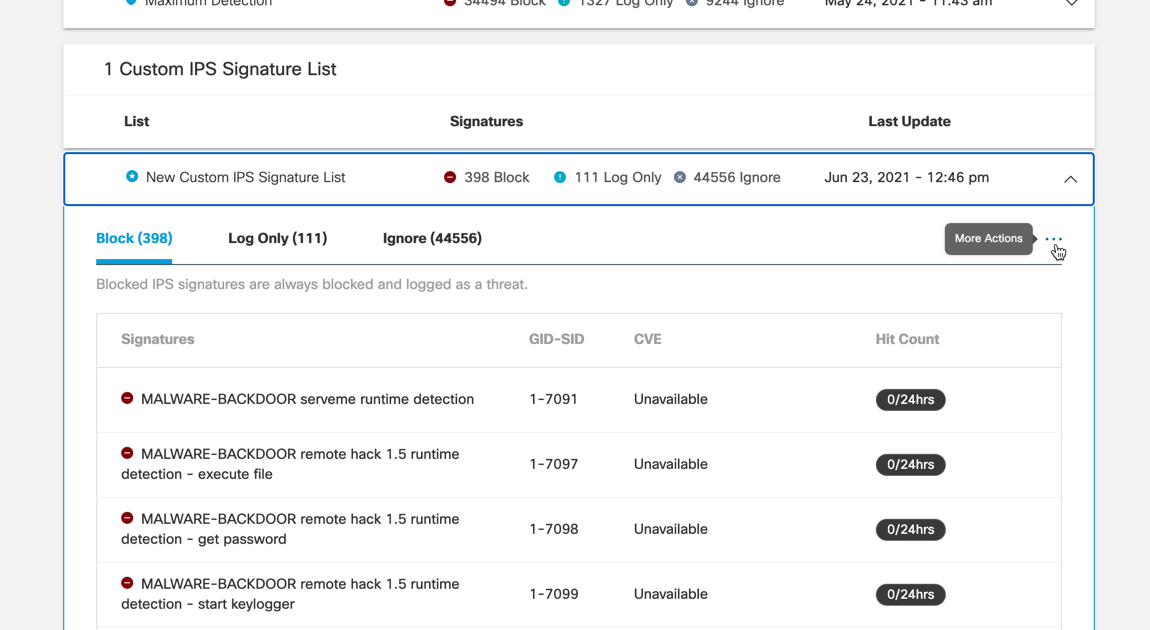
- Click the More Actions menu and click View Overrides to view the list of signatures that have been moved.
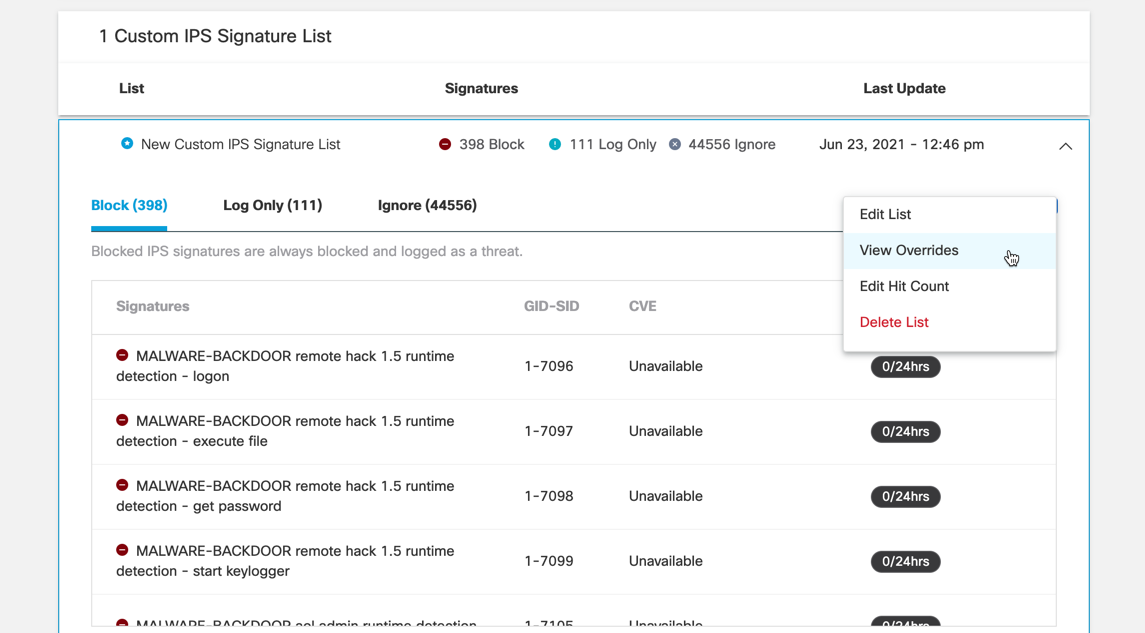
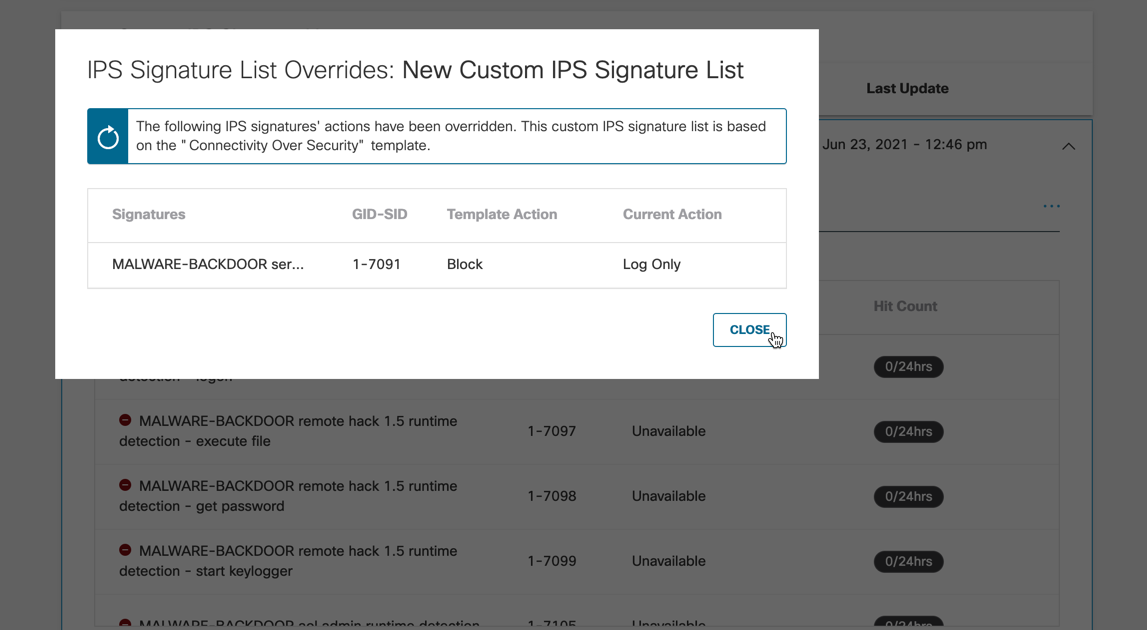
- Click the More Actions menu and click Edit List. Locate the signature you want to reset and click Reset to System Default in the More Actions menu for that signature. A prompt appears asking you to confirm your choice.
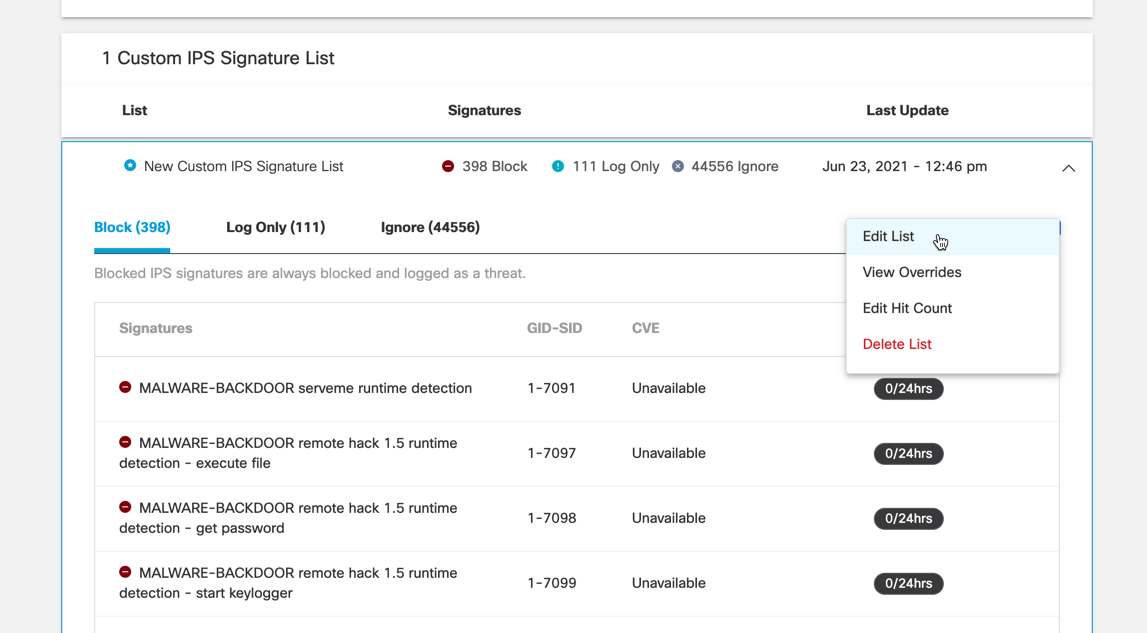
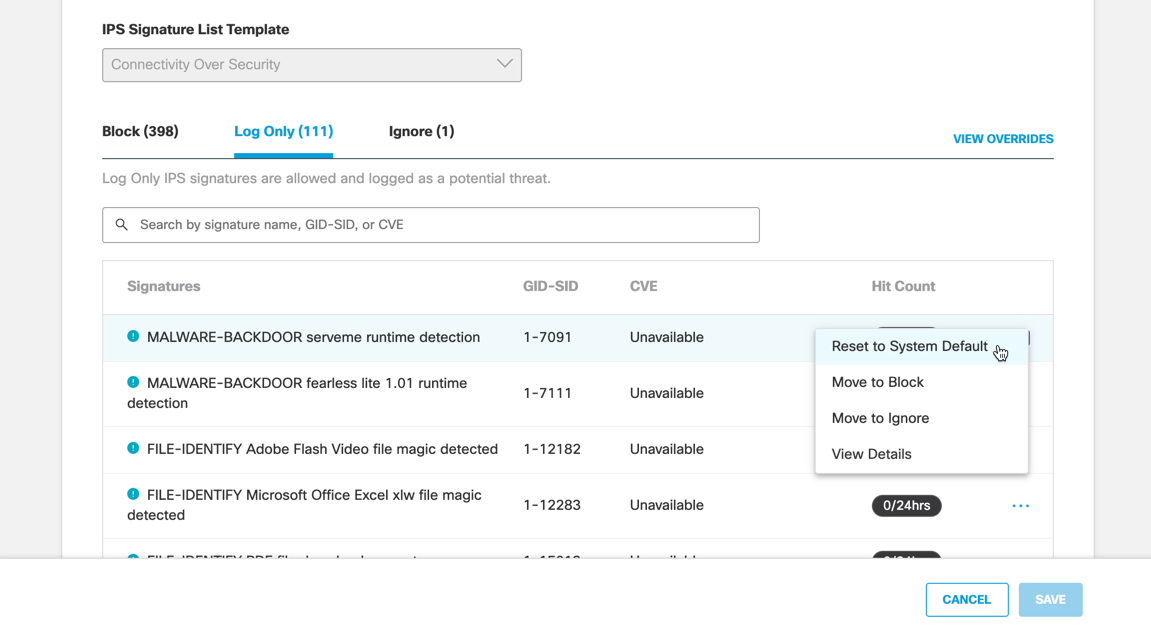
- Click Move. The signature you reset is now set back to its original action from the default list your custom list is based on.
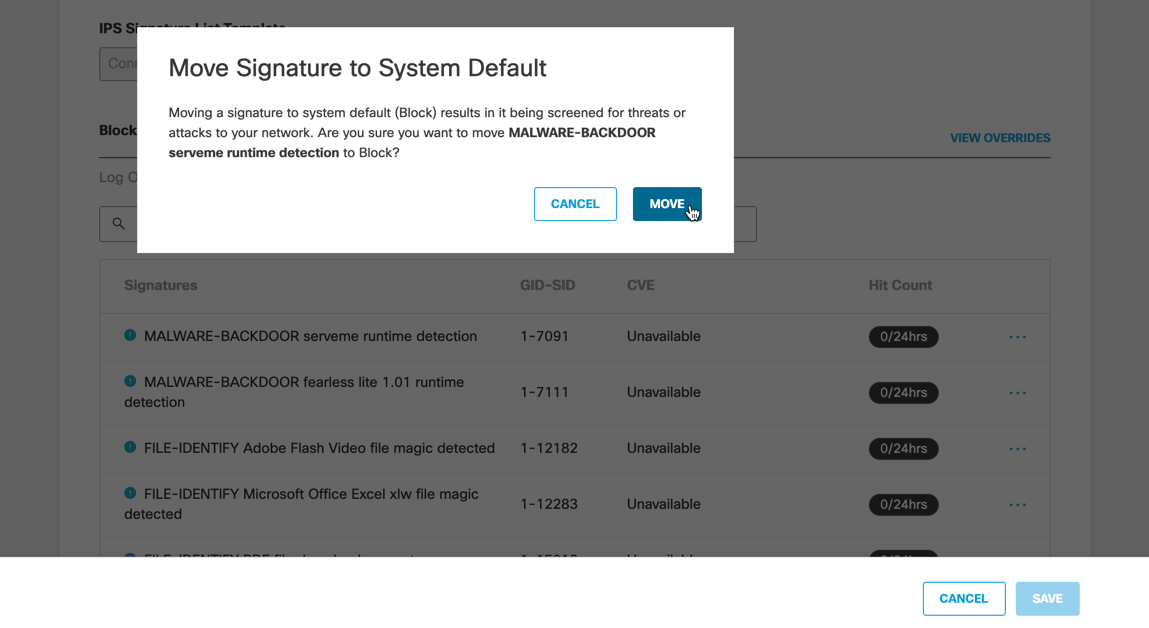
- Click Save to finish editing your custom signature list.
Delete a Custom Signature List < Reset a Signature's Action > Manage Security Settings
Updated almost 2 years ago
