Change Account Settings
With administrator rights, you can change an account's settings at any time.
Prerequisites
- Full admin access to the Umbrella dashboard. See Manage User Roles.
Procedure
- Navigate to Admin > Accounts and click a listed account entry.

- Update account settings as needed.
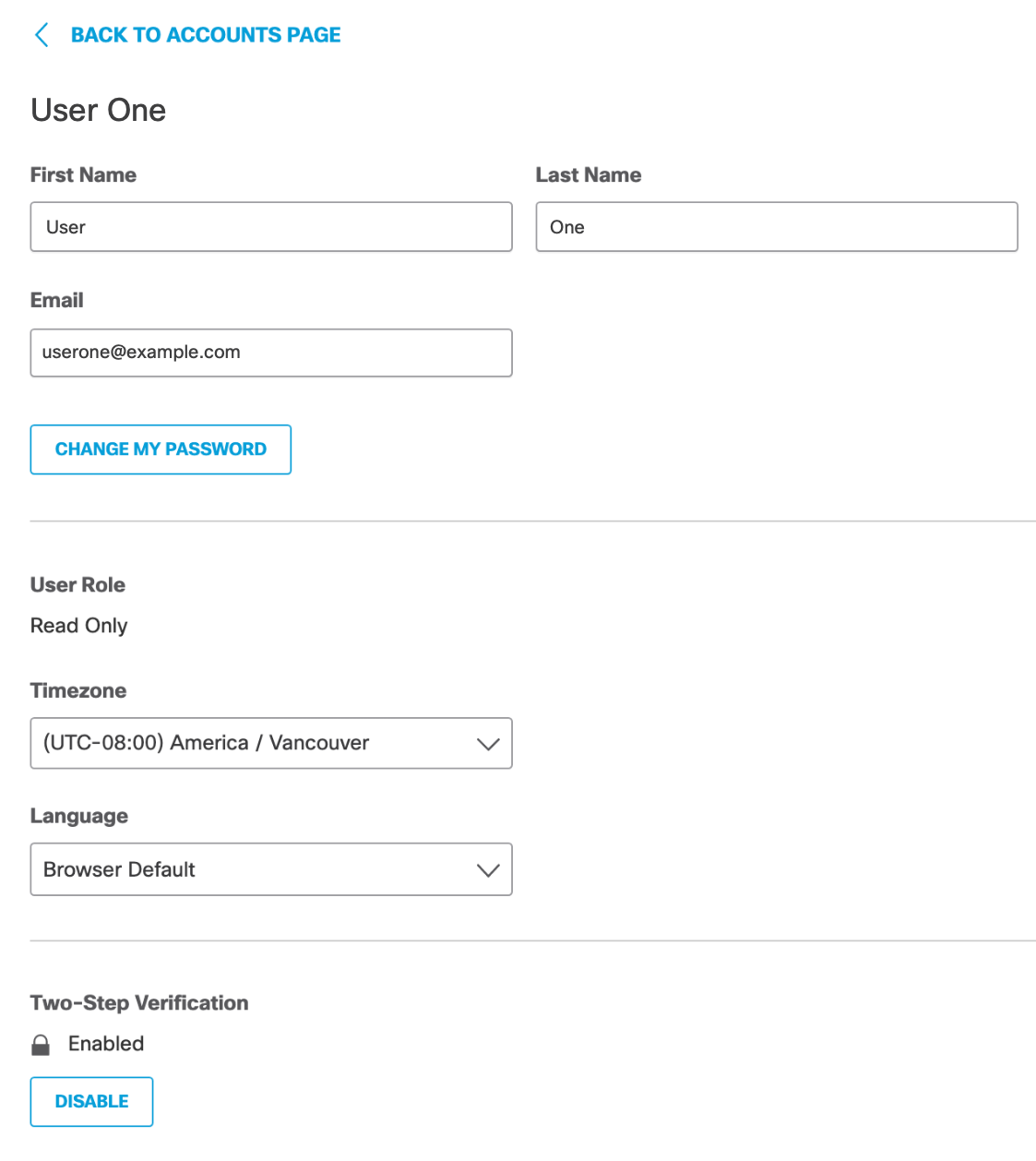
You can change the following settings on your account.
- First Name/Last Name—Your first and last name.
- Email Address—The email address used to log in to the dashboard.
Note: You cannot change the email of your own account. - Password—The password used to log in to the dashboard.
- User Role—The user role of your account, which limits the scope of what you can do within the dashboard. Only Full Admins are able to change user roles. See Manage User Roles.
- Timezone—The timezone used in activity and reporting data shown within the dashboard. The timezone selection is unique to each account.
- Language—The language used for all text within the dashboard. The language selection is unique to each account. By default, your browser's language setting is used.
- Two-Step Verification—Indicates if two-step verification is enabled or disabled for your account. See Enable Two-Step Verification.
Delete an Account < Change Account Settings > Hide Identities with De-identification
Updated over 1 year ago
