Administrator Actions
An Umbrella admin can deploy a mobile device that is not managed by a Mobile Device Management (MDM) system. As a full administrator, you must provision authorized users by uploading the list of users from a comma-separated values (CSV) file or syncing the users from Active Directory (AD) using the AD Connector. Then, after you register a user in Umbrella, share the enrollment information with the user.
Table of Contents
Prerequisites
- Full admin access to Umbrella. For more information, see Manage User Roles.
- Upload or sync authorized users to Umbrella:
- Upload the list of users from a CSV file.
- Integrate Active Directory (AD) users using the AD Connector.
- Access to an Umbrella subscription that supports the deployment of mobile devices.
Procedure
- Navigate to Deployments > Mobile Devices and click Manage.
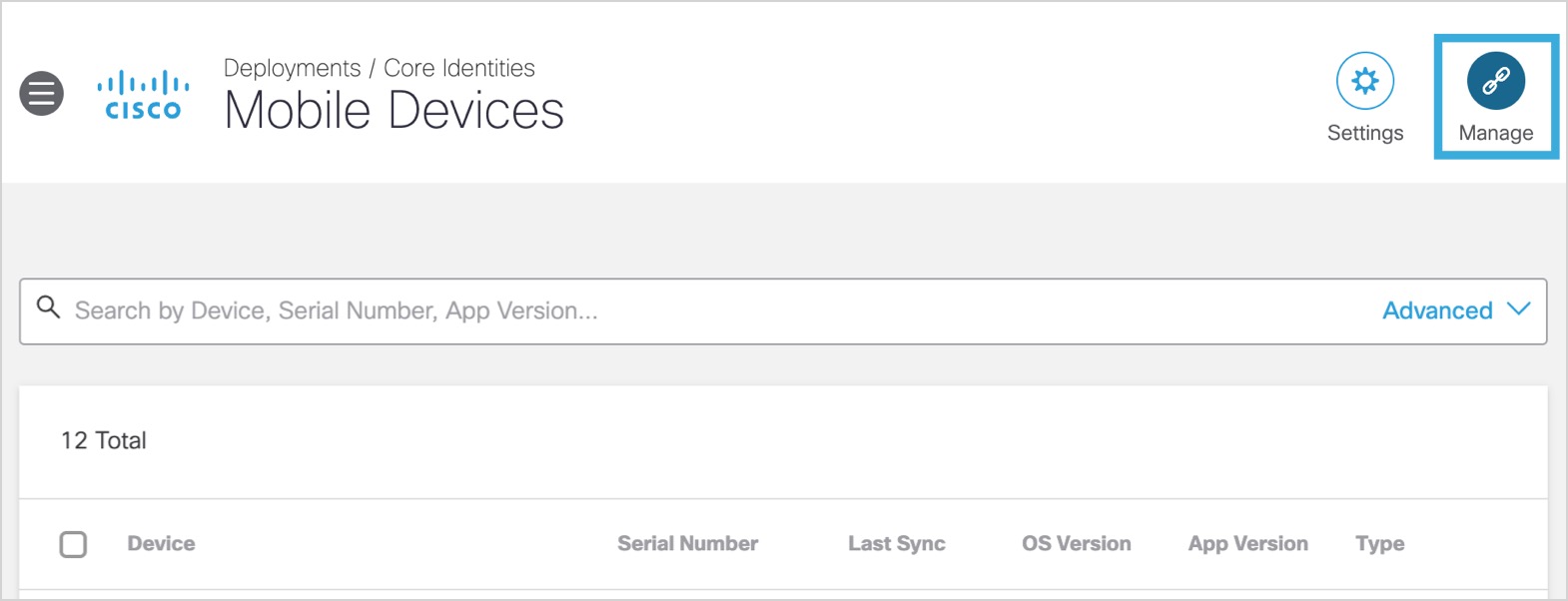
- Select Unmanaged and click Next.
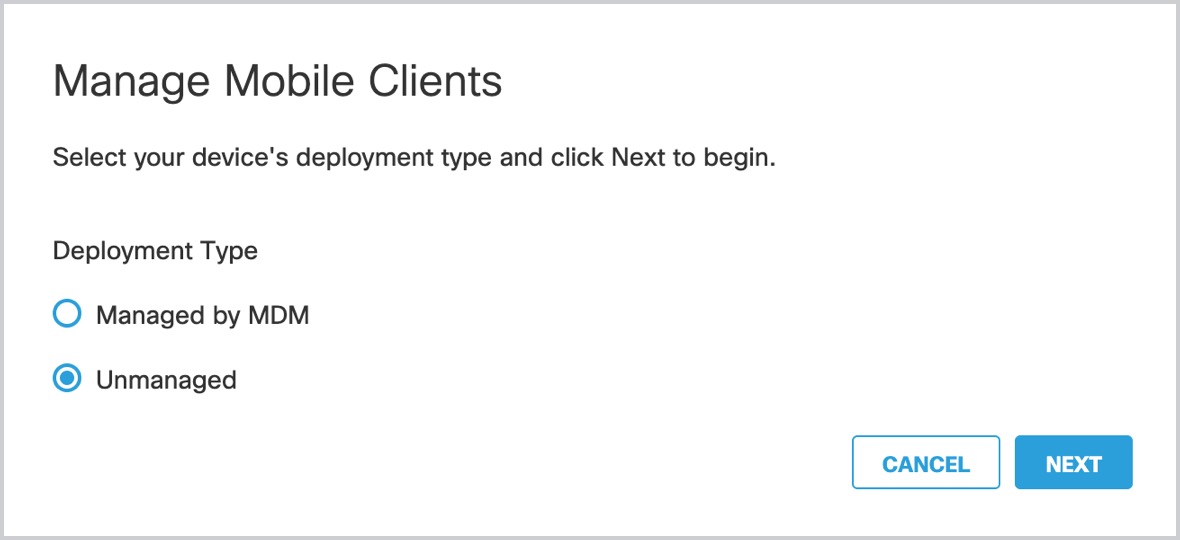
- Provision Identities:
a. If your organization is not connected to Umbrella, click Upload New to provision authorized users.
b. If you have already provisioned users, Umbrella displays the counts of the provisioned users and groups. Click Next.
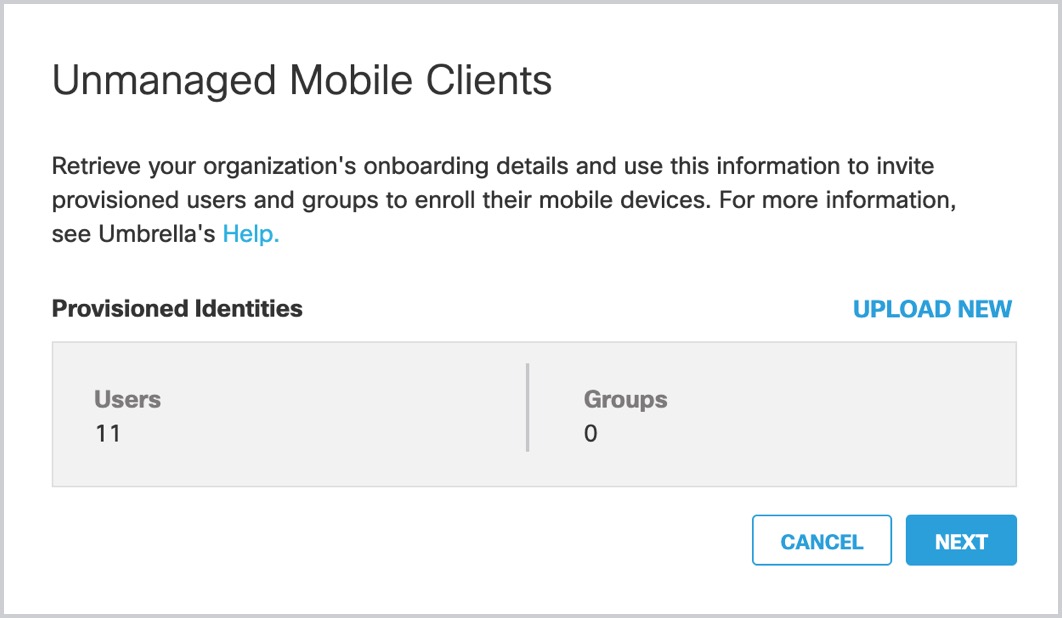
- If no users are provisioned, the setup wizard prompts you to upload a CSV file of user data.
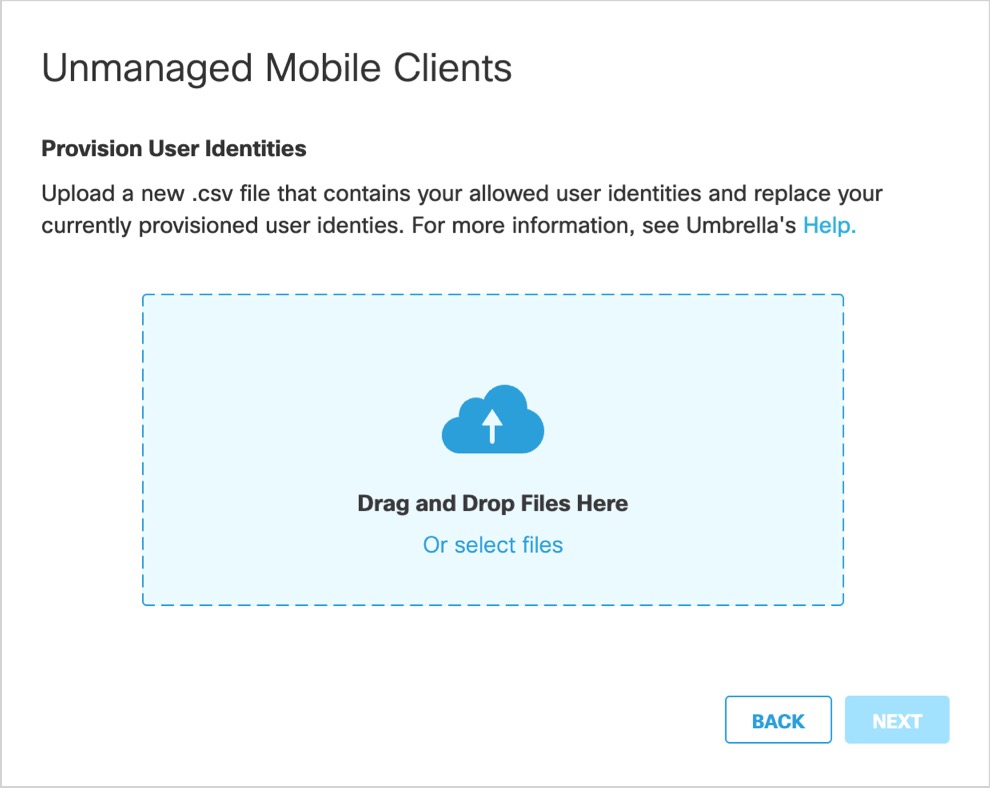
For more information on CSV formatting, see Provision Identities through Manual Import.
Umbrella only requires certain attributes to provision an unmanaged mobile device. If you plan to integrate AD users and groups beyond mobile device enrollment, we recommend that you review the full AD integration guide.
Required Attributes for Unmanaged Mobile Devices
Optional Attributes for Unmanaged Mobile Devices
- DN
- memberOf
- sn—Add for visibility of identity information in the DNS policy
- givenName—Add for visibility of identity information in the DNS policy
- userPrincipalName—Add for visibility of identity information in the DNS policy
- Share Enrollment Information
After at least one user is deployed, you can view any provisioned users in Umbrella. To enroll, an admin must share enrollment data with users directly.
a. Click iOS or Android, and then click Done.
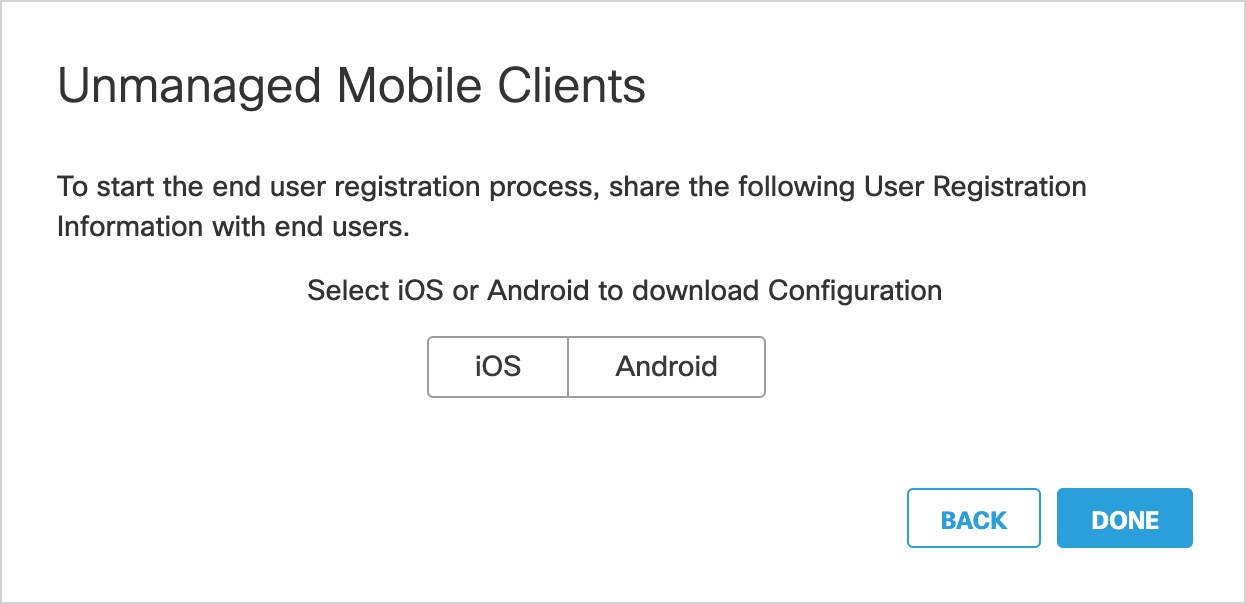
b. Share the enrollment instructions with the provisioned users.
- Only users in the authorized list are permitted to enroll.
- The enrollment is time-limited and the enrollment link expires at the date indicated.
- Once expired, a new enrollment data set must be supplied to continue enrollment.
Umbrella Unmanaged Mobile Device Protection < Administrator Actions > End-User Actions
Updated about 1 year ago
