Control Apps
You can control applications in your organization through policies and the App Discovery report. Application settings is a policy component that enables you to control supported apps, regardless of usage, at the policy level. The App Discovery report allows you to review apps and control apps individually.
To control an application, you must first enable the application within an Umbrella policy. If an app is not present in an application list setting or does not have the Edit app controls or Control this app option in the App Discovery report, you cannot block the app. If you need to block an app that is not found in Umbrella, contact [email protected] to request it.
Table of Contents
Prerequisites
- Full admin access to the Umbrella dashboard. See Manage User Roles.
Procedure
- Navigate to Reporting > Core Reports > App Discovery.

- From the overview, click the number of unreviewed apps.

- In the App Grid under the Controllable Apps filter, choose All Controllable Apps or Advanced Controls.
Note: Read-only users do not have access to the options under Controllable Apps.
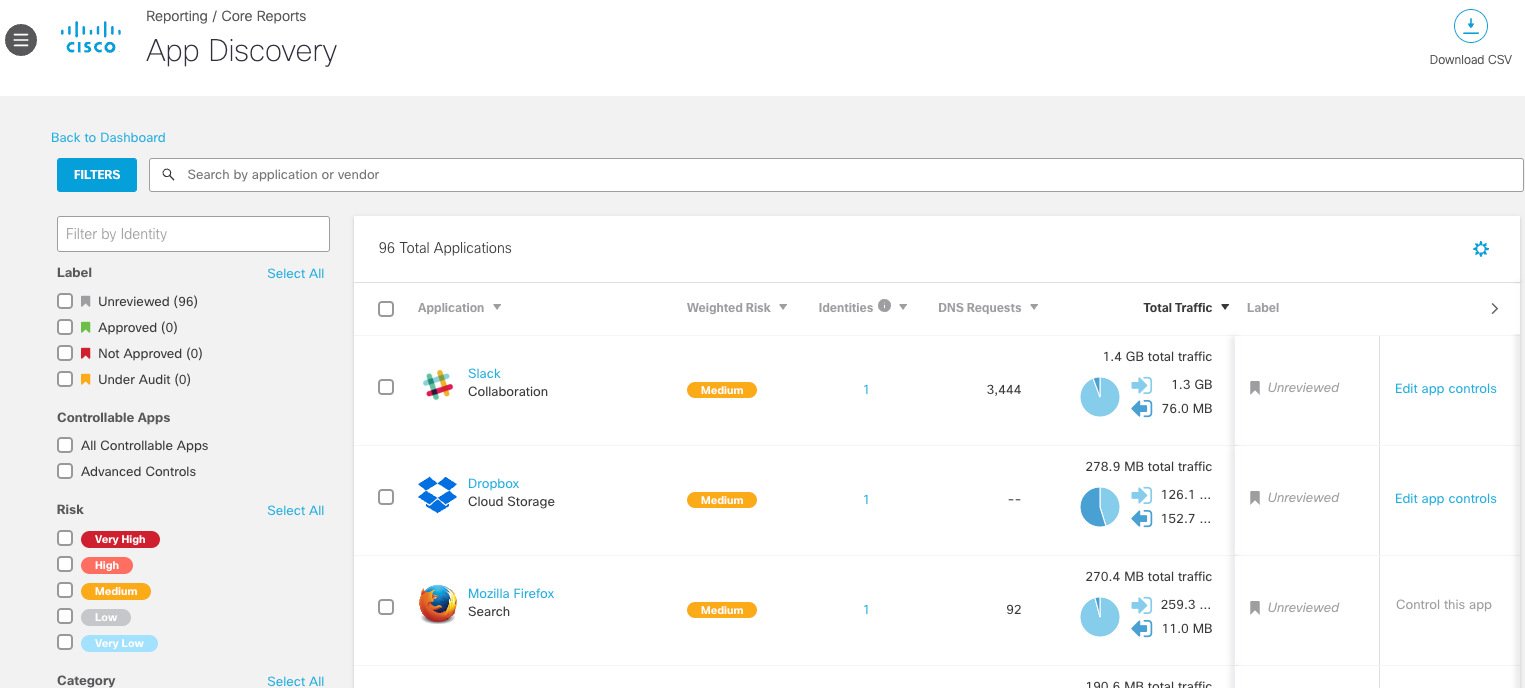
- Choose an app to control and click Edit App Controls, Control This App or Block This App to open the app details.
- Control This App—Only available when Block or Allow have not been configured for this app. If the app setting is configured but has not yet been applied to a policy, a red tooltip appears.
- Edit App Controls—Only available when the app has previously configured application settings and you can enable advanced activities for the application.
- Block this app—Appears when a block has not been configured for this app, or a red tooltip icon will appear if the app setting is configured but has not yet been applied to a policy.
- Choose the application lists to add to the app and whether to Block or Allow the applications. You can only add application lists that are currently active in a policy. Click Save.
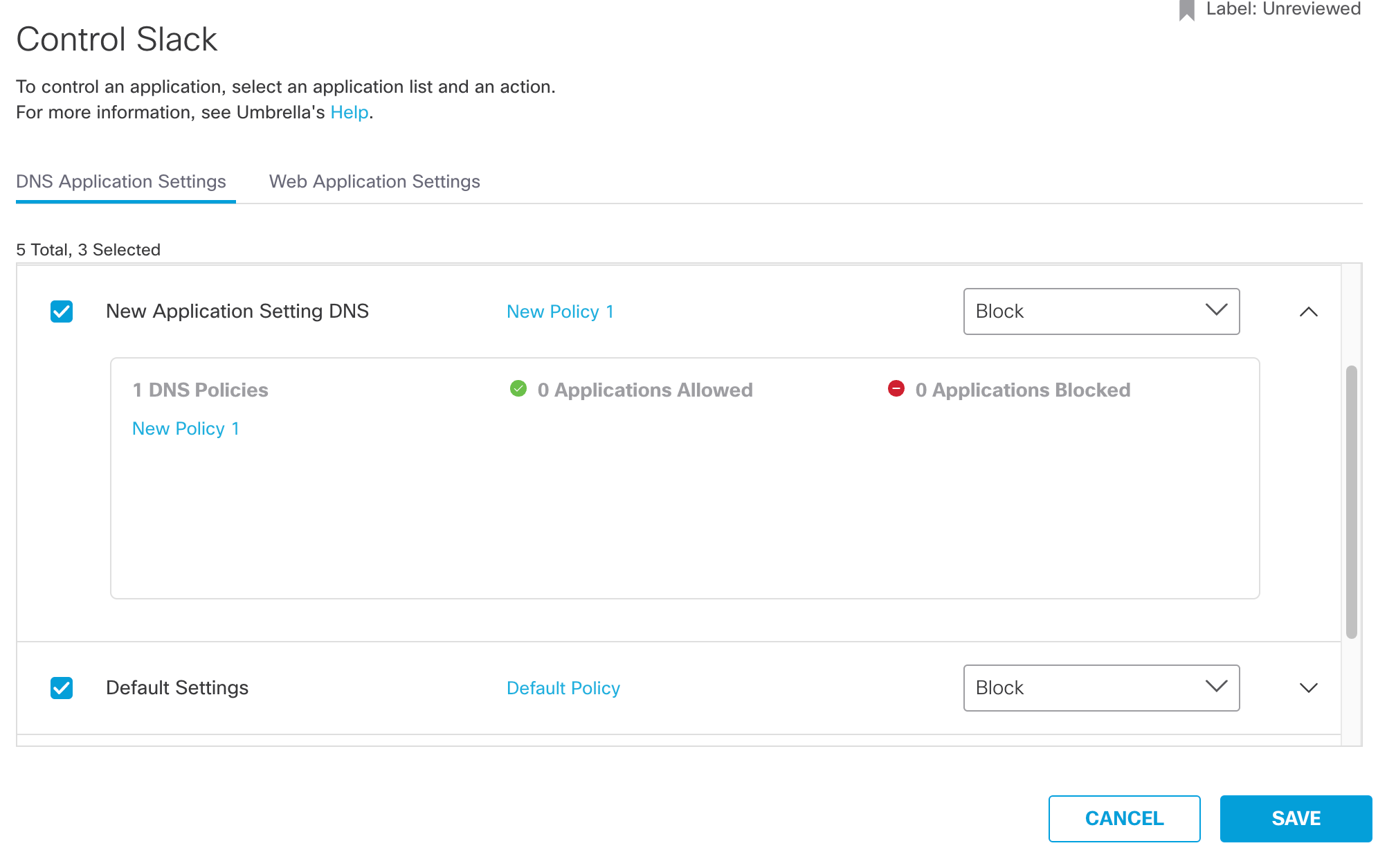
Configure Application Settings for a Policy
You can also block application categories or specific apps by configuring Application Settings in a Web policy. For a full list of application categories, see Application Categories.
To enable application controls, you must apply the application setting to a policy. For more information about policies and how to configure App settings, see Manage DNS Policies and Manage the Web Policy.
- To configure application settings in a DNS policy, see Configure Application Settings.
- To configure application settings in the Web Policy, see Application Settings.
Change App Details< Control Apps > Advanced App Controls
Updated 10 months ago
