Manual Installation of Cisco Secure Client (Windows and macOS)
Contents
Install Cisco Secure Client
To install Cisco Secure Client, run the Cisco Secure Client installer (.exe or .dmg file) and choose Umbrella from the list of modules.
Note:
- If you choose only the Umbrella option, the VPN functionality in Cisco Secure Client will be disabled. However, the core VPN service will still be installed, as Umbrella shares some underlying functionality with this service.
- Unchecking the Core & AnyConnect VPN option will hide the VPN from the graphical user interface (GUI). The VPN service (csc_vpnagent) will continue to run in the background, but it will not be visible in the GUI.
- We highly recommend that you select Diagnostics and Reporting Tool for troubleshooting capabilities.
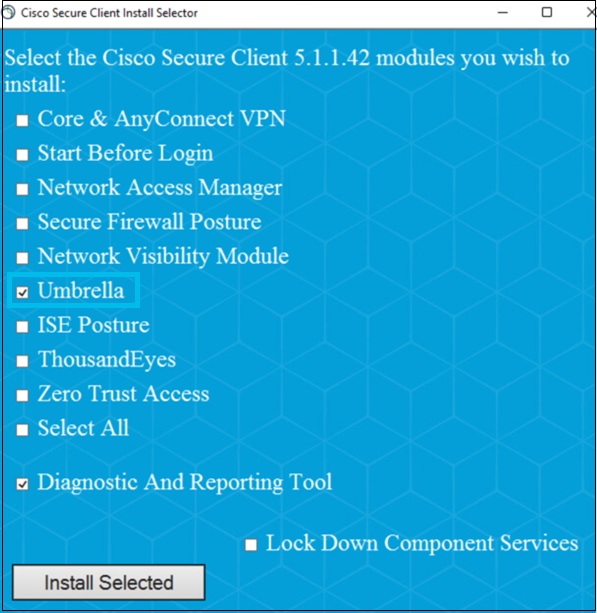
Install Umbrella Profile
After installing Cisco Secure Client, install the Umbrella profile (OrgInfo.json), downloaded from your Umbrella dashboard. Copy the profile to the correct folder to register and activate Umbrella:
| Windows | %ProgramData%\Cisco\Cisco Secure Client\Umbrella\OrgInfo.json |
| macOS | /opt/cisco/secureclient/umbrella/OrgInfo.json |
Note:
If the profile is not installed in the correct location, the Cisco Secure Client will display a "Profile is missing" error message.
Deploy Umbrella module in Cisco Secure Client < Manual Installation of Cisco Secure Client (Windows and macOS) > Mass Deployment Overview
Updated about 1 year ago
