Enable SaaS API Data Loss Protection for Microsoft 365 Tenants
You can enable SaaS API Data Loss prevention for authorized tenants that use the following Microsoft 365 applications:
- Sharepoint Online
- OneDrive
- Outlook (For outgoing mail only. For incoming mail you can enable Cloud Access Security Broker Protection; see Enable Cloud Access Security Broker Features for Microsoft 365 Tenants.)
Note: You cannot add an application to an existing tenant. If you have an existing Microsoft 365 tenant that uses one or two of these applications and you wish to add another application to that tenant, you must first revoke authorization for the existing tenant, then create a new tenant using all the desired applications.
Table of Contents
Prerequisites
- Chrome or Firefox (recommended) with pop-up blockers and ad blockers disabled (only for the duration of authorization)
- The user performing the installation must use a service account with a Microsoft 365 Global Admin and active license
- SharePoint Online and OneDrive must be enabled
- Audit log must be enabled for Microsoft 365. For more information, refer to Microsoft technical documentation and search for Turn auditing on or off.
- The following IP addresses must be allowed if there are Firewall rules that prevent third-party applications:
146.112.161.0/24
146.112.163.0/24
146.112.165.0/24
146.112.167.0/24 - Users must have the following API permissions for Microsoft:
API/ Permissions Name | Type | Description | Admin Consent Required |
|---|---|---|---|
Microsoft Graph | |||
| Delegated | Access directory as the signed-in user | Yes |
| Application | Read directory data | Yes |
| Delegated | Read all files that user can access | No |
| Application | Read files in all site collections | Yes |
| Delegated | Read items in all site collections | No |
| Delegated | Sign in and read user profile | No |
| Application | Read all users' full profiles | Yes |
Microsoft 365 Management APIs | |||
| Application | Read activity data for the Organization | Yes |
SharePoint | |||
| Application | Full control of all site collections | Yes |
| Application | Read user profiles | Yes |
Authorize a Tenant
- Navigate to Admin > Authentication.
- Under Platforms, click Microsoft 365.
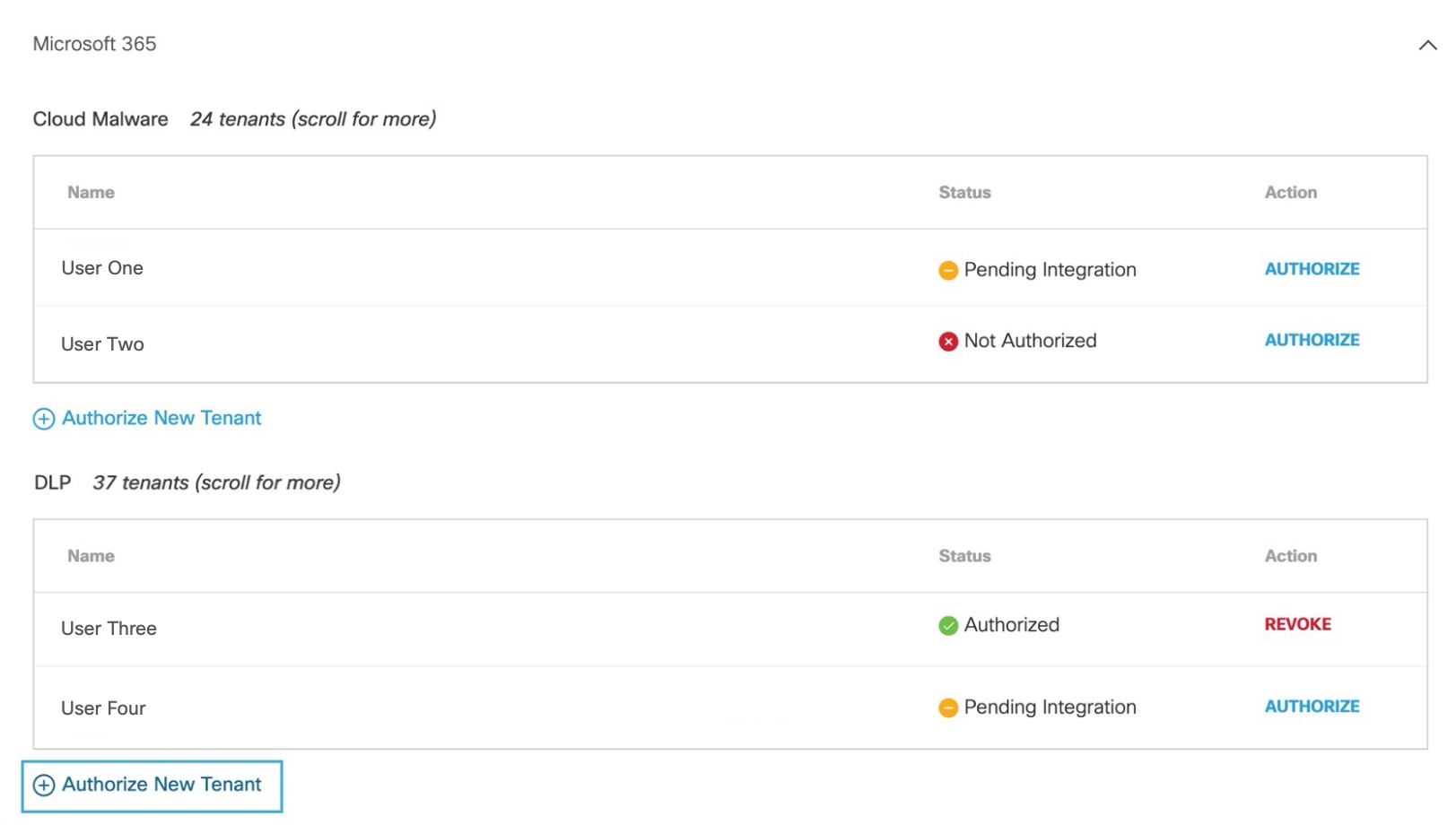
- Click Authorize New Tenant in the DLP subsection to add a Microsoft 365 tenant to your Umbrella environment.
- In the Microsoft 365 Authorization dialog, check the checkboxes to verify you meet the prerequisites, then click Next.
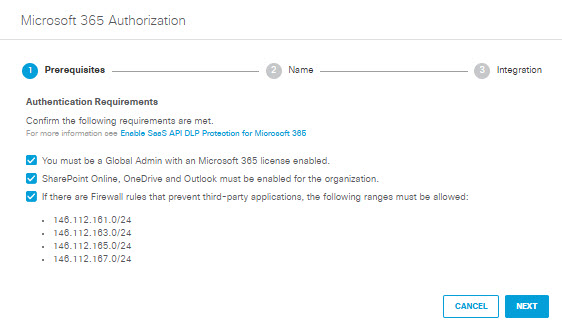
- Provide a name for your tenant, then click Next.
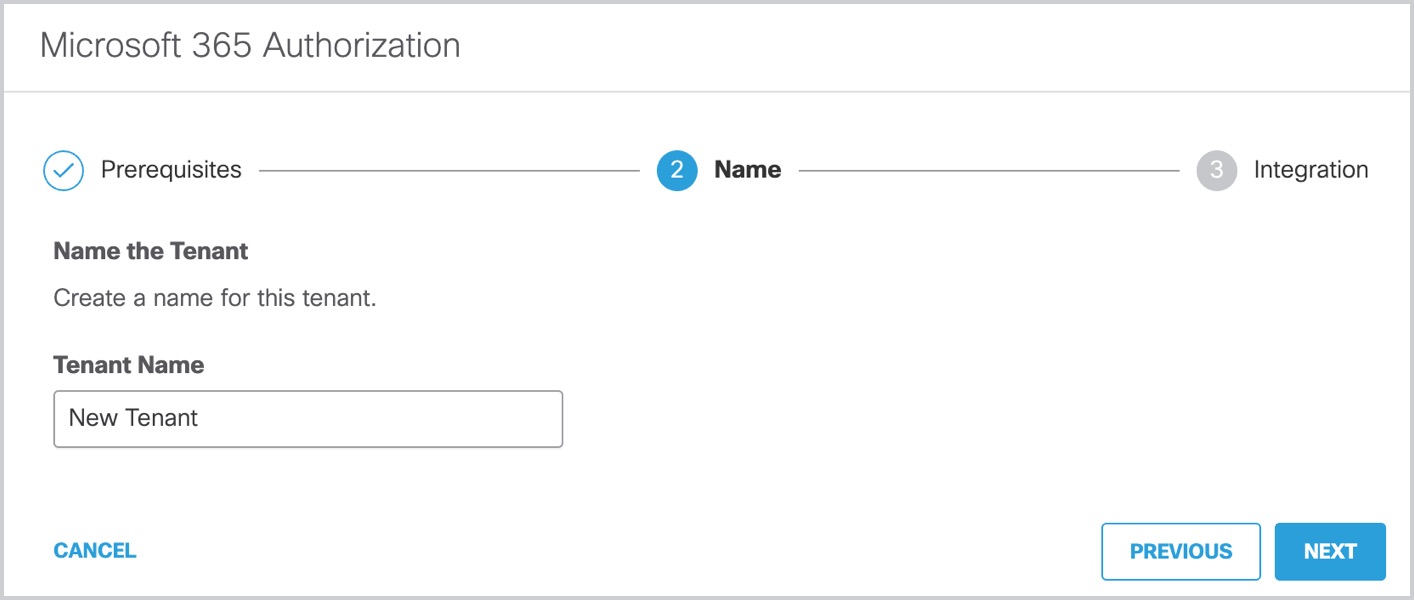
- Click Next to be redirected to the Microsoft 365 login page.
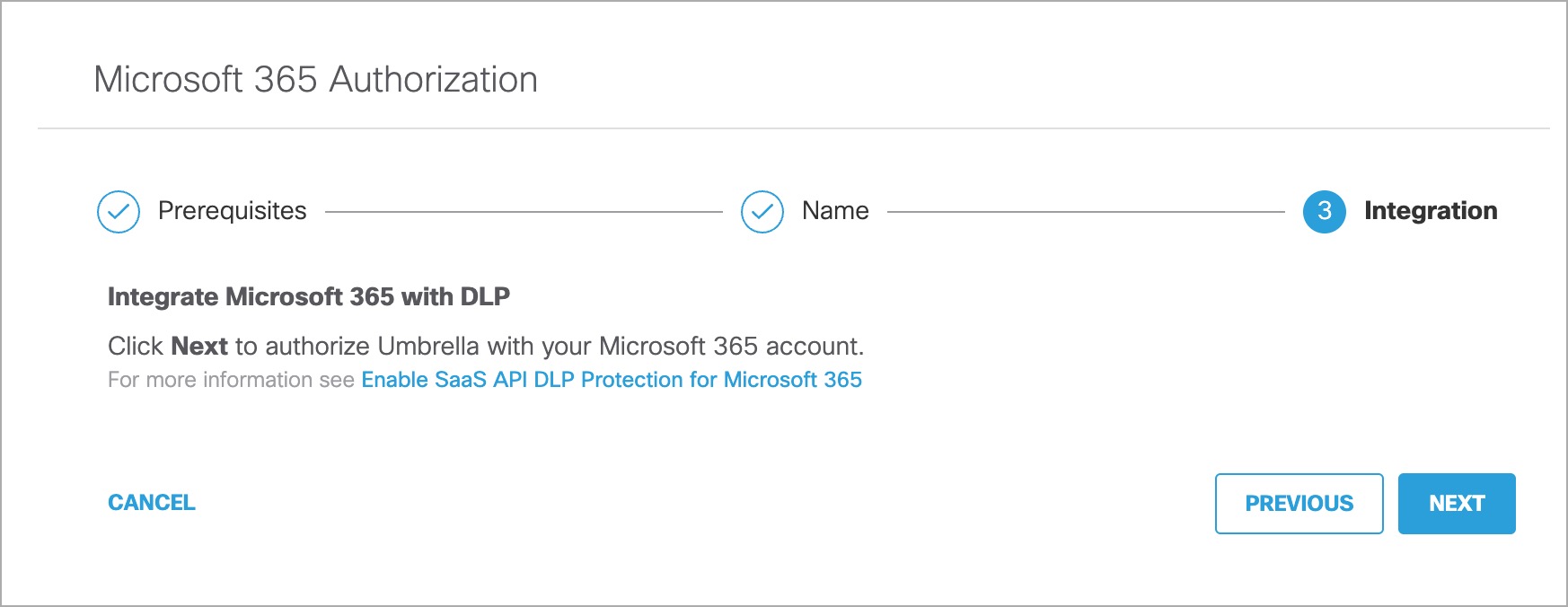
- Log in to Microsoft 365 with admin credentials to grant access.
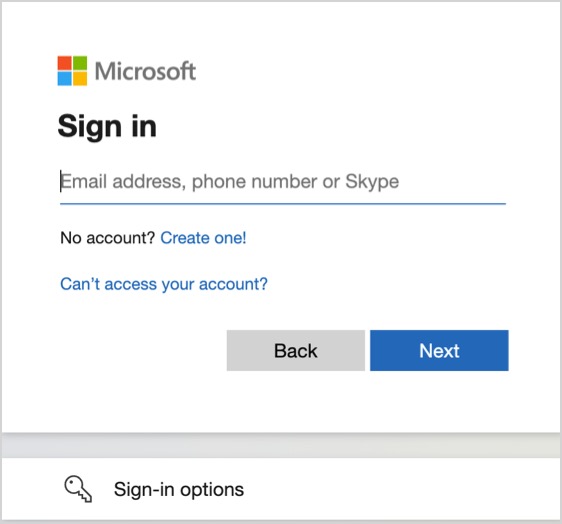
You are redirected to the Umbrella Dashboard and a message appears showing the integration was successful.
- Click Done to complete.
Revoke Authorization
- Under Action, click Revoke. You can revoke any authorised tenant.
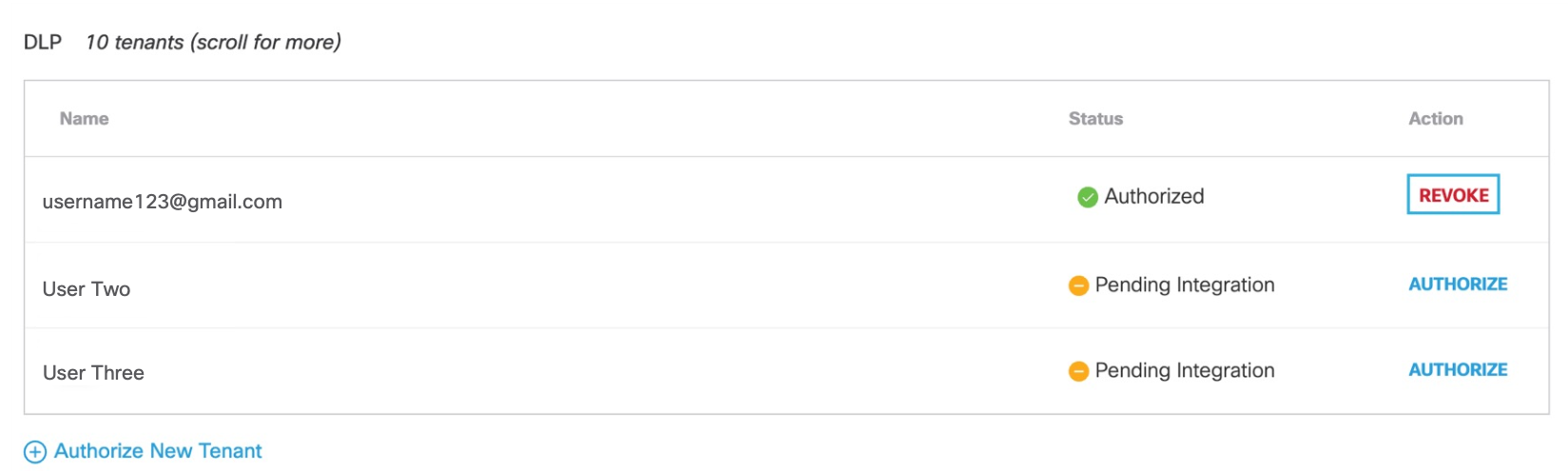
- Confirm to proceed. The selected account will no longer be authorized.
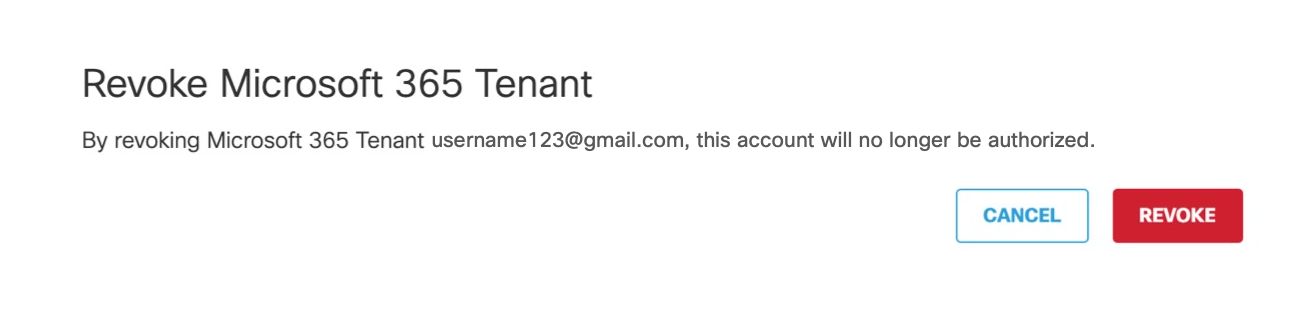
Enable SaaS API Data Loss Protection for Google Drive Tenants < Enable SaaS API Data Loss Protection for Microsoft 365 Tenants > Enable SaaS API Data Loss Protection for ServiceNow Tenants
Updated 8 months ago
