Update Virtual Appliances
New software versions for virtual appliances (VAs) become available automatically and are usually applied without any intervention required. To ensure the high availability of DNS services, you must have two VAs running for automatic updates to take place.
Both the connector and the VA are capable of automatic updates. To download updates, these components require access to the following URLs:
- 443 (TCP) to disthost.opendns.com
- 443 (TCP) to disthost.umbrella.com
If you would like to find out more about upcoming versions, including release notes, see Service Updates. To receive update notifications, click Follow.
As an Umbrella administrator, you can configure the schedule during which updates take place. We recommend this be done during non-business hours.
Important
In order for new versions to be automatically installed on the VAs, we require that a minimum of two VAs be installed.
Performing an "in-place" manual update of a VA results in up to 15 minutes of downtime, during which you will not be able to perform DNS queries on the network and effectively will not have internet service.
Before you begin, you must have two VAs in place so that there is no downtime or interruption in service during the update process.
Table of Contents
- Prerequisites
- Update Your Virtual Appliance
- Configure Automatic Update of Virtual Appliances
- Manual Update of a Virtual Appliance
- Configure Automatic Update Postponement
Prerequisites
- Full Admin user role. For more information, see Manage Accounts.
- For information about the requirements for deploying Umbrella VAs, see Prerequisites.
Update Your Virtual Appliance
To ensure that VAs are updated in an orderly manner, the update for the VA is controlled by commands from the Umbrella API that the VA is connected to. This means you cannot decide which VA is updated automatically. If you wish to update a particular VA first, do this manually. See Manual Update of a Virtual Appliance.
Logic is built-in to our API to prevent two VAs at a single site from updating at once or updating when one of the VAs is in an error state. The following checks are performed:
- The API checks if there is only a single VA for the site. If there is only one VA, the API does not offer a command to auto-update.
- If there is a secondary VA for the site but it is in an ERROR state, then the first VA will not auto-update.
- The API checks to see if a second VA for that site is already updating and if it is in a mid-update state it will not auto-update during that window of time. If we have ordered a VA to update and have not heard back that it has completed, this qualifies as a mid-update state.
- If all the prerequisite checks have been met, the VA is updated.
Configure Automatic Update of Virtual Appliances
Your VA's version can be seen in your Umbrella dashboard.
- Navigate to Deployments > Configuration > Sites and Active Directory.

- Under Version, note the versions of the VA and AD Connectors.

- Click Settings and then the Auto-Updates tab.
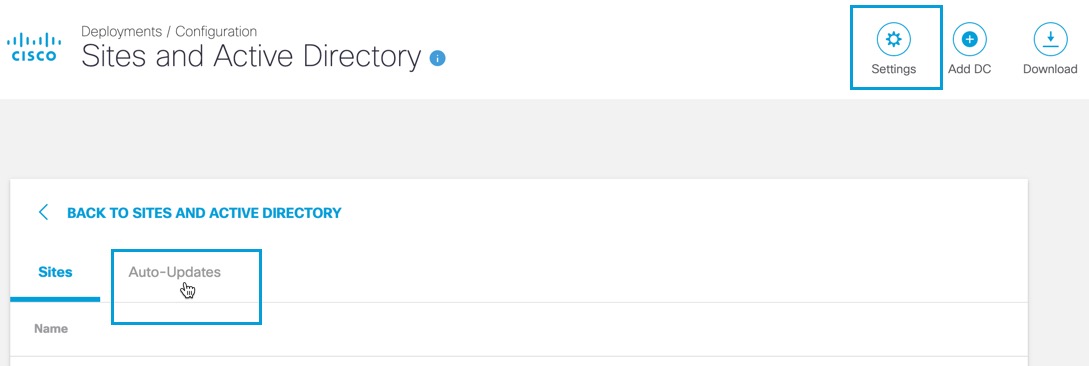
- Under Virtual Appliance Auto-Update, choose a Day and a Time Range within which your auto-updates will occur.
- Click Set to save the date and time range. Auto-update is enabled.
Note: The Set button is unavailable until you choose a day and time range.
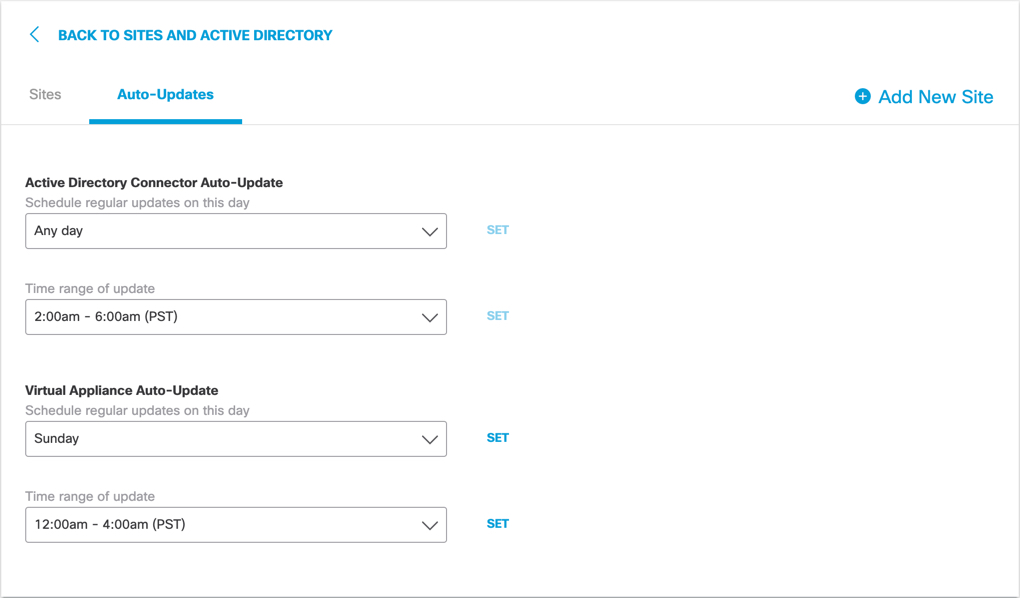
Manual Update of a Virtual Appliance
The update of a VA results in the loss of DNS service for the duration of the update. We highly recommend that you perform updates during non-business hours, or preferably, that a second VA for this site is deployed to automate the process of updates without introducing VA downtime.
- Navigate to Deployments > Configuration > Sites and Active Directory.

- Under Version, note the versions of the VA. If a VA is out of date, Umbrella displays a yellow triangle alert.

- Click the alert to start the update process.
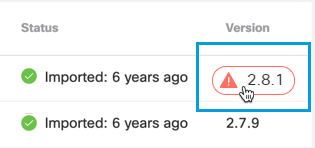
- Click Upgrade.
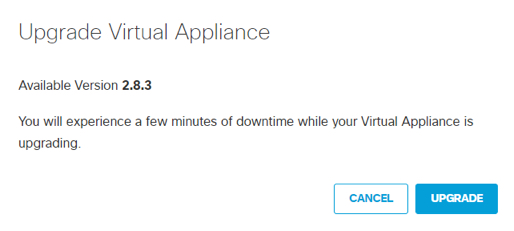
Configure Automatic Update Postponement
You can enable postponement of an update for all your VAs for a period of 90 days since the update was made available. You can defer all VA updates while you manually update one or more VAs and test them in your environment. VAs for which postponement has been configured will automatically update after a period of 90 days. This auto-update will occur during the update window you configure.
Note: The postponement only applies to major releases and not for patch releases, for example, 3.4.2 to 3.4.3.
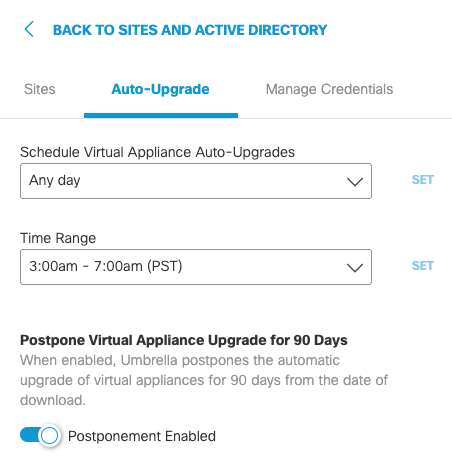
Reroute DNS < Update Virtual Appliances > Virtual Appliance Sizing Guide
Updated 9 months ago
