Enable SaaS API Data Loss Protection for Dropbox Tenants
To apply DLP SaaS API rules to files in a Dropbox tenant, you must authorize the tenant using the procedure described below. Once the tenant is authorized, for each file residing in the tenant (including those in Dropbox teams folders), when Umbrella finds data in violation of an enabled SaaS API rule it will enforce the action of that rule.
Table of Contents
Prerequisites
- Chrome or Firefox (recommended) with pop-up blockers and ad blockers disabled (only for the duration of authorization).
- The user performing the installation must use a Dropbox account with Dropbox Team admin privileges.
Limitation
- Umbrella supports SaaS API Data Loss Prevention only for Dropbox Enterprise accounts.
Authorize a Tenant
- Navigate to Admin > Authentication.
- Under Platforms, click Dropbox.
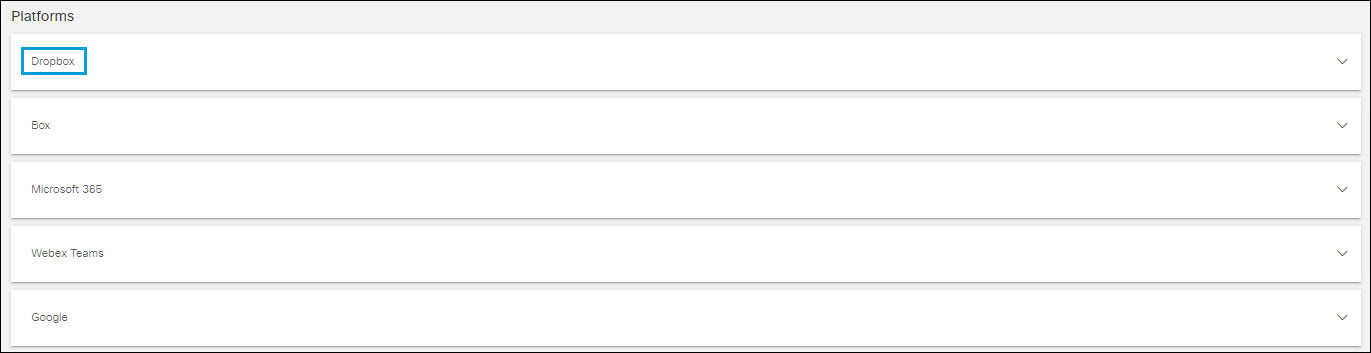
- In the DLP subsection, click Authorize New Tenant to add a Dropbox tenant to your Umbrella environment.
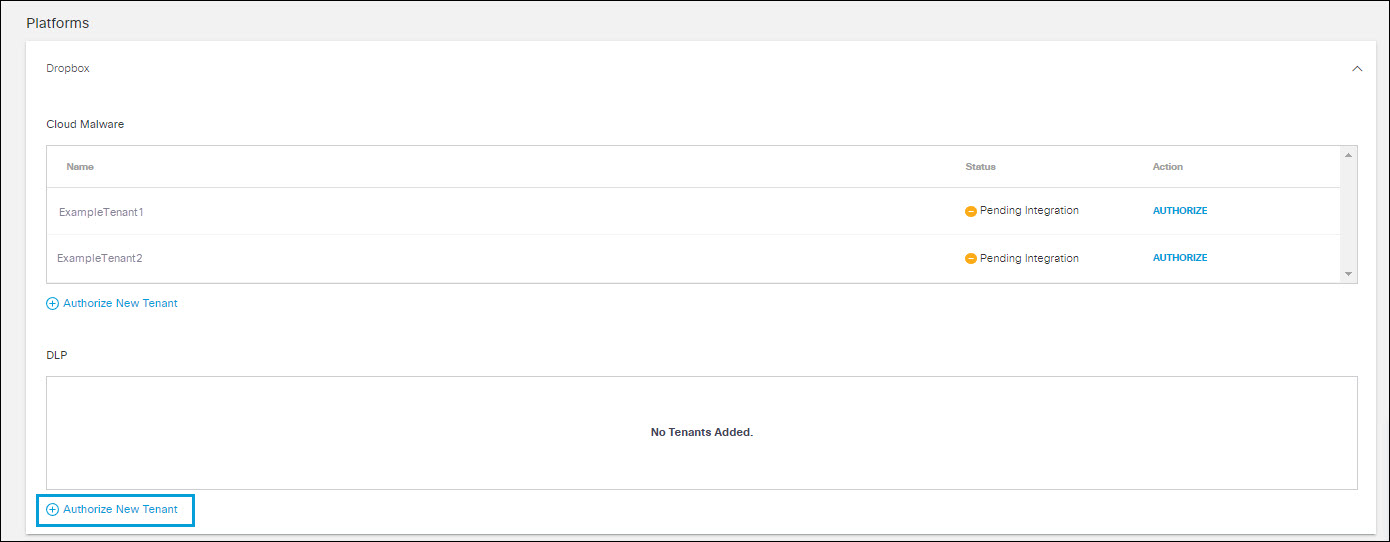
- In the Dropbox Authorization dialog, check the checkbox to verify you meet the prerequisite, then click Next.
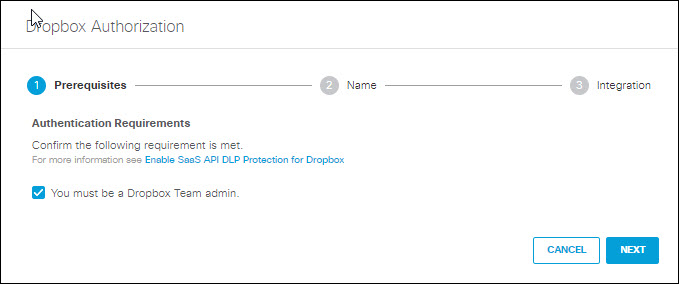
- Provide a name for your tenant, then click Next.
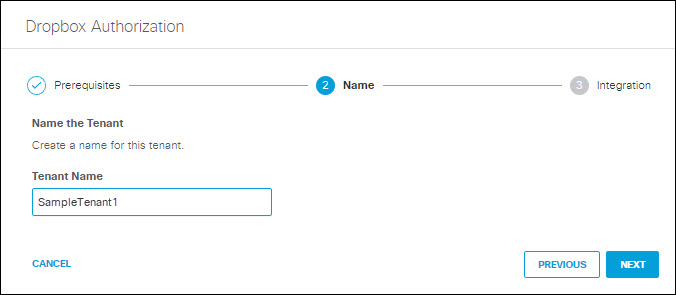
- Click Next to be redirected to the Dropbox login page.
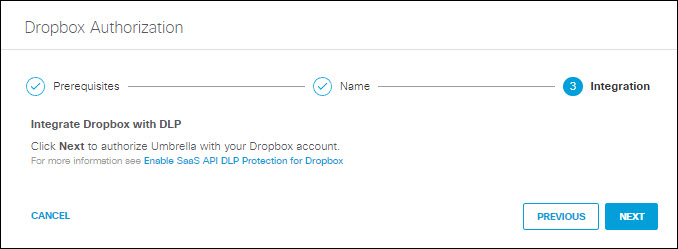
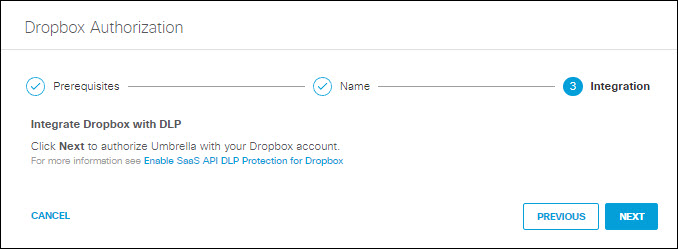
- Log in to Dropbox with Dropbox Team admin credentials to grant access.
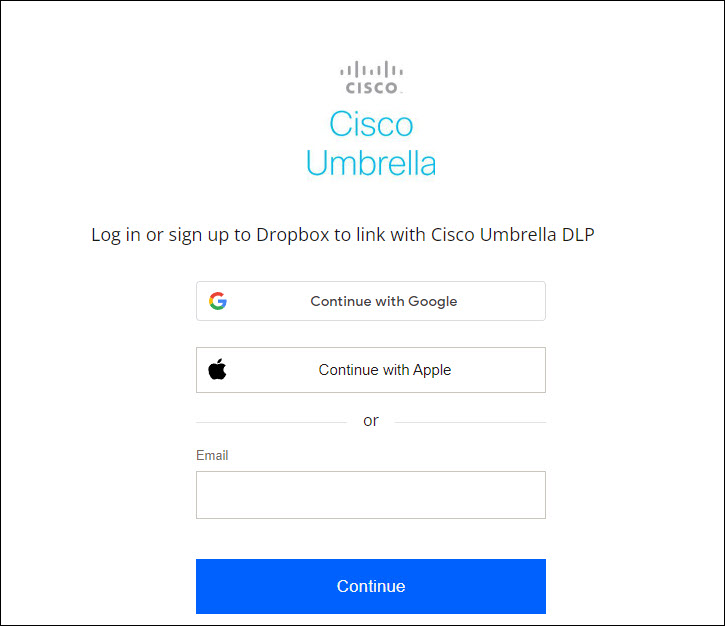
- You are redirected to the Umbrella Dashboard and a message appears showing the integration was successful. It may be up to 24 hours for the integration to be confirmed and appear as Authorized. Click Done to complete.
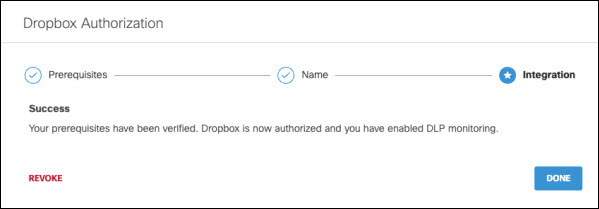
Revoke Authorization
- Under Action, click Revoke. You can revoke any authorized tenant.

- Confirm to proceed. The selected account will no longer be authorized.
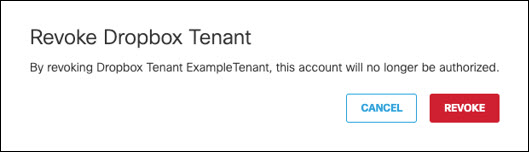
Enable SaaS API Data Loss Protection for Box Tenants< Enable SaaS API Data Loss Protection for Dropbox Tenants > Enable SaaS API Data Loss Protection for Google Drive Tenants
Updated 6 months ago
