Delete a Custom Signature List
In addition to the default Intrusion Prevention System (IPS) signature lists, the Umbrella IPS provides the option to create custom signature lists. Once created, you can apply a custom signature list to the IPS setting in your firewall policy.
If a custom signature list is not applied to a firewall policy, you can remove the signature list from the IPS setting. After a custom signature list is activated in a firewall policy, you cannot delete the signature list from the IPS settings until you enable another signature list in the policy.
Table of Contents
Prerequisites
- Full admin access to the Umbrella dashboard. See Manage User Roles.
Procedure
- Navigate to Policies > Policy Components > IPS Signature Lists and expand a signature list from Custom Lists.
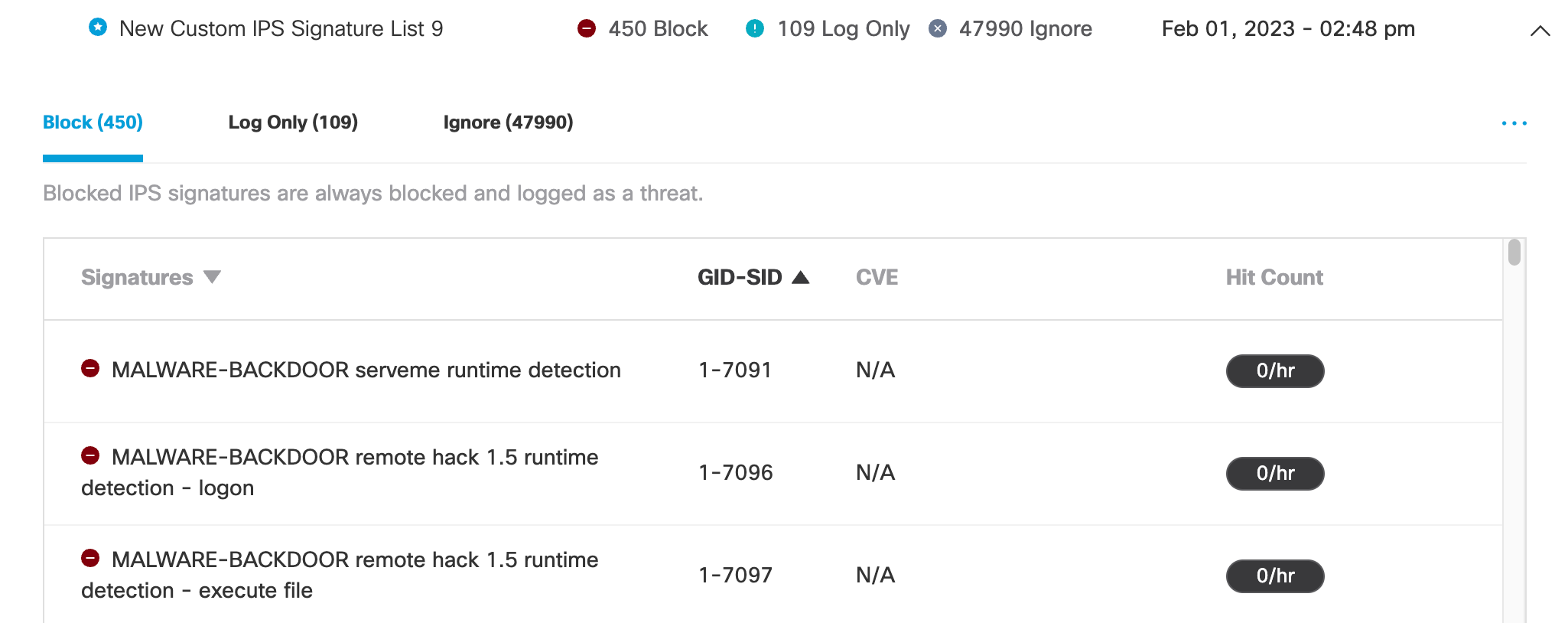
- Click the ... (More Actions) icon to manage a custom signature list.
- From the drop-down menu, choose Delete List.
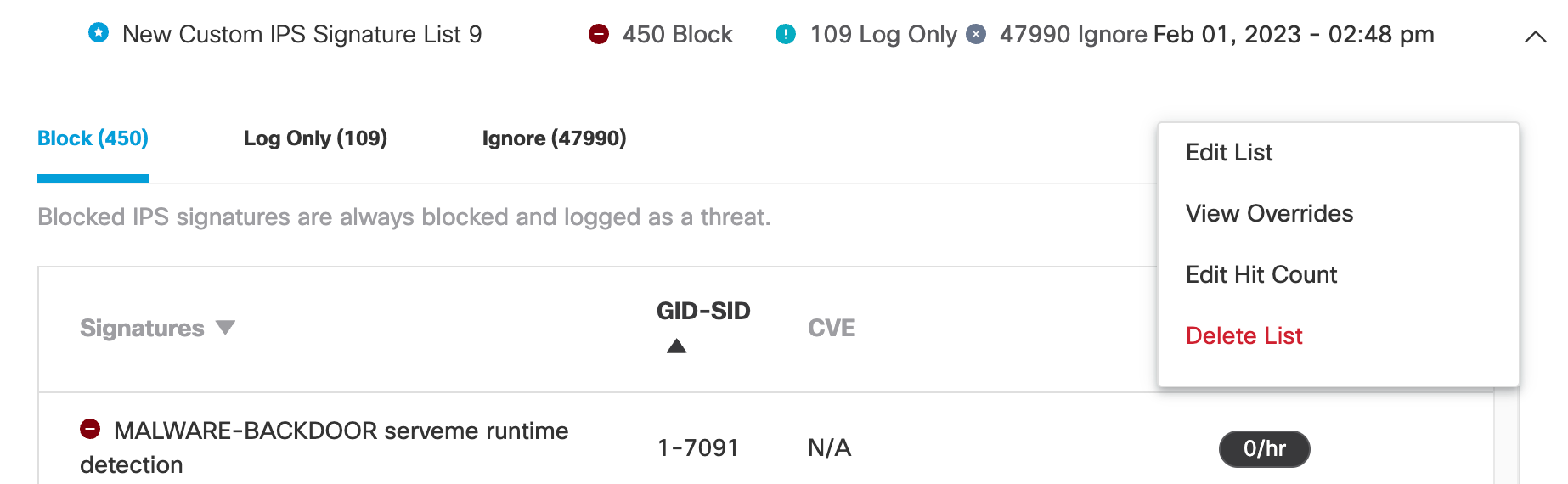
4a. Before you can remove an active custom signature list from the IPS settings, you must first deactivate the signature list by enabling another signature list in your firewall policy.
- In the opened dialog window, click Go to IPS settings to deactivate your custom signature list in the firewall policy.
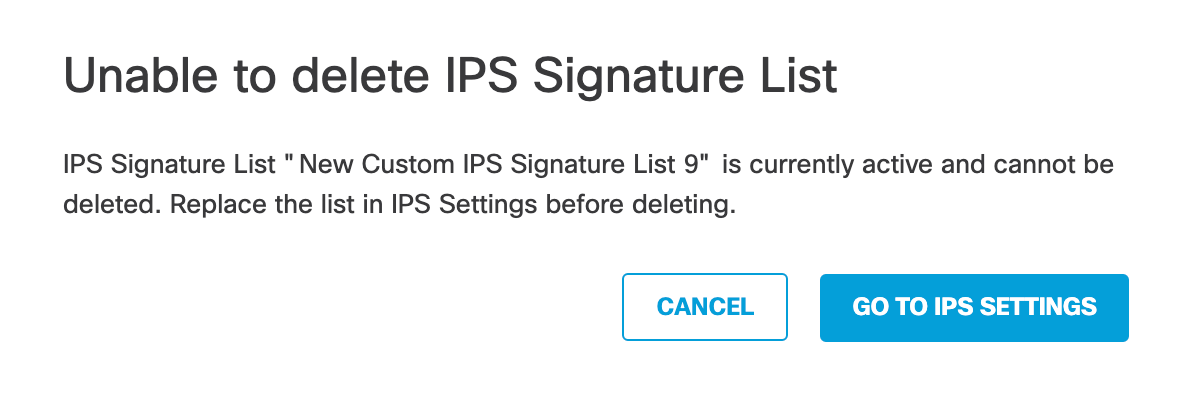
- Choose another signature list from the Apply to IPS Signature List drop-down menu to apply the setting to the firewall policy.
Note: When Setting is off, the Apply to IPS Signature List drop-down menu is not available.
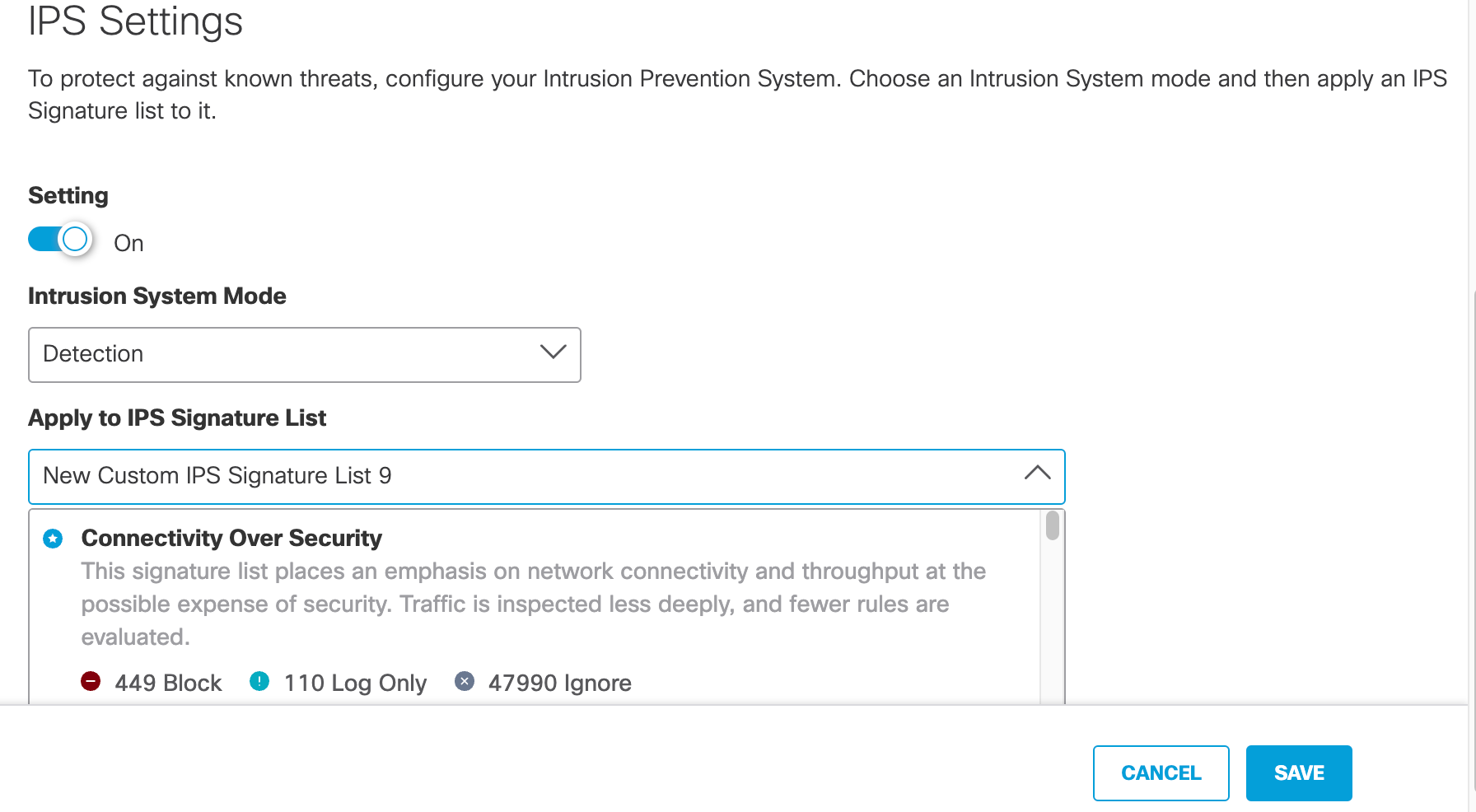
- Click Save. Return to the beginning of Procedure and repeat steps 1-3 to delete the deactivated custom signature list.
4b. If your custom signature list is not active in a firewall policy, you can remove the setting. In the opened dialog window, click Delete to confirm the removal of the custom signature list.
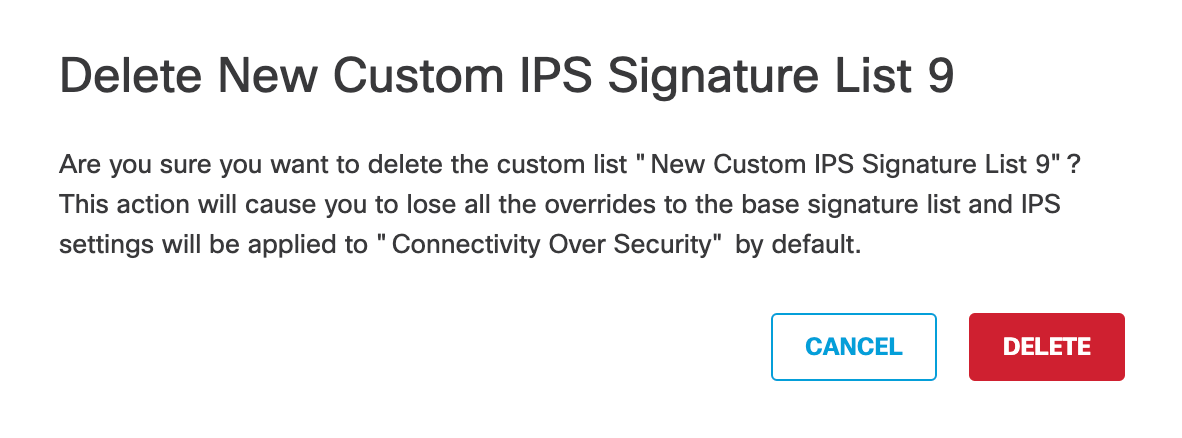
Add a Custom Signature List < Delete a Custom Signature List > Reset a Signature's Action
Updated almost 2 years ago
