Enable Block Page Bypass in a Policy
If your bypass code isn't working or the "Admin" bypass link isn't appearing, check that the code or user is enabled for its policy. To enable a code or user, check the box next to the code or user, then save the policy.
Note: Block Page Bypass is not intended for all web application services that require multiple bypasses to work, for example, Gmail and Dropbox. The bypass code will not unblock the whole content category, it will only allow the domain that the user is trying to access. For more information on Application Control, see Manage Application Settings and Controllable Apps.
Prerequisites
- Full Admin access to the Umbrella dashboard. See Manage User Roles.
- A block page bypass user or a block page bypass code is set up. See Set Up a Block Page Bypass User or Create a Block Page Bypass Code.
Procedure
- Navigate to Policies > Management > DNS Policies and expand the policy you'd like to use block page bypass for.

- In Umbrella Default Block Page Applied, click Edit.
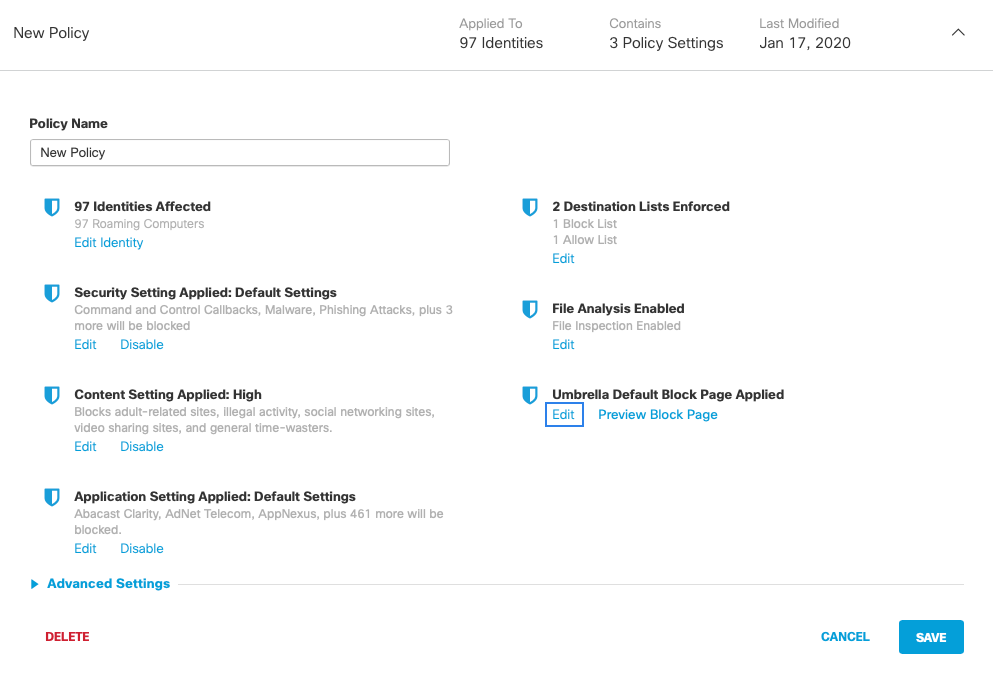
- Expand Bypass Users and Bypass Codes and check the users or codes you'd like to bypass the policy.
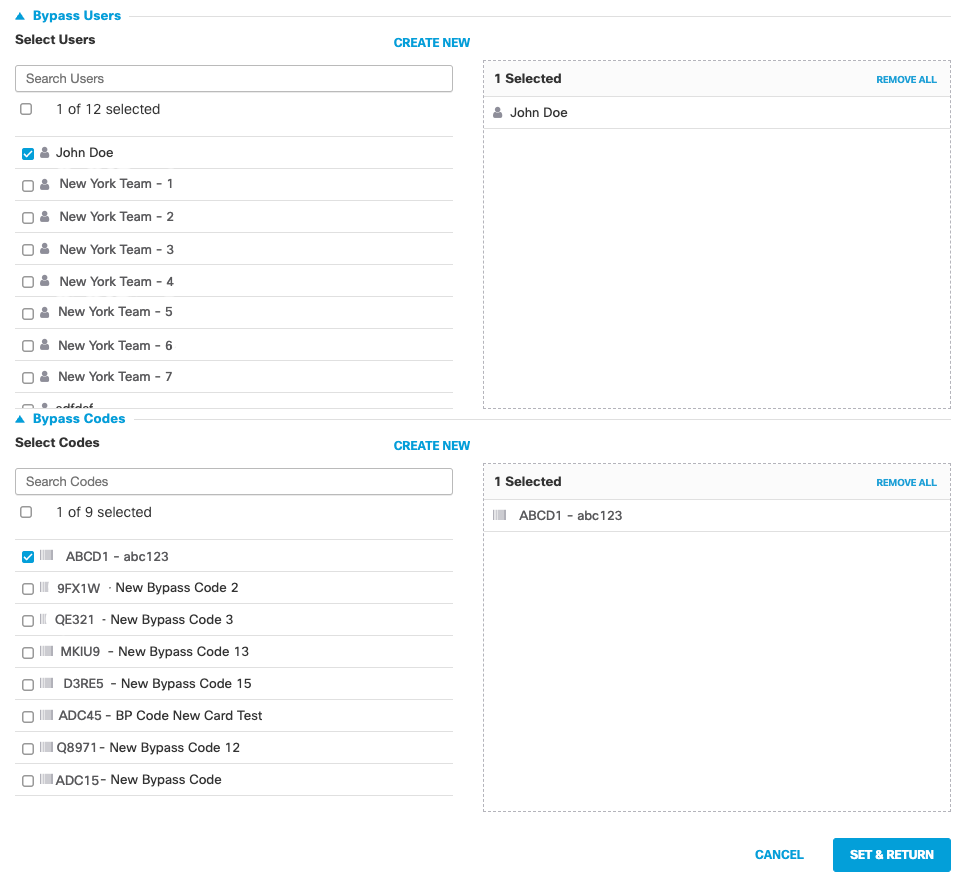
- Click Set & Return.
Create a Block Page Bypass Code < Enable Block Page Bypass in a Policy > Manage Tunnels
Updated over 1 year ago
