Contact Cisco Umbrella Support
If you have an issue and need further help with, open a ticket with Umbrella Support. You can also contact Umbrella Support through email.
Umbrella technical support is now managed through Cisco’s Support Case Manager (SCM) and Cisco Support Assistant (CSA). A Cisco.com user profile (CCOID) is required to open, view, or manage technical support cases. Your CCOID is separate from your Umbrella login credentials, which remain unchanged. For instructions on creating a CCOID, see Login and Account Help – Cisco.
Opening a ticket through the Umbrella dashboard can be useful if you use email aliases without actual mailboxes as your login to the Umbrella dashboard. This can cause issues when interacting with the Umbrella Support team through email. The Umbrella Support team also requires, on occasion, permission from a Full Admin to access the Umbrella dashboard for troubleshooting purposes. If there is no attached email mailbox to an email alias, Umbrella Support is unable to gain permission for access.
Important
Use the approved Cisco file-sharing site (Cisco Doc Exchange) for any files containing sensitive data you need to provide to the Customer Support Team. Do not share sensitive files within the ticketing system.
Before You Contact Support
- Search the Umbrella documentation and support portal.
- If you are having issues with Active Directory, see Communication Flow and Troubleshooting.
- If you are having issues with Virtual Appliances, see Troubleshoot Virtual Appliances.
- If you are having issues with Umbrella Roaming Clients, see Troubleshooting.
- If you are having trouble with policies, see Best Practices for DNS Policies.
- Check the Umbrella status portal, which includes:
- Current status information of all our core services, including APIs, DNS, Dashboard, Investigate, Roaming Clients, Security Services, and Virtual Appliances
- Simple color-coded availability information
- Regional status information
- Historical status timeline
- If you decide to open a support case, use our diagnostic tool and include the results when contacting Support. For more information, see Troubleshooting Umbrella Secure Web Gateway: Policy Debug and Diagnostic Tests.
Prerequisites to Open a Case
- To open and manage support cases, you must have a Cisco.com user profile (also known as a CCOID).
- Your Cisco account (CCOID) must be configured with the same email address that you use for Umbrella support.
- Important: Your Cisco account (CCOID) is distinct from your Umbrella credentials, which will remain unchanged.
- If you do not have a Cisco account, follow the instructions in Create a Cisco account.
For more information, see Login and Account Help – Cisco.
- To grant Support permission to access your Umbrella dashboard, you must have Full Admin user privileges. See Manage User Roles.
Procedure
- From the navigation menu, click Support Platform.
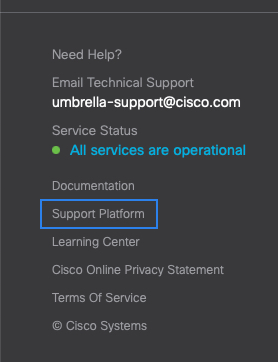
You will be redirected to the Cisco Support Case Manager (SCM) login page.
- Log in with your CCOID. If you do not have one, you’ll be prompted to create a CCOID profile using your Umbrella work email.
- Click Open New Case to open a new case with Umbrella Support.
- A form asking for information about your request appears. Enter the subject and details of your request.
In your support case, include as many details as possible, including screenshots of the behavior. Include when the issue started, its severity and impact, and the results of the diagnostic tool (do not include PII). If the issue requires immediate attention, contact Support through phone rather than email.
In the description of your case, you may want to answer questions such as:
- When did the problem first start?
- Was Umbrella working, but stopped at some point?
- Does the start of the issue align with any changes or updates?
- Does the issue impact all users? If all users are not impacted, are there any similarities among affected users?
- What are the OS, browser, and software versions involved?
- Is the issue reproducible at will or is it sporadic?
- Click Submit.
- To view the status of your cases, click your username in SCM and select My Activities.
Notes:
- If you are a free user, you will be redirected to online digital help resources.
- Trial users can open support cases only through the Umbrella portal.
- An active subscription is required to open a support case.
- IT Admins for organizations managed by Partners should contact their Partner to open a support case.
View Cloud Security Service Status < Contact Umbrella Support > Password Policy FAQs
Updated 3 months ago
