Enable or Disable a Data Loss Prevention Rule
Newly added rules are automatically enabled for the Data Loss Prevention policy. When you navigate to Policies > Management > Data Loss Prevention Policy, disabled rules appear faded. Note that enabling or disabling a rule does not impact any running Discovery Scan, it only impacts incoming events for the scan.
Table of Contents
Prerequisites
- Full Admin access to the Umbrella dashboard. See Manage User Roles.
- For Real Time DLP rules, HTTPS Inspection must be enabled either on the Web Default Policy, or at least one web policy ruleset where the same identity is configured in a DLP rule. For example, if the identity "Network A" is configured for a DLP rule, it must also be configured for a web policy ruleset where HTTPS is enabled. For more information, see HTTPS Inspection.
Disable a Rule
- Navigate to Policies > Management > Data Loss Prevention Policy.
- Click the More Actions menu, and click Disable Rule.
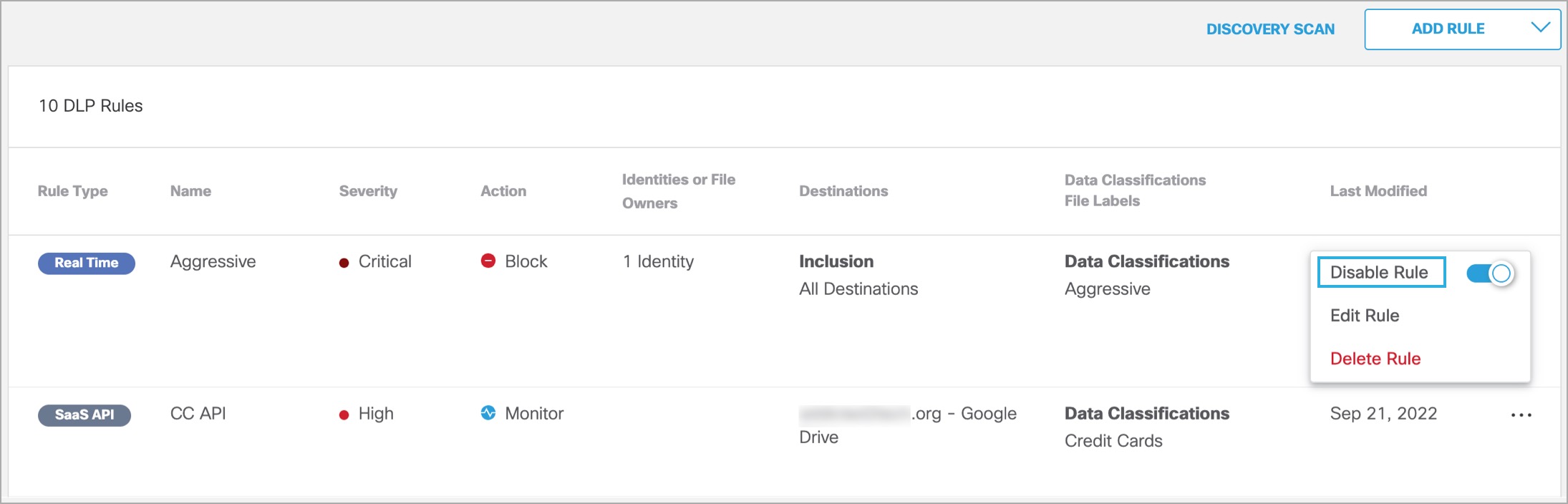
- Confirm disabling the rule and then click Disable.
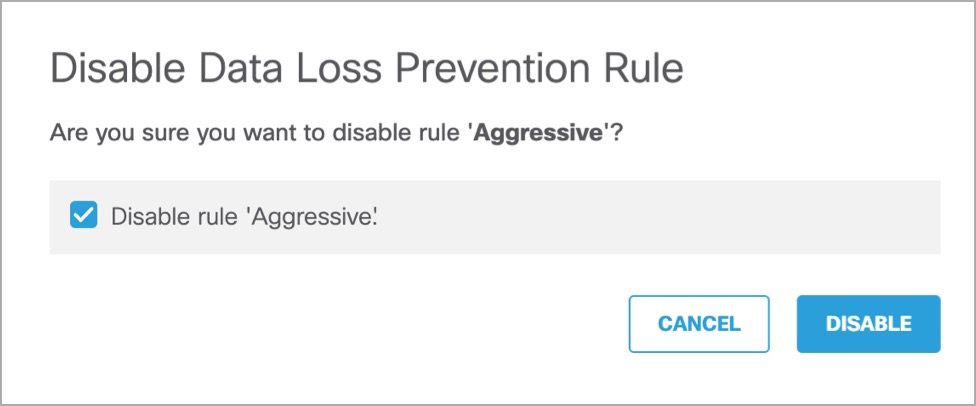
Enable a Rule
- Navigate to Policies > Management > Data Protection Policy.
- Click the More Actions menu, and click Enable Rule.
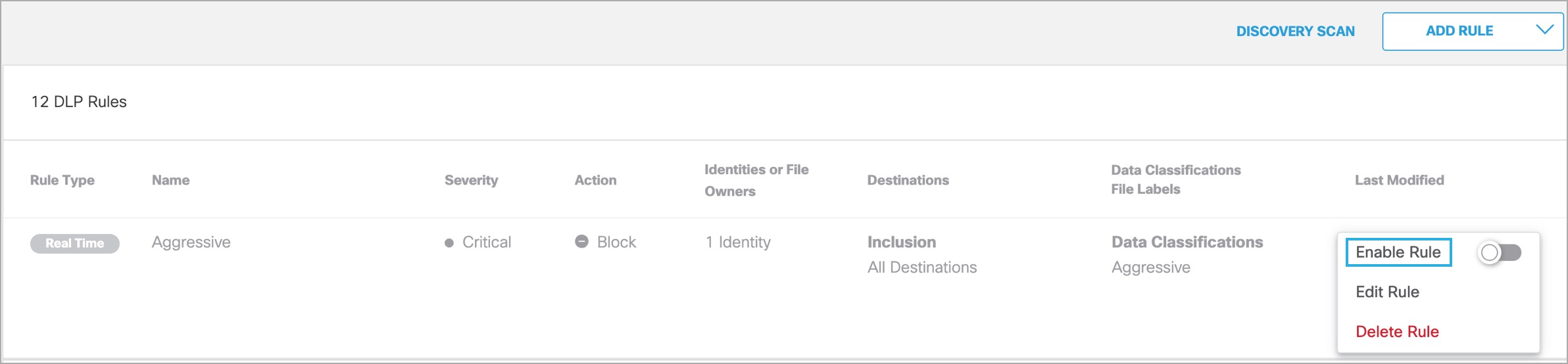
- Confirm enabling the rule and then click Enable.
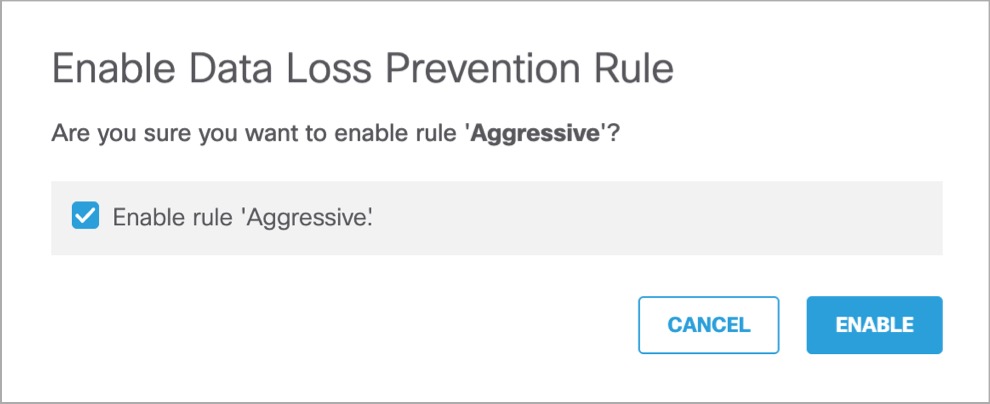
Delete a Data Loss Prevention Rule < Enable or Disable a Data Loss Prevention Rule > Supported File and Form Types
Updated over 1 year ago
