Verify Roaming Client Operation
Once installed, verify that the Cisco Umbrella roaming client is working as expected.
When the indicator is green in the Umbrella dashboard or a blue sphere in the tray icon, it means that the Umbrella roaming client is operating correctly. If the status indicator is not green or the tray icon includes a colored dot, see Status, States, and Functionality.
Table of Contents
Verify on the Target Computer
By default, the tray icon is installed and visible for both Mac and Windows installations.
![]()
Unless you have specifically opted not to install the tray icon through a flag in a command-line/distributed installation, the tray icon is displayed if your installation is successful.
Verify this on the machine on which you installed the Umbrella roaming client.
Verify in the Umbrella Dashboard
There are two ways of using the Umbrella dashboard to verify that you have successfully installed the roaming client.
Admin Audit Log
- Navigate to Reporting > Management > Admin Audit Log.

- Under Filters, enter the hostname of the computer in Filter by Identities & Settings and click Run Filter.
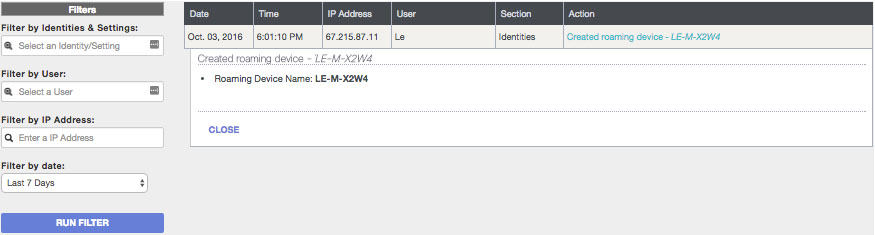
- You can also look at a specific timeline and Umbrella roaming client installations will be logged.
Roaming Computers Page
- Navigate to Deployments > Core Identities > Roaming Computers.
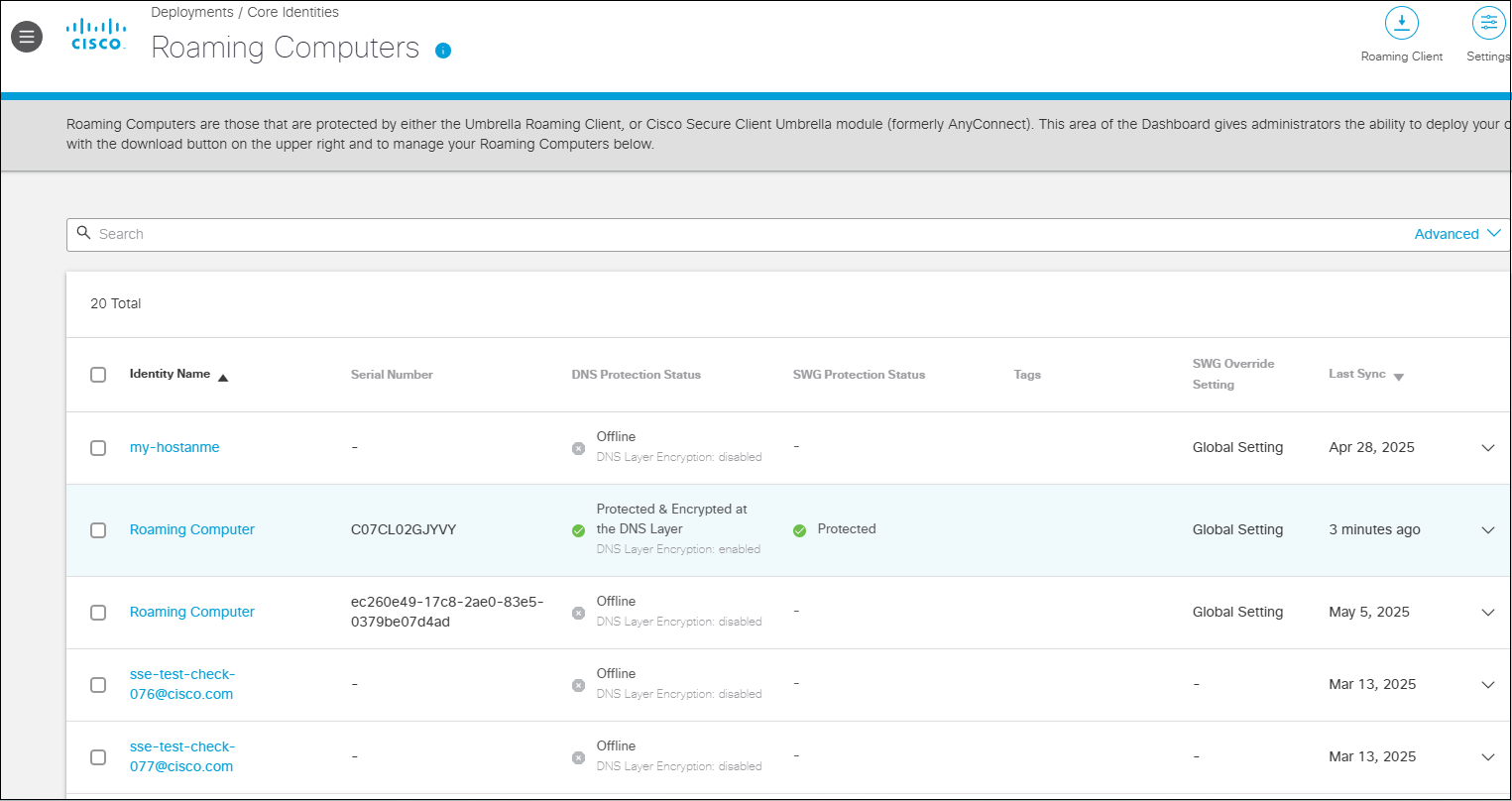
- Click a name to expand it and review its status and configuration.
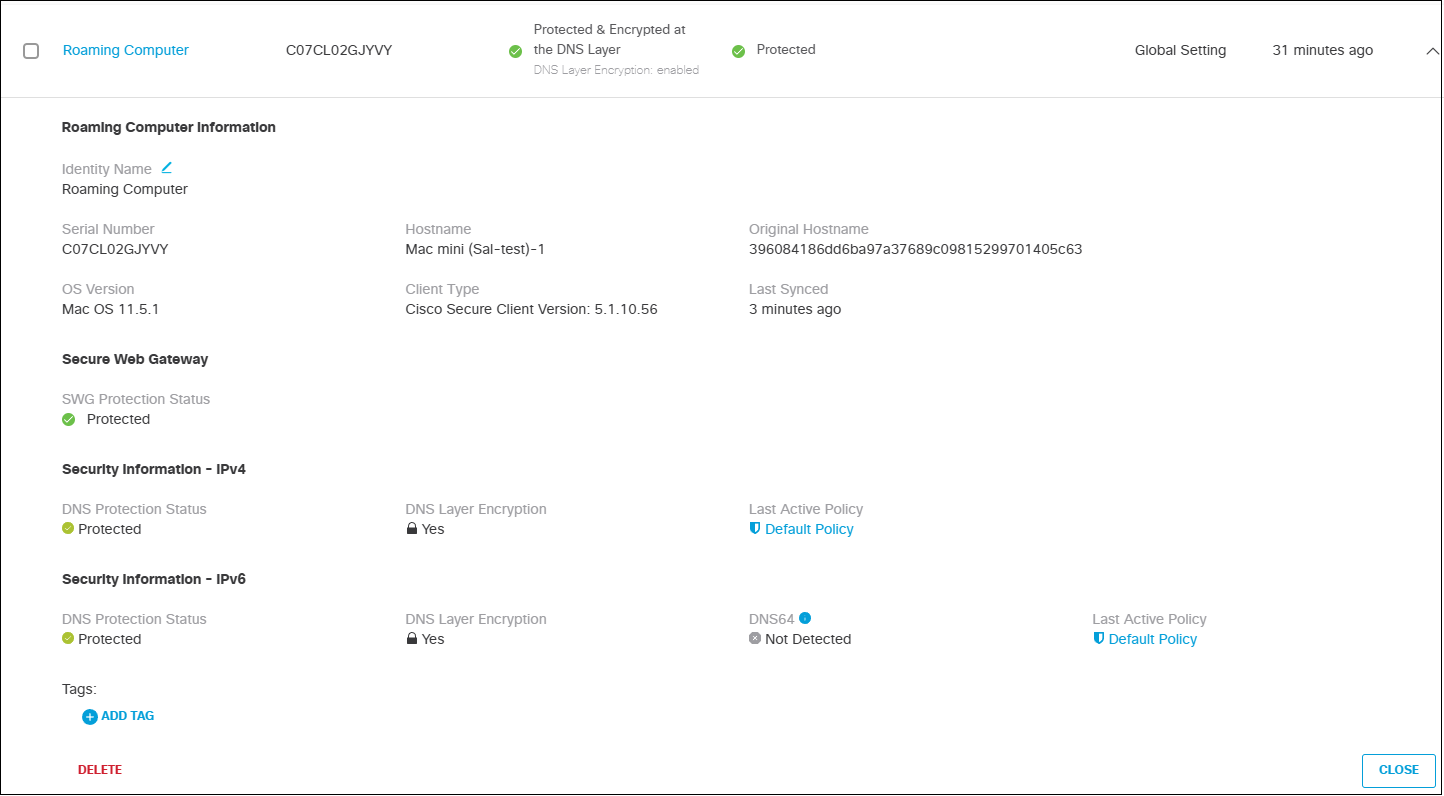
Did the Umbrella Roaming Client Not Install?
Scenario 1: You installed the Umbrella roaming client using a distributed or mass deployment method, such as GPO or Apple Remote Desktop, using a standardized image.
In this case, try installing the Umbrella roaming client on a machine locally through the manual installation method. If the Umbrella roaming client installs correctly, double-check our distributed or mass deployment guide and confirm that you followed each step correctly.
If the Umbrella roaming client still does not install, proceed to Scenario 2.
Scenario 2: You installed the Umbrella roaming client using the manual installation method, performing a single installation.
Make sure you meet the minimum requirements for your distribution.
If you meet the minimum requirements and the roaming client does not install correctly, open a ticket with Support.
Note: IPv6 protection status is not currently displayed in the dashboard.
Download and Install the Roaming Client < Verify Roaming Client Operation > Configure DNS Policies for Roaming Computers
Updated 5 months ago
