Enable Reporting for Private IP Address of Chromebook Device
Chromebook administrators can enable and display the private IP addresses of Chromebooks within the Umbrella Dashboard reports. This feature supports both Default and Managed Guest Session DoH templates.
To utilize this feature, copy the relevant DoH template from Umbrella, insert the private IP address, and update the modified template in the Google Admin console for the appropriate organizational unit. This will activate the configuration and enable the private IP address to appear in the reports on the Umbrella dashboard.
Important
Applying the new template with the 'DEVICE_IP_ADDRESSES' variable to Chromebooks running an OS version earlier than 126 will result in DoH resolution failure. This failure can lead to a potential loss of internet connectivity and DNS protection. Therefore, ensure that all Chromebooks are updated to ChromeOS 126 or later before implementing this feature to avoid these issues.
Prerequisites
- Ensure your Chromebook is updated to Version 126 or later versions. For more information, look for the 'DEVICE_IP_ADDRESSES' term in the DnsOverHttpsTemplatesWithIdentifiers documentation.
- Ensure that your Chromebooks are configured with a Managed Network as the 'DEVICE_IP_ADDRESSES' variable is supported only for Managed Networks. For more information on setting up Managed Networks, see the Set up networks for managed devices guide.
Procedure
- In the Umbrella dashboard, navigate to Deployments > Core Identities > Chromebook Users and click the Configure icon.
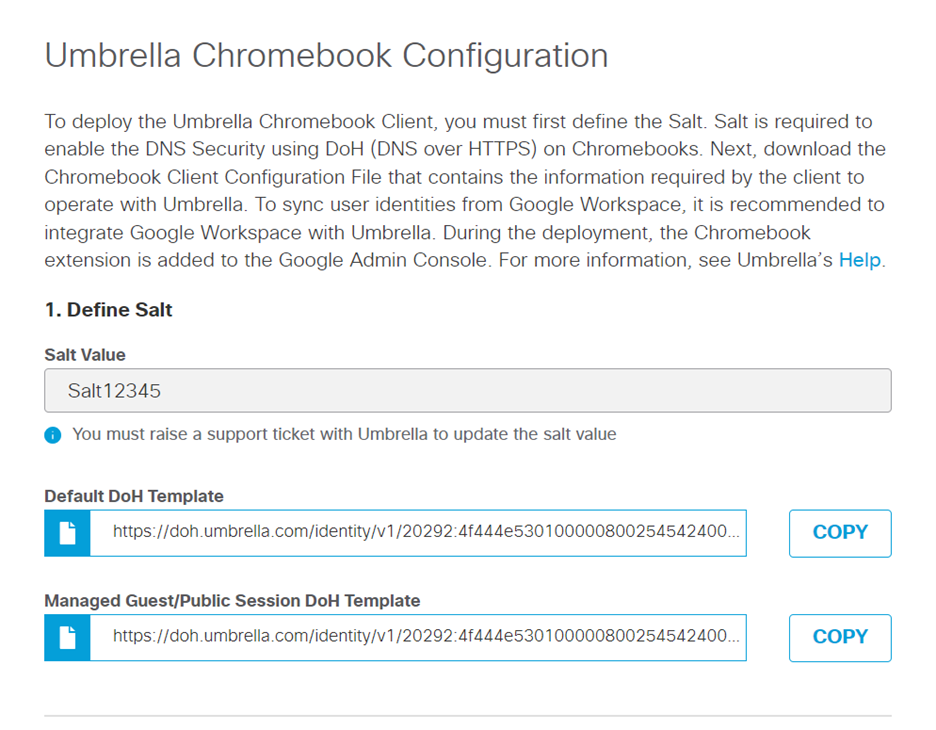
-
In the Umbrella Chromebook Configuration window, click Copy to take a copy of the necessary DoH template URL. Then, add the 'DEVICE_IP_ADDRESSES' placeholder into the DoH template as illustrated in the example URLs below:
Default DoH Template:
https://doh.umbrella.com/identity/v1/20292:4f444e53010000099997f7e840002147${USER_EMAIL}40002143${USER_EMAIL}${DEVICE_IP_ADDRESSES}/dns-queryManaged Guest/Public Session DoH Template:
https://doh.umbrella.com/identity/v1/20292:4f444e53010000099997f7e840002143${DEVICE_SERIAL_NUMBER}${DEVICE_IP_ADDRESSES}/dns-queryNote
This is a sample URL. Use the actual DoH template from your organization’s Umbrella dashboard, ensuring the
'DEVICE_IP_ADDRESSES' placeholder is enclosed within ${} without any spaces. -
In the Google Admin console, navigate to Devices > Chrome > Settings > Users & browser settings, choose the organizational unit (OU) on which you want to apply the template configuration, and select DNS-over-HTTPS with Identifiers.
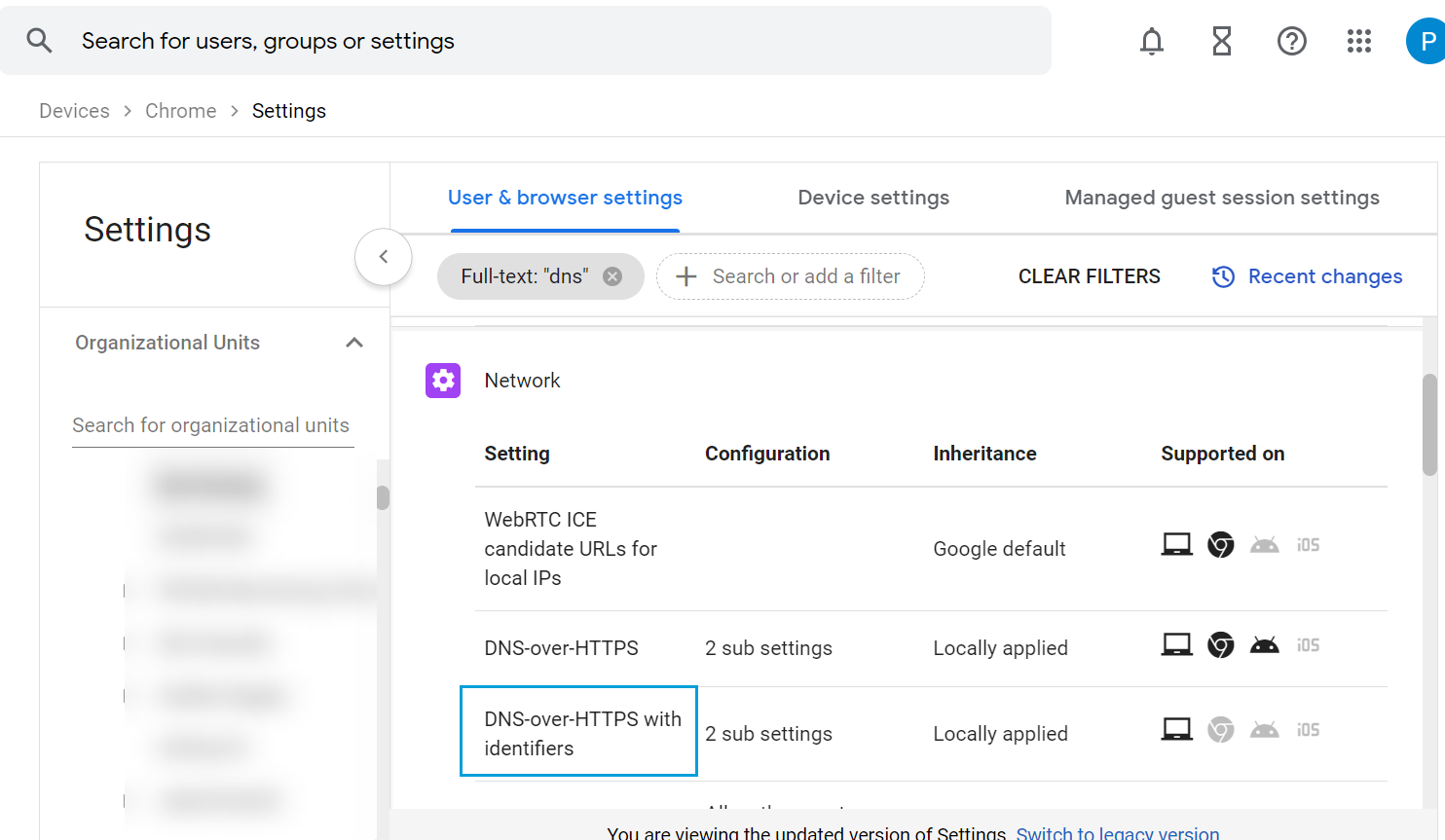
-
Enter the updated DoH template to the OU.
Note
We recommend that you test enabling reporting for Private IP Address of Chromebook with a separate test OU before deployment.
After updating the DoH template, your Chromebook device is configured to report their private IP addresses to Umbrella. For assistance, contact Umbrella support.
Bypass Internal Domains from DNS-over-HTTPS (DoH) > Enable Reporting for Private IP Address of Chromebook Device > Export Device Data to CSV
Updated 9 months ago
