Review File Type Controls Through Reports
File types enabled through the Web policy's rulesets are listed in the Activity Search Report.
Prerequisites
- A minimum of Read Only access to the Umbrella dashboard.
Procedure
- Navigate to Reporting > Core Reports > Activity Search.

- Select a time range to view the results.
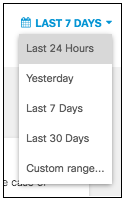
- Under the Response filter, choose Blocked.
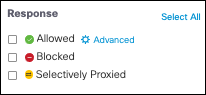
- Click Advanced in the search bar to bring up the Advanced search. Under File Name, enter the asterisk wildcard symbol and a file type to search by. Click Apply.
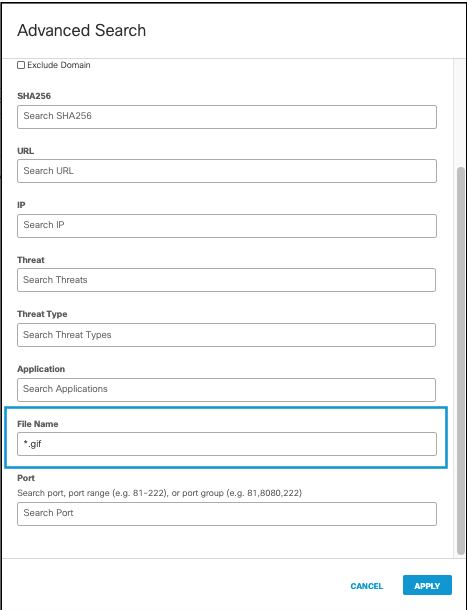
The results will filter by events where files of that type were blocked.
- Click the action menu and select View Full Details.
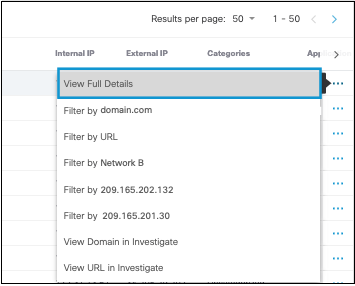
- View further details of the blocked file, such as the action taken, the name of the file, and the file extension.
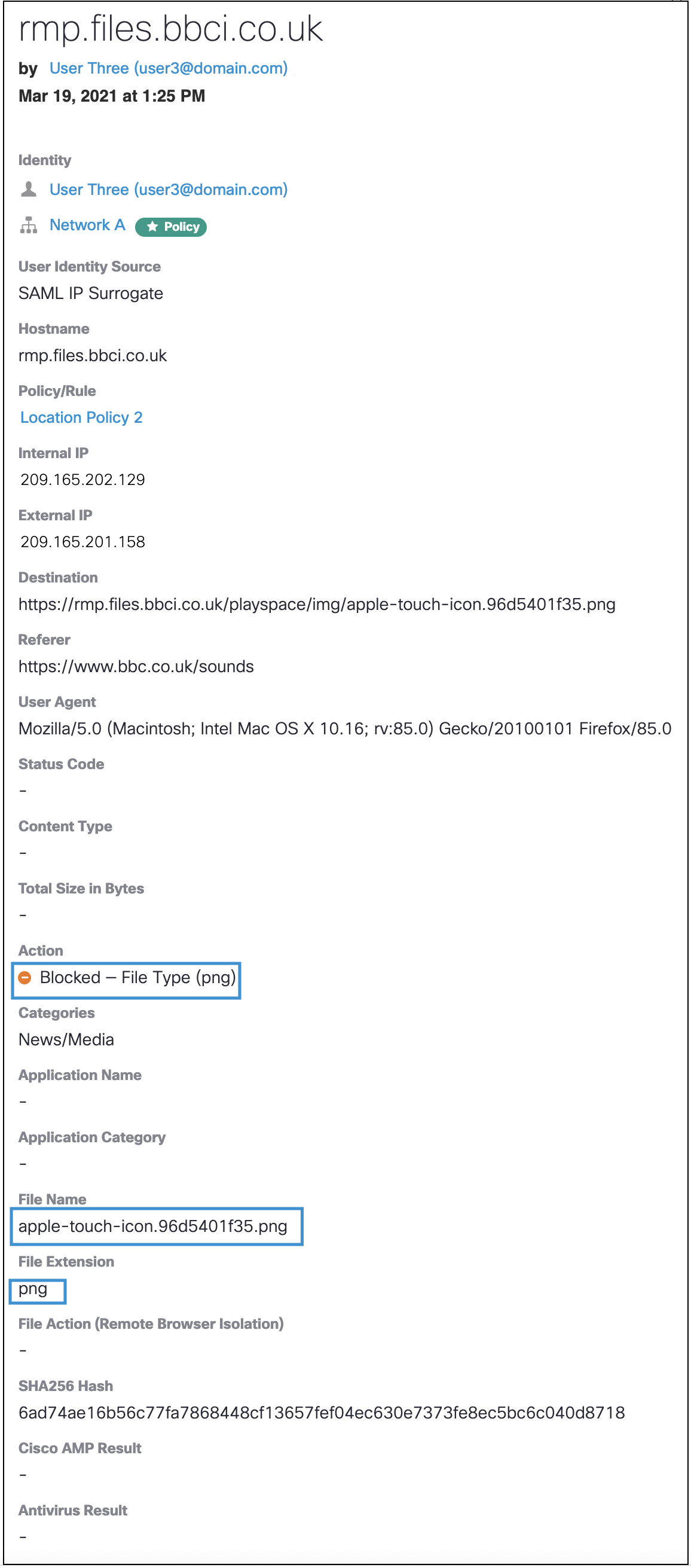
In cases where the file extension is displayed in the file extension column but does not match the extension shown against the file type block control action, the file type control block action should be trusted because it is more accurate and based on the detection engine.
For example, the file extension listed here is shown as a .xiti.

When you examine the details, however, you discover that the file type is actually a .gif, which was successfully detected and blocked by the File Type Control engine.
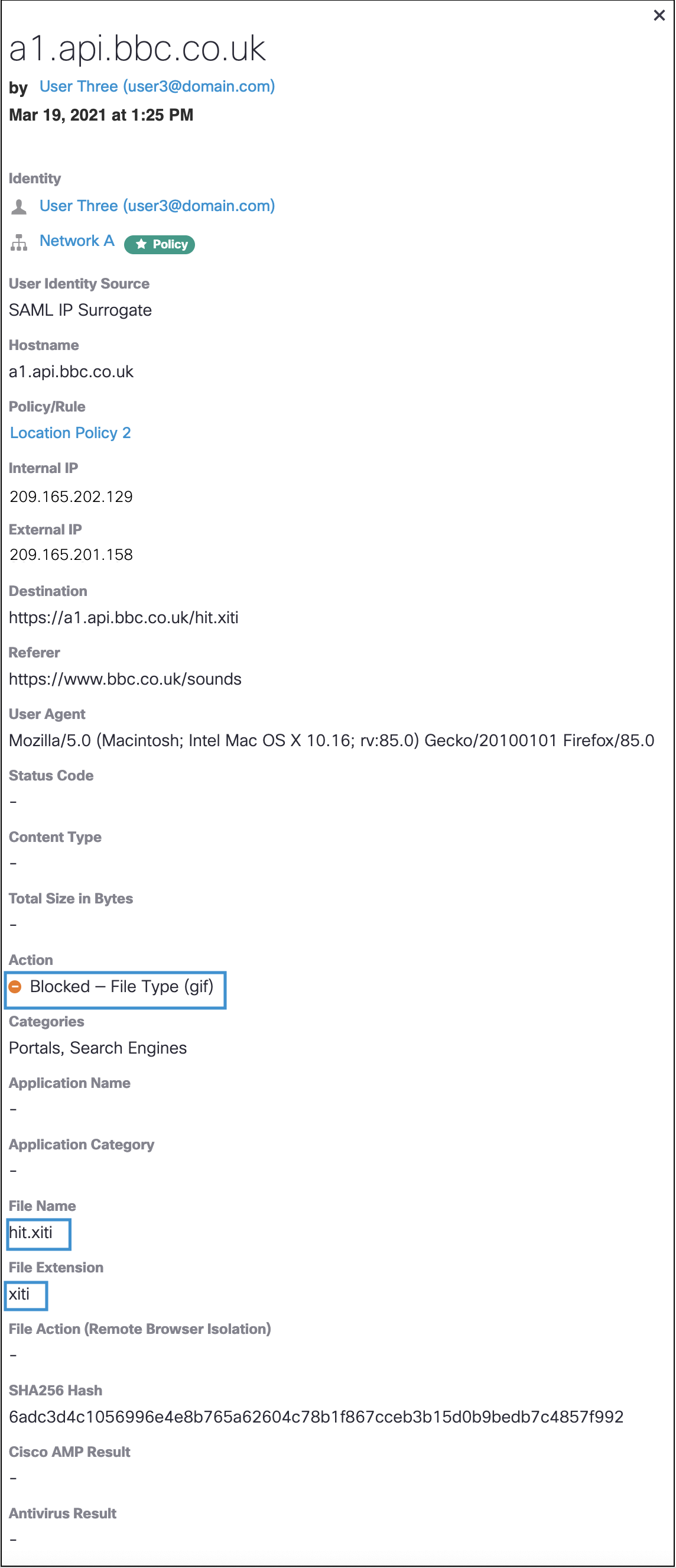
File Types to Block < Review File Type Controls Through Reports > Manage Selective Decryption
Updated almost 2 years ago
