MobileIron Configuration
Before registering MobileIron with Umbrella, add the Cisco Security Connector to your MobileIron MDM.
Table of Contents
MobileIron Procedure
To download the Umbrella root certificate and deploy that to the mobile device for registration, follow these instructions.
From the AMP console:
- Navigate to Accounts > Business.
- Under Features, click MDM Integration.
- From the MDM Type drop-down list, select MobileIron.
- Click Save.
MobileIron Cloud Configuration
Currently, the MobileIron download on the dashboard supports the on-premise version only. The cloud version utilizes different device variables than the on-premise software. Deployment is very similar to on-premise, with several exceptions. To deploy to MobileIron Cloud:
Ensure your admin email address is added to the dashboard under the Mobile Devices page, settings option.
- Download the Mobile Iron profile from the Umbrella dashboard.
- Replace the variable “$DEVICE_SN$” to ${deviceSN}
- Replace the variable “$DEVICE_MAC$” to ${deviceWifiMacAddress} (This is only used for the Clarity component of the CSC, not used for the Umbrella component. If you do not use Clarity, there will be no $DEVICE_MAC$ to replace.)
MobileIron On-Prem Configuration
To deploy to On-Prem version:
Ensure your admin email address is added to the dashboard under the Mobile Devices page, settings option.
- Create a new label.
- Download the Cisco Security Connector app from the iTunes store through MobileIron Core Console, and apply it to the label.
- Obtain licenses through the Apple DEP webpage.
- Create a certificate configuration with the Cisco Umbrella Certificate uploaded, and then apply it to the label.
- Create the Configuration Profile and upload the correct XML file, and then apply it to the label.
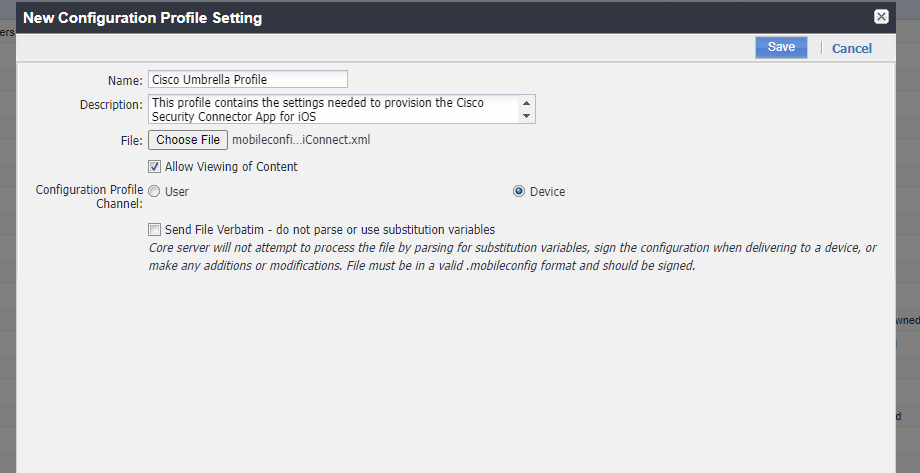
MobileIron Registration < MobileIron Configuration > Workspace ONE Registration
Updated almost 2 years ago
