View Traffic Data Through SWG
App Discovery provides traffic data through Umbrella's Secure Web Gateway (SWG) service. Traffic is reported in bytes in and out in three locations in App Discovery.
Table of Contents
- Prerequisites
- View Traffic in the App Discovery Dashboard
- View Traffic in the Apps Grid
- View Traffic in the App Details
Prerequisites
- A minimum of Read Only access to the Umbrella dashboard. See Manage User Roles.
View Traffic in the App Discovery Dashboard
- Navigate to Reporting > Core Reports > App Discovery and find the DNS Requests by App Risk graph.

- Click Web to display Traffic by App Risk.

- Click All Traffic to open the drop-down and then choose to view All Traffic, Inbound Traffic, or Outbound Traffic.
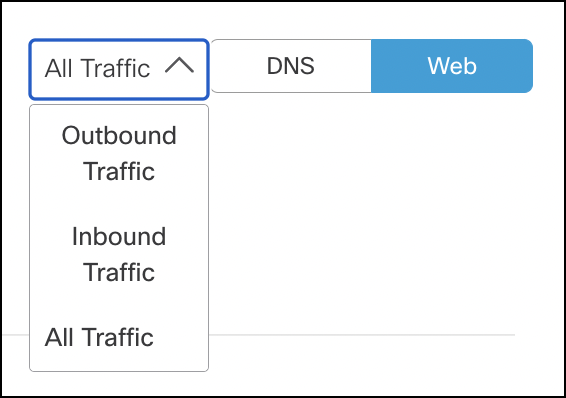
- Hover on a point in the graph to view details about the traffic by app risk for that date.
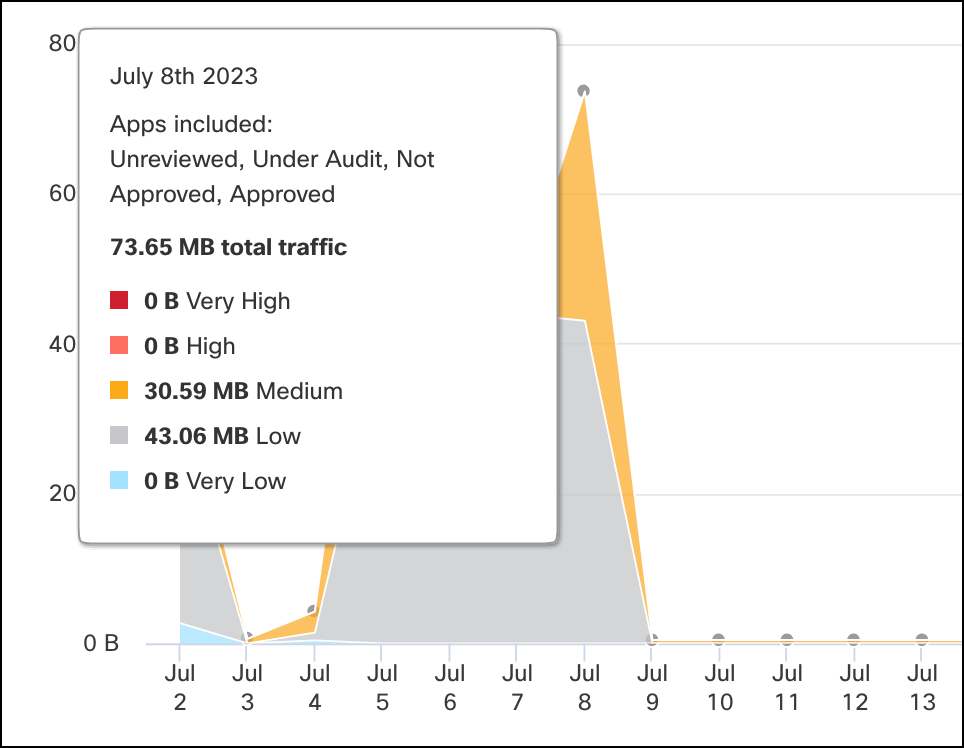
View Traffic in the Apps Grid
- Navigate to Reporting > Core Reports > App Discovery and click one of the app labels to open the Apps Grid.
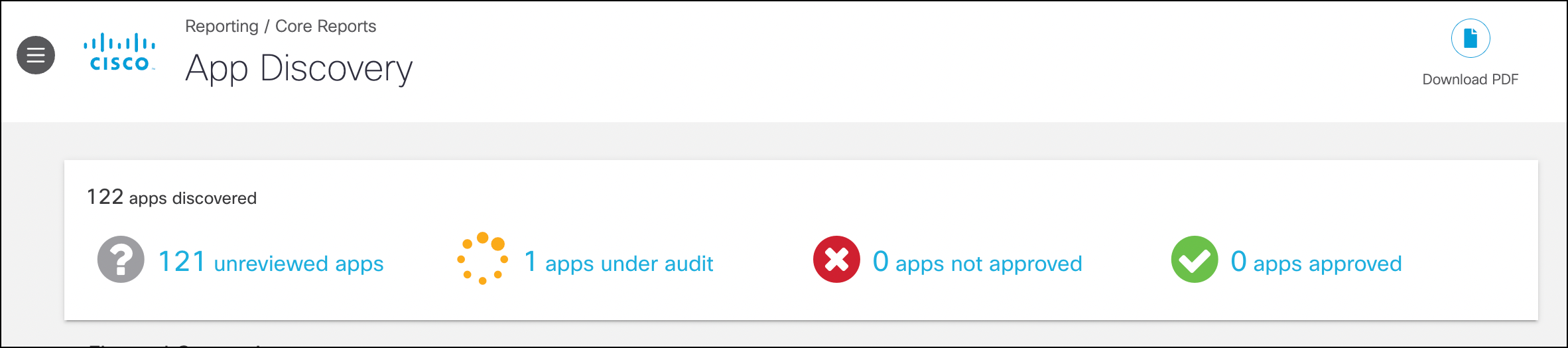
- Click the action menu (gear icon) to open the drop-down of options for columns displayed in the grid. Choose the columns relevant to traffic, then click Apply.
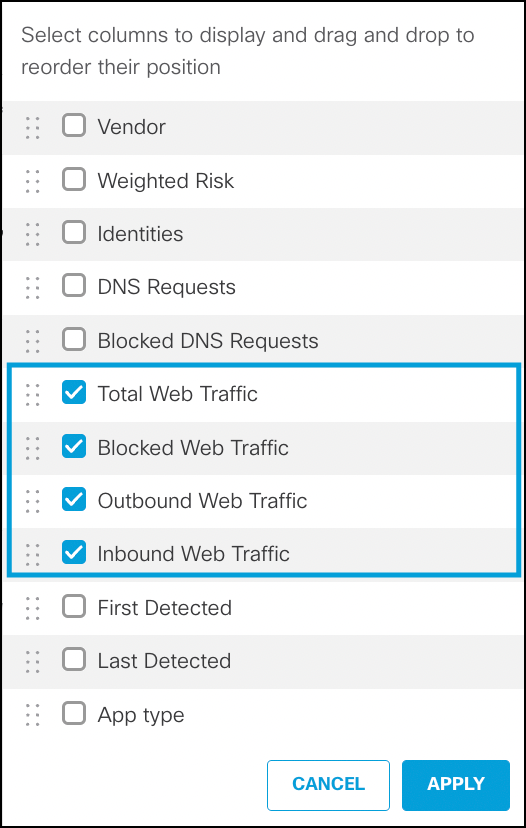
- View the applications by Total Web Traffic, Outbound Web Traffic, or Inbound Web Traffic.
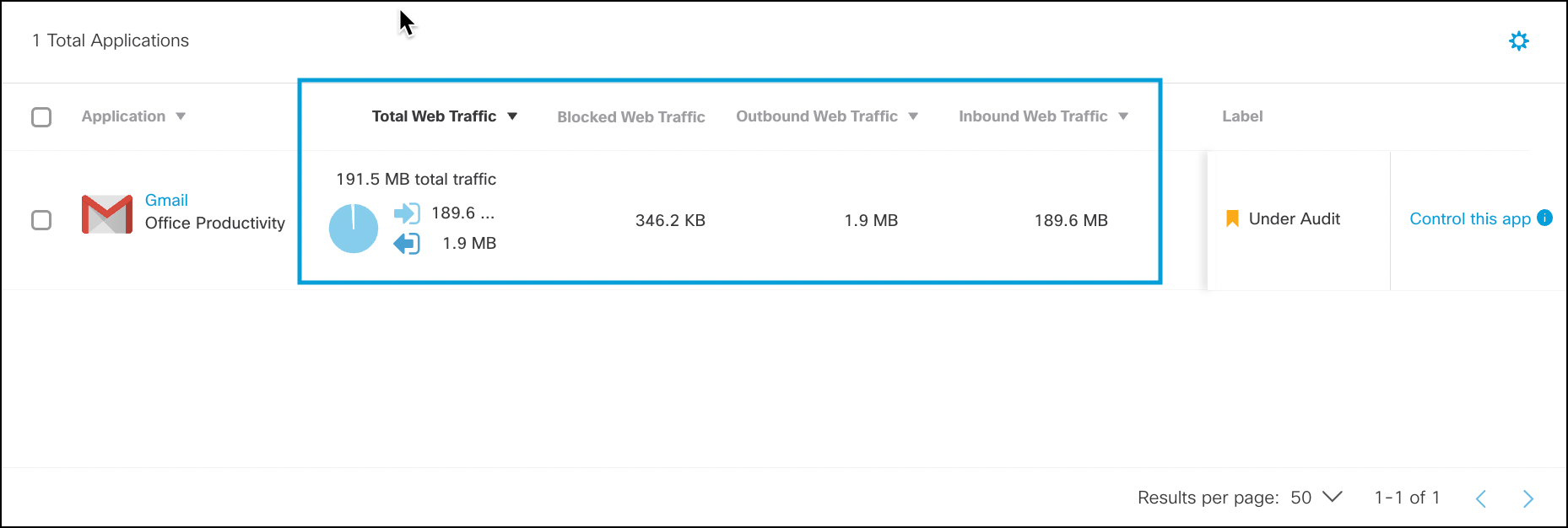
View Traffic in the App Details
- Navigate to Reporting > Core Reports > App Discovery and click one of the app labels to open the Apps Grid.
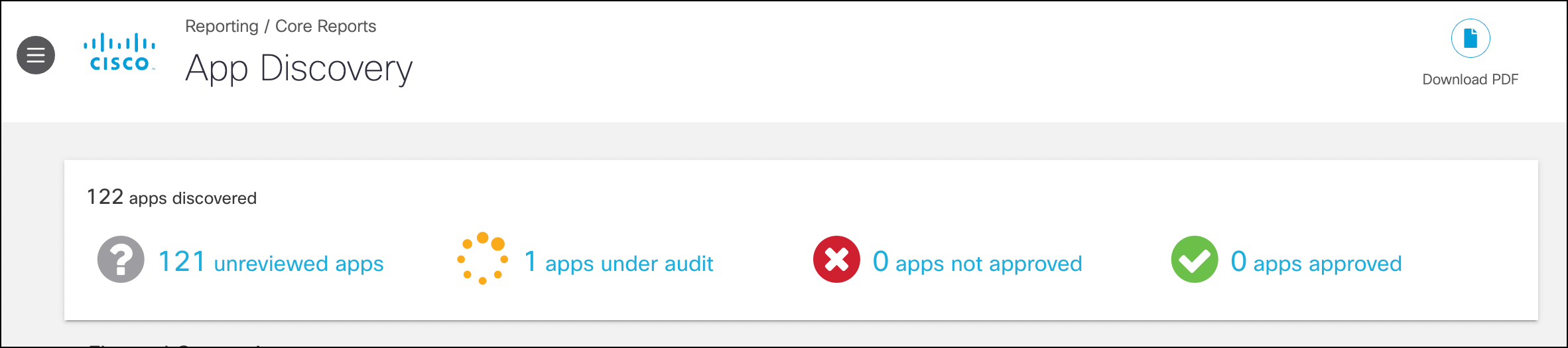
- Click the name of an app to view its details for the last 90 days. The details include the Total and Blocked Traffic in bytes.

- Navigate to the Identities section of the app details and view the Web Traffic and Blocked Web Traffic.
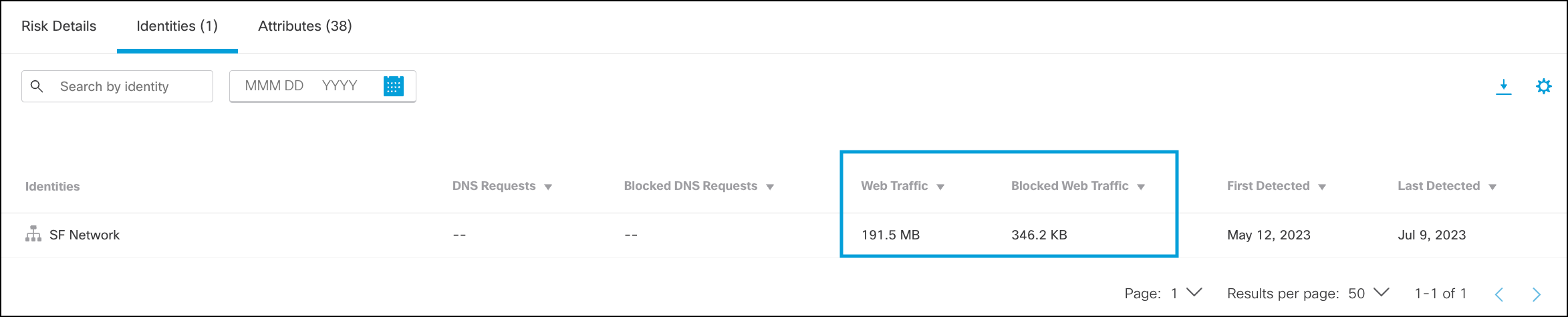
Advanced App Controls < View Traffic Data Through SWG > View CDFW Events
Updated almost 2 years ago
