Add a Web Application Setting
Application settings organize application-based destinations into categories based on the type of processes or services provided; for example, shopping, education, or human resources. To control identity access to these destinations, you can add a Web Application setting to Umbrella and then select it when adding a Web policy ruleset's rules. The advantage to adding a Web Application setting is that you can reuse this setting across multiple rulesets.
Prerequisites
- Full admin access to the Umbrella dashboard. See Manage User Roles.
Procedure
- Navigate to Policies > Policy Components > Application Settings and click Add.

- Give your setting a good descriptive Setting Name.
- From the This Application List is Applied To drop-down list, choose Web Policy.
- Select applications. You can:
- Select an entire category of applications by selecting the category name, such as Ad Publishing. When you select an entire category, the blue box next to it as well as the blue boxes next to each application within that category display a check mark.
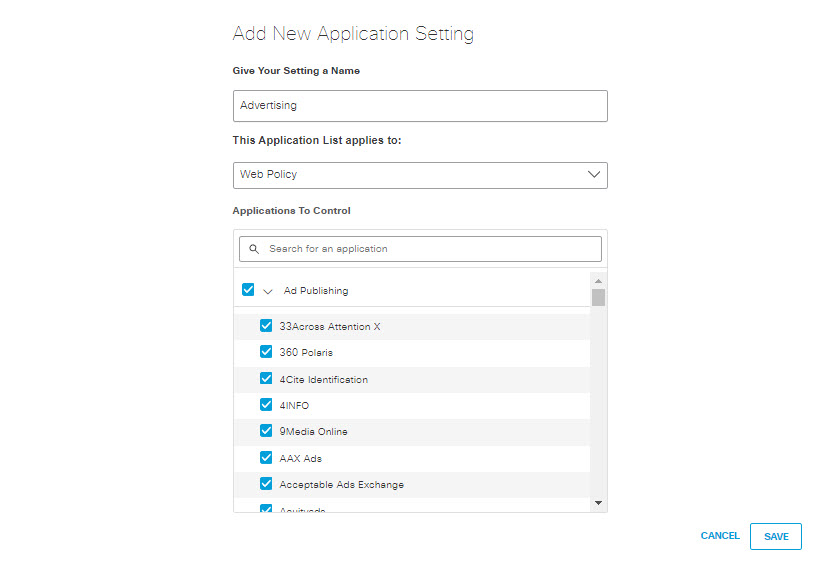
- Select an entire category of applications by selecting the category name, such as Ad Publishing. When you select an entire category, the blue box next to it as well as the blue boxes next to each application within that category display a check mark.
- Expand a category and select one or more individual applications within it, such as AppNexus under Ad Publishing. When you select a subset of applications under a category, the blue boxes next to each selected application display a check mark, and the blue box next to the category shows a dash.
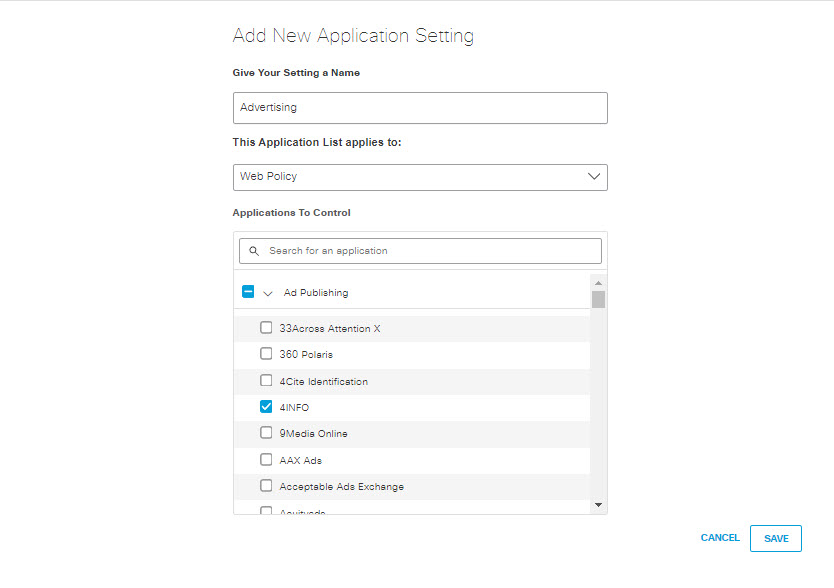
For a list and definitions of available categories, see Application Categories.
Note: When Umbrella adds a new application to a category, it automatically also adds that application to the Application lists that include that entire category.
- Click Save.
This new Application setting is now available for selection when you add rules to a ruleset.
Add a DNS Application Setting < Add a Web Application Setting > Delete an Application Setting
Updated over 1 year ago
