Add a New Schedule Setting for the Web Policy
Through Umbrella's Policy Components, you can create a schedule setting that can be reused whenever you are creating or updating a rule for the Web policy. With this setting, you can configure when (time and day) a selected action is applied to an identity and the destination to which it is associated.
Prerequisites
- Full admin access to the Umbrella dashboard. See Manage User Roles.
Procedure
- Navigate to Policies > Policy Components > Schedule Settings and click Add.
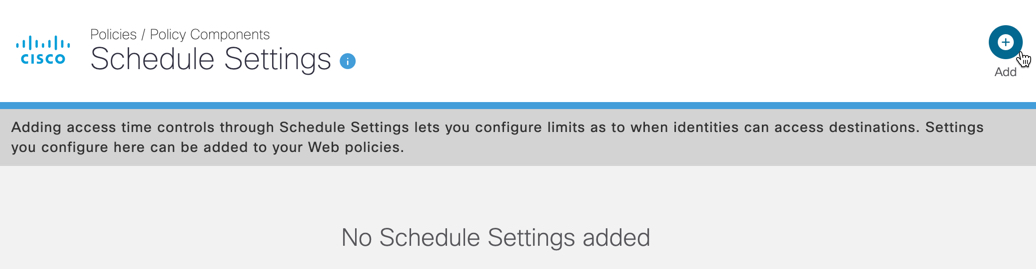
- Configure your new setting:
a. In the Schedule Name box, give your new setting a good meaningful name.
This is the name listed in the Web policy rule when adding a rule.
b. From the Time Zone drop-down list, select a time zone against which Time is determined. This means that it is not the local time of the identity or the time zone of the Umbrella datacenter that is used to determine when an Action occurs, but rather the fixed time of the selected time zone.
c. Configure Time and select Days within which the rule is enabled.
Note: Umbrella automatically takes daylight savings into consideration when determining time.
- Time—The time—calculated from the selected Time Zone—within which the selected action occurs. When configuring Time, note that the time 23:59 runs to the end of the minute.
- Days—The days within which the selected action occurs.
d. Optionally, click Add Time Period to add another Time period and Days within which the rule is enabled.
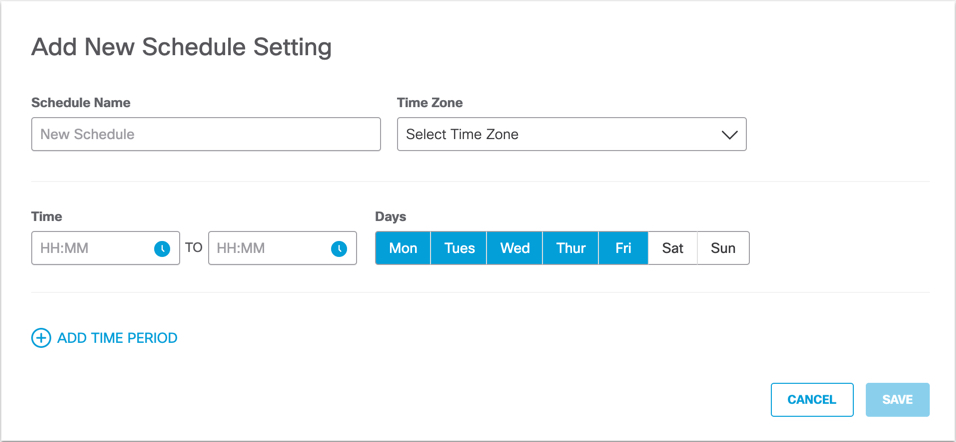
- Click Save.
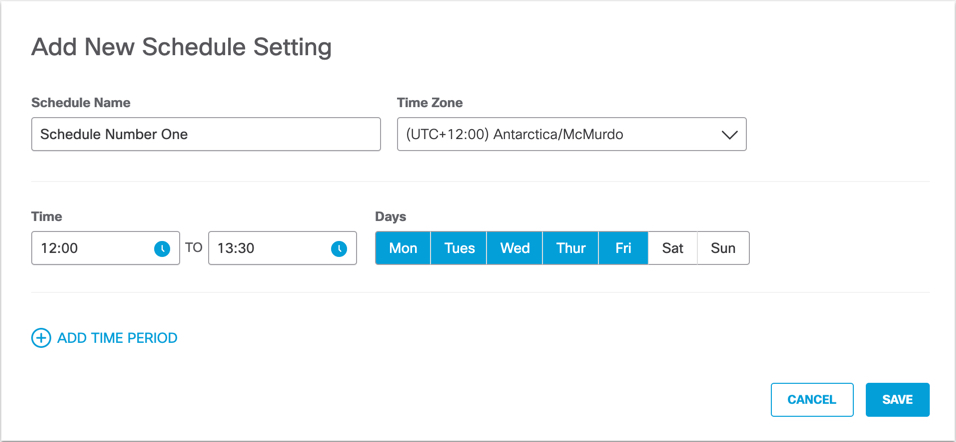
This new setting is now available when configuring a rule's schedule within the Web policy's rulesets.
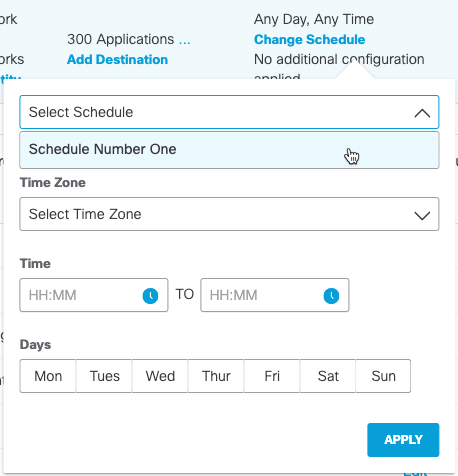
Manage Schedule Settings for the Web Policy < Add a New Schedule Setting for the Web Policy > Manage Certificates
Updated almost 2 years ago
