Control Cloud Access to Google G Suite
This procedure describes how to add a new Tenant Controls setting to Umbrella and allow access to the cloud-based application Google G Suite. Once added, this setting can be selected when adding a ruleset to the Web policy. Settings created here can be reused in multiple rulesets. For more information rulesets, see Add a Ruleset to the Web Policy.
Prerequisites
- HTTPS Inspection must be enabled. For more information, see HTTPS Inspection.
- Full admin access to the Umbrella dashboard is required. See Manage User Roles.
- The Google G Suite domain is required to configure Tenant Controls settings and allow access to to the cloud-based suite Google G Suite.
For more information about the domain and how to acquire it, see G Suite Admin Help. Scroll to "Use a web proxy server to block accounts".
Limitations
- Tenant Controls is available only for the Web policy.
- You can manage Google G Suite access only on the domain level; Umbrella does not support managing access for individual gmail accounts.
Procedure
- Navigate to Policies > Policy Components > Tenant Restrictions and click Add or expand the default Global Tenant Controls setting.
Note: Tenant Controls is enabled by default for a ruleset. The ruleset uses the default Tenant Control setting if no other Tenant Control setting is configured for that ruleset.
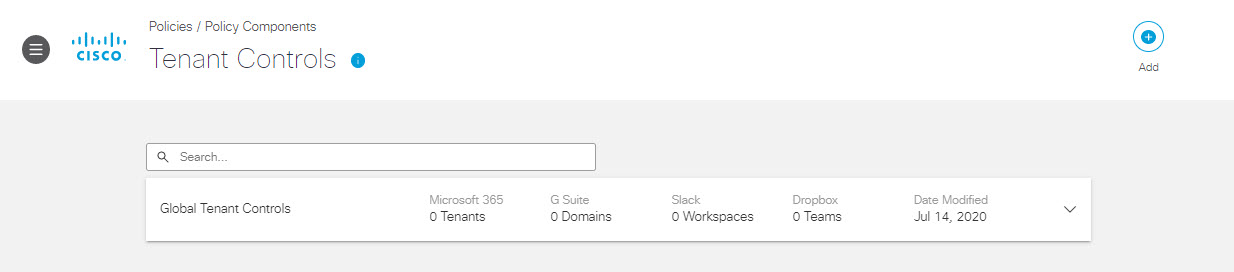
- Give your configuration a good descriptive Setting Name and select Google G Suite.
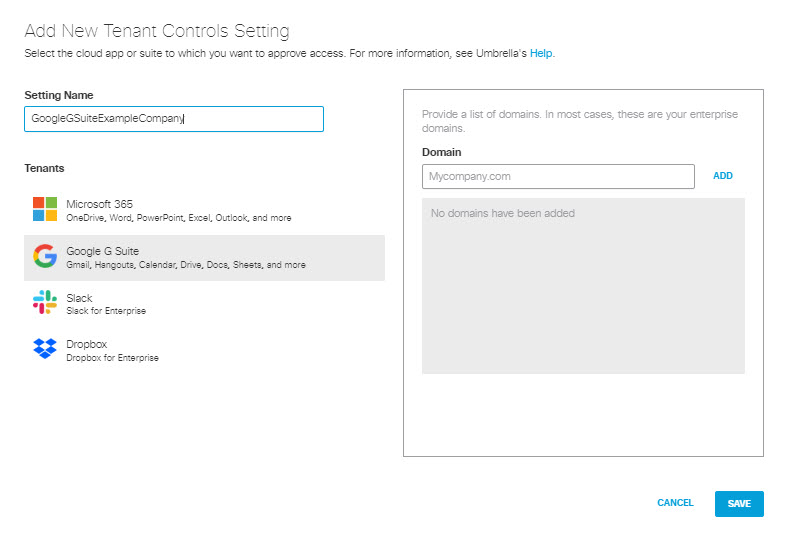
- To grant access to Google G Suite from within your organization:
a. Add an enterprise domain and click Add.
Note: You can add multiple domains.
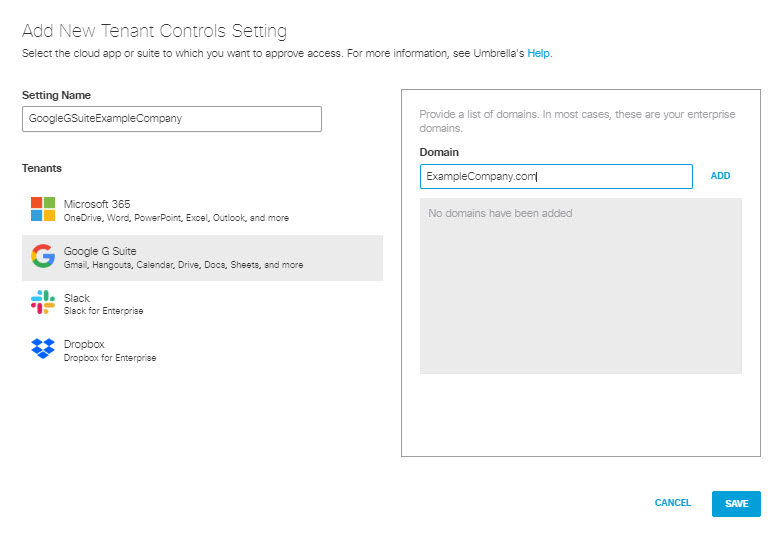
- Click Save.
This new Tenant Controls setting is now available for selection when you add a ruleset to the Web policy.
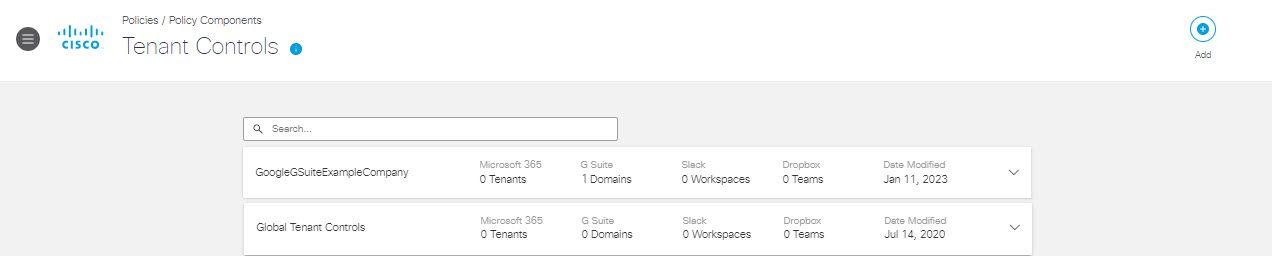
Control Cloud Access to Microsoft Office365 < Control Cloud Access to Google G Suite > Control Cloud Access to Slack
Updated about 2 months ago
