Create a Custom Block Page
With block pages, instead of using the default block page message, you can create a custom message.
Prerequisites
- Full admin access to the Umbrella dashboard. See Manage User Roles.
Procedure
- Navigate to Policies > Policy Components > Block Page Appearance and click Add or expand the setting you want to edit.

- Expand Block Page Appearance and select Show a block page with a custom message.
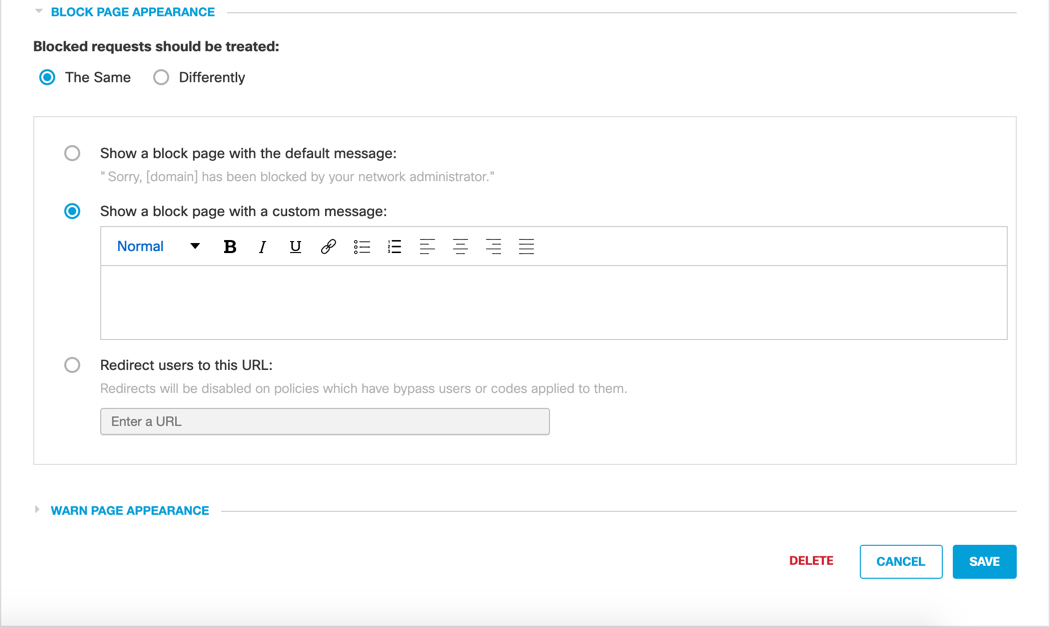
- Specify your custom message.
You can adjust the size of text, as well as bold, italicize, underline, or strikethrough it. You can also add hyperlinks, numbered lists, and bulleted lists.
You can also use the following variables within your message.
- [domain]—Substitutes to the actual domain name that the end-user tried to browse to.
- [client_ip]—Substitutes to the external IP address of the client that is hitting the block page.
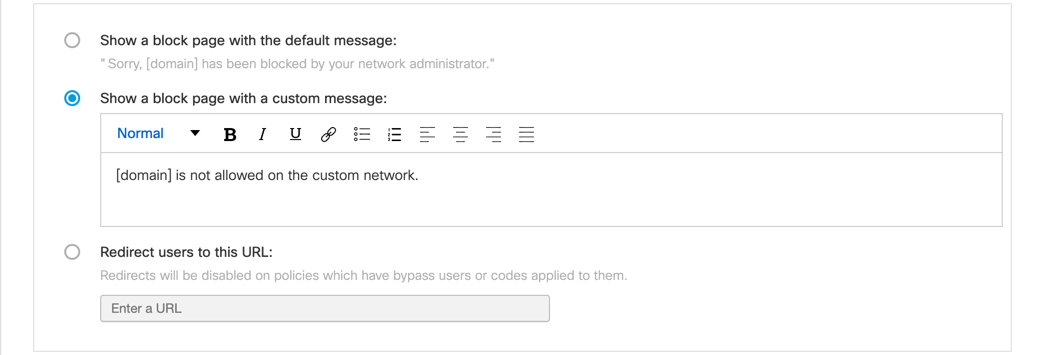
- Click Save.
Customize Block and Warn Pages < Create a Custom Block Page > Create a Custom Warn Page
Updated almost 2 years ago
