Deploy Umbrella's PAC File for Mac
Umbrella's secure web gateway requires that you deploy Umbrella's proxy auto-config (PAC) file URL to the browser you will be using to reach destinations. If you're behind a firewall, you may need to deploy Umbrella's PAC file to configure the browser so that it points to the correct proxy server.
Umbrella copies internal domains configured in the Umbrella dashboard (Deployments > Configuration > Domain Management) to the PAC file so that these internal domains are not sent to the proxy.
Table of Contents
- Prerequisites
- Copy Default PAC File or Custom PAC File
- Deploy Umbrella PAC File URL to Chrome
- Deploy Umbrella PAC File URL to Firefox
- Deploy Umbrella PAC File URL to Safari
Prerequisites
- Full admin access to the Umbrella dashboard. See Manage User Roles.
- To download the Umbrella PAC file or custom PAC files on a user device in the organization, the device must either:
- Connect to Umbrella on a Registered Network or Network Tunnel, or
- Deploy the Cisco Secure Client with the Umbrella Roaming Security module on the user device.
We have attempted to provide you with the latest information about how to configure a browser to use Umbrella's PAC file. However, as browser functionality can change at any time, we cannot guarantee that these third-party procedures will remain accurate. For more information on deploying PAC file URLs to your browser, see your browser's Help.
Note: A PAC file is only used with Umbrella's secure web gateway and is only available for the Web policy.
Copy Default PAC File or Custom PAC File
Copy the url for the default Umbrella PAC file or a custom PAC file that you uploaded to Umbrella.
Copy URL for Default Umbrella PAC File
-
Navigate to Policies > Management > Web Policy, and then click Global Settings.

-
For Umbrella PAC File, click Copy to get the URL for the default PAC file.

Copy URL for Custom PAC File
- Navigate to Policies > Management > Web Policy, and then click Global Settings.
- Navigate to Custom Files, and then locate a custom PAC file.
- Click Copy to get the URL for the custom PAC file.

Deploy Umbrella PAC File URL to Chrome
Get the URL for the Umbrella PAC file or a custom PAC file. For more information, see Copy Default PAC File or Custom PAC File.
- In your Chrome browser, navigate to Chrome > Preferences > Advanced > System and click Open Proxy Settings.
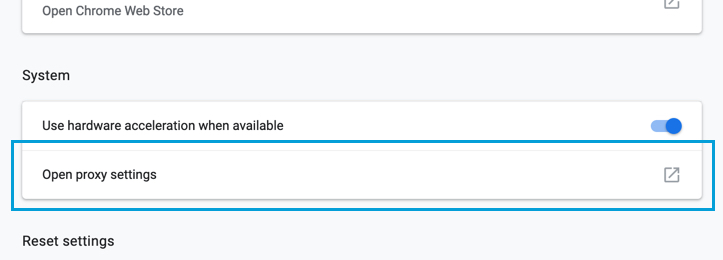
- Under Proxies, check Automatic Proxy Configuration and paste the PAC file URL copied from Umbrella.
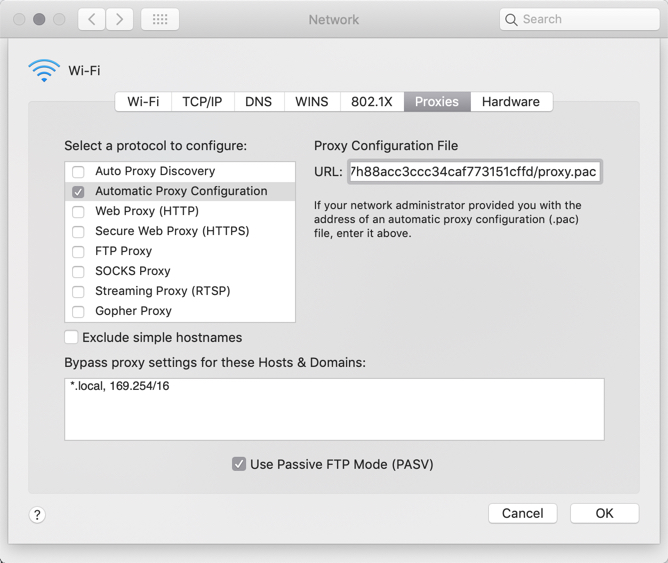
- Click OK and then Apply.
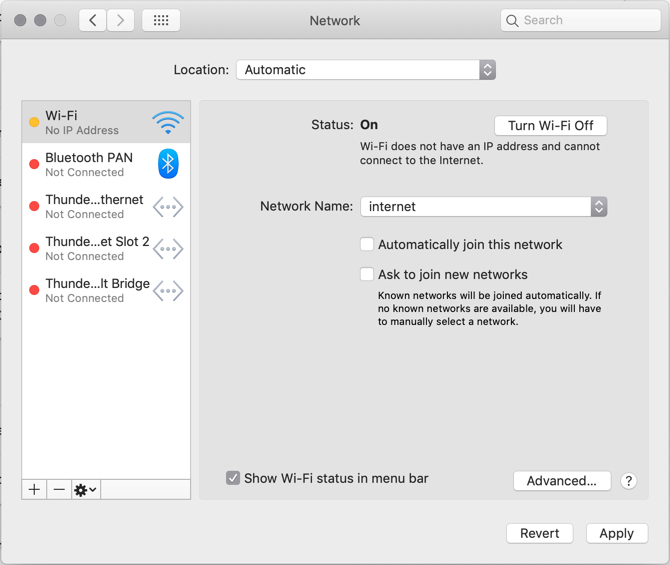
Deploy Umbrella PAC File URL to Firefox
Get the URL for the Umbrella PAC file or a custom PAC file. For more information, see Copy Default PAC File or Custom PAC File.
- Open your Firefox browser, navigate to Firefox > Preferences, scroll to Network Settings, and click Settings.

- Check Automatic Proxy Configuration URL and past the PAC file URL copied from Umbrella.
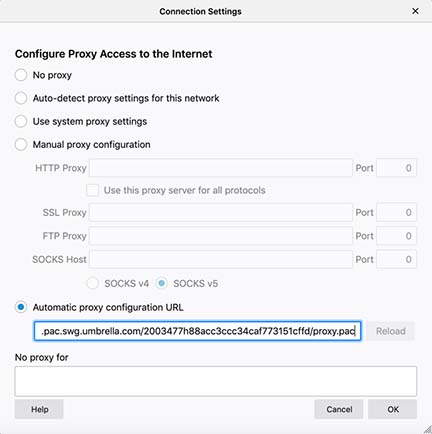
- Click OK.
Deploy Umbrella PAC File URL to Safari
Get the URL for the Umbrella PAC file or a custom PAC file. For more information, see Copy Default PAC File or Custom PAC File.
- Open your Safari browser, navigate to Safari > Preferences > Advanced and for Proxies click Change Settings.
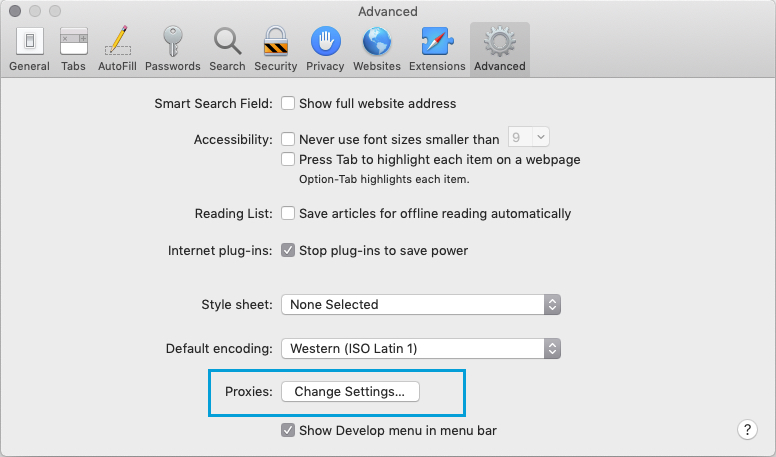
- Under Proxies, check Automatic Proxy Configuration and paste the PAC file URL copied from Umbrella.
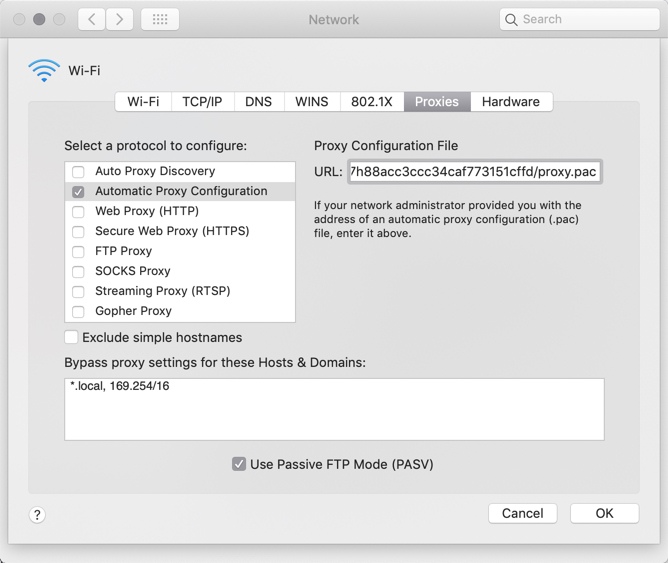
- Click OK and then Apply.

Deploy Umbrella's PAC File for Windows < Deploy Umbrella's PAC File URL for Mac > Customize Umbrella's PAC File
Updated 9 months ago
